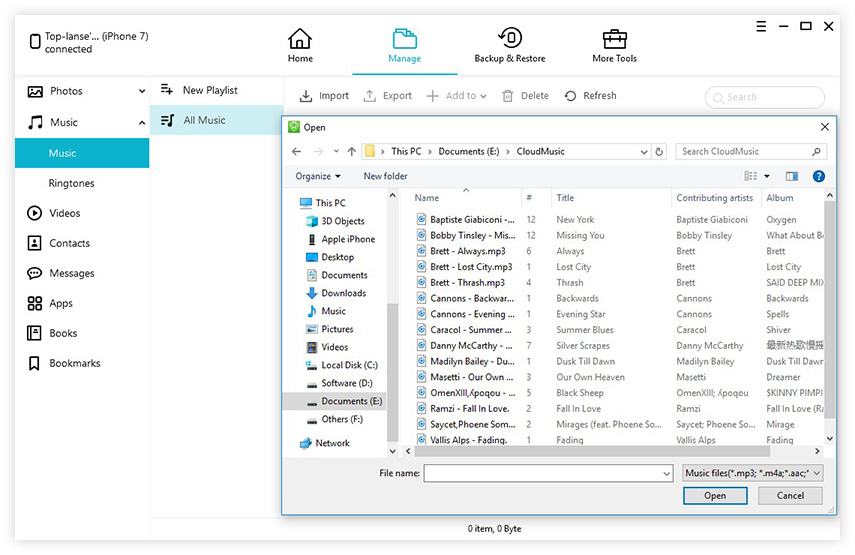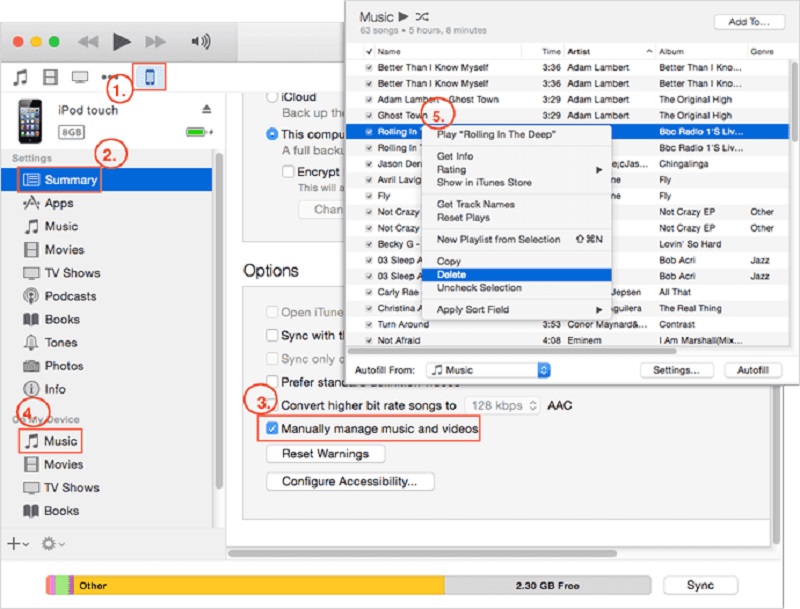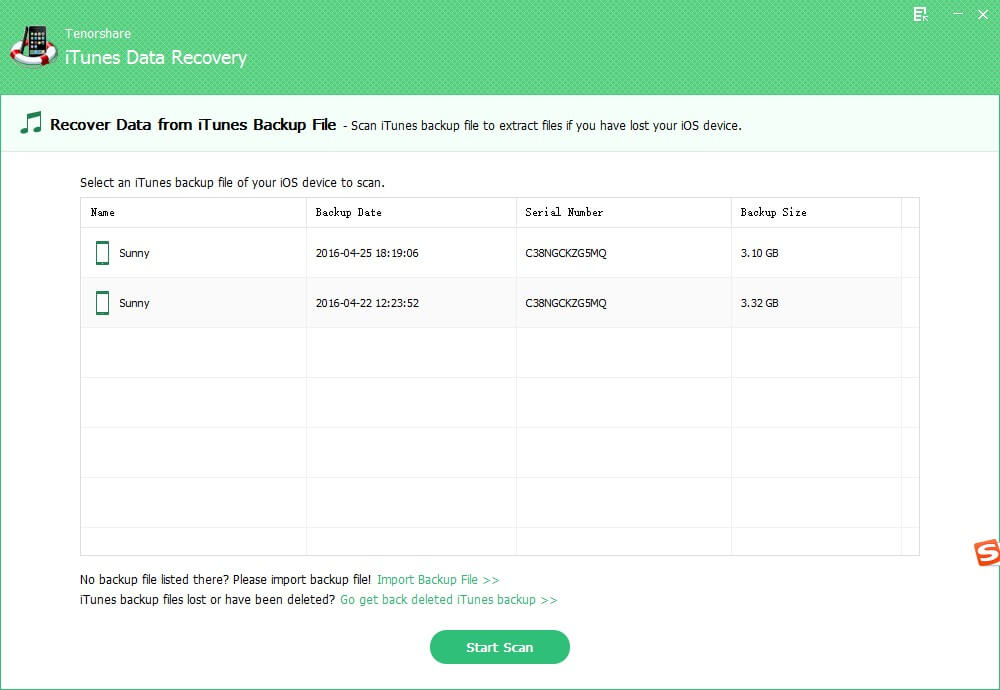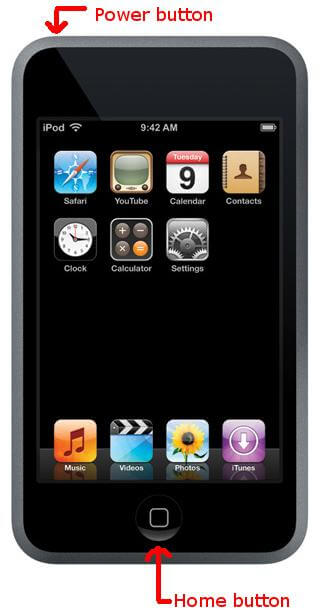How to Delete Songs from iPod Shuffle/Classic/Touch
 Jerry Cook
Jerry Cook- Updated on 2021-08-20 to iPod
How to delete songs from iPod is just one example of many questions users usually ask, as most of them are clueless about this thing. Having synced music to iPod Classic/Shuffle/Touch with iTunes is when you realize that you might have unwanted songs on your iPod Classic that need to be deleted immediately. In this article, we'll show you some of the workable methods that will easily help you delete songs from iPod. In addition to this, we will also recommend you a highly advanced iOS data management tool that will ease your task like never before when it comes to managing files on your iPod.
- One Click to Delete Songs from iPod Permanently with iOS Data Manager
- How to Delete Songs from iPod Shuffle/Classic/Touch Directly
- How to Delete Songs from iPod But Keep them in iTunes
- How to Erase Songs from iPod and iTunes Library
One Click to Delete Songs from iPod Permanently with iOS Data Manager
So, how to add/remove music from iPod without iTunes? UltFone iOS Data Manager will help you do this in a hassle-free manner. It is an excellent tool that allows iPod users to delete, import, or export music files directly.
- One-click to export photos from iPhone/iPad/iPod touch to computer.
- Transfer/add/delete music files on iPod touch without syncing.
- Backup iPod data to computer without iTunes.
- Supports all iOS devices including iPhone, iPad, iPod touch.
How to Delete Songs from iPod without iTunes
- Step 1 Download and launch UltFone iOS Data Manager on your computer and connect your iPod via a USB cable.
-
Step 2 From the main interface, select the "Manage" option to start. Your iPod files will be loaded to the program.

-
Step 3 From the left sidebar, choose Music > Music to preview all music files on your iPod. You can click Import button to add music files to iPod. To remove songs from iPod touch, just choose the music file(s) and click Delete button from the top menu. The selected file(s) will be removed from your iPod immediately.

That's all! You have successfully deleted the unwanted music files from your iPod in just a few minutes with this amazing iPod manage software!
How to Delete Songs from iPod Shuffle/Classic/Touch Directly
When we talk about how to erase songs from iPod directly, you basically have two options, i.e., via the "Music" and the "Settings" application. You can delete songs one by one via the "Music" app, but this can time consuming. On the other hand, you can erase all songs at once via the "Settings" application.
Let's have a look at how each of them works to delete songs from the iPod directly!
Option 1. Remove Songs from iPod via the Music App
If you wish to delete songs from your iPod via the "Music" app, then this section has got you covered! But for better user understanding, we have divided this section into two parts, i.e., for the iPod touch running iOS 8.3 and earlier and the iPod touch running iOS 8.4 or later!
• For the iPod Touch Running iOS 8.3 and Earlier
If you are using an iPod Touch running on iOS 8.3 and earlier, then follow the steps below to remove the songs via the "Music" app!
- Step 1: Go to the Music app and select Songs.
- Step 2: Here, select the song you wish to remove and slide to the right until the Delete button is highlighted.
- Step 3: Simply tap on the Delete button to remove the selected song.
You have successfully removed the song of your choice from iPod Touch running on iOS 8.3 or earlier by using the "Music" app!
In the next part, we'll show you the process of removing songs from iPod Touch Running on iOS 8.4 and later via the same app, i.e., the "Music" application!
• For iPod Touch Running iOS 8.4 and Later
Here's how to delete songs from an iPod Touch running on iOS 8.4 and later via the "Music" app!
Go to the Music app > click the song you want to remove and tap on the “…” icon next to the selected song. And then click the Delete button to remove it.
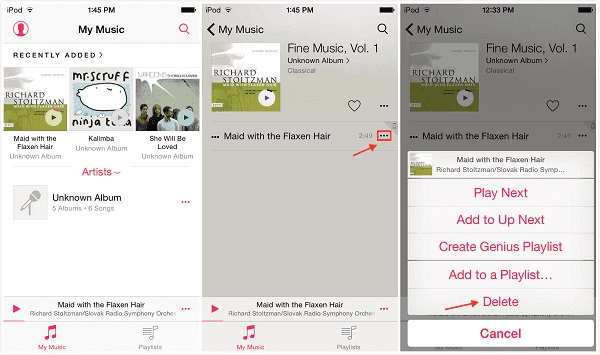
This was all that you need to do to remove songs from iPod touch directly without a PC via the Music app!
Now, in the upcoming section, we will let you know how to delete songs from iPod without iTunes via the Settings app!
Option 2. How to Erase Songs from iPod All At once via Settings App
On an iOS device, you can find a handful of useful options under the "Settings" app. One such option is to remove the songs from iPod all at once. So, if you want to know how to remove songs from iPod all at once via the Settings app, then refer to the step-by-step guide below!
- Step 1: Navigate to Settings on your iPod/iPod Touch and head towards General> Usage> Manage Storage.
- Step 2: Under Manage Storage, tap on Music> Edit.
-
Step 3: Finally, tap on the red minus icon and hit the Delete button to delete songs from iPod.

It was this hassle-free and quick to use Settings app in order to erase songs from iPod/iPod Touch all at once that was not possible with Music app!
How to Delete Songs from iPod But Keep them in iTunes
Most iPod users constantly search for "how to delete all songs from iPod but keep them in iTunes" but get no reliable answer in return! Well, in this guide, we have got you covered with its effective solution!
Well, iTunes is a free-to-use digital media player for Mac and PC. This platform can help you manage the files in your iDevice, and therefore you can undoubtedly use it for removing songs from your iPod. So, if you are willing to delete the songs from your iPod but keep them on iTunes for future use, then please follow the series of steps below!
- Step 1: Connect the iPod/iPod Touch to your PC and launch iTunes.
- Step 2: On the main interface, click on the iPod/iPod Touch icon and tap on Summary in the left panel.
- Step 3: Now, select Manually manage music and videos from the list of options.
- Step 4: Here, click on Music in the left panel.
-
Step 5: Select the songs that you wish to remove and hit the Delete button.

That's all! In this way, you will be able to delete songs from your iPod, but they will still be available in iTunes for future use.
How to Erase Songs from iPod and iTunes Library
If you are hunting for how do I delete music from my iPod and iTunes library, then we are here with an answer! In order to delete music from both the iTunes library and iPod, you have to erase the music in the iTunes library and then sync the iTunes with your iPod. In this way, you will be able to erase the music from your iPod as well.
Here's a precise step-by-step guide on how to remove music from the iPod shuffle and iTunes library!
- Step 1: Launch iTunes on your PC and tap on the Music icon.
- Step 2: Select My Music and choose the songs from the list you wish to erase.
- Step 3: Now, tap on the Delete from Library option to delete the songs.
- Step 4: After deleting the selected songs, connect your iPod to the PC and tap on the device icon.
- Step 5: Now, click on Music under Settings and sect Sync Music.
-
Step 6: Here, select the checkbox located next to different items based on your needs and hit the "Apply" button.

By the end of Step 6, you will be able to erase songs from both iPod and iTunes Library in just a couple of minutes!
The Bottom Line
This was all about how to remove music from iPod with or without iTunes! No matter whether you are planning to delete one song or multiple songs from your iPod, you will indeed find an effective solution here.