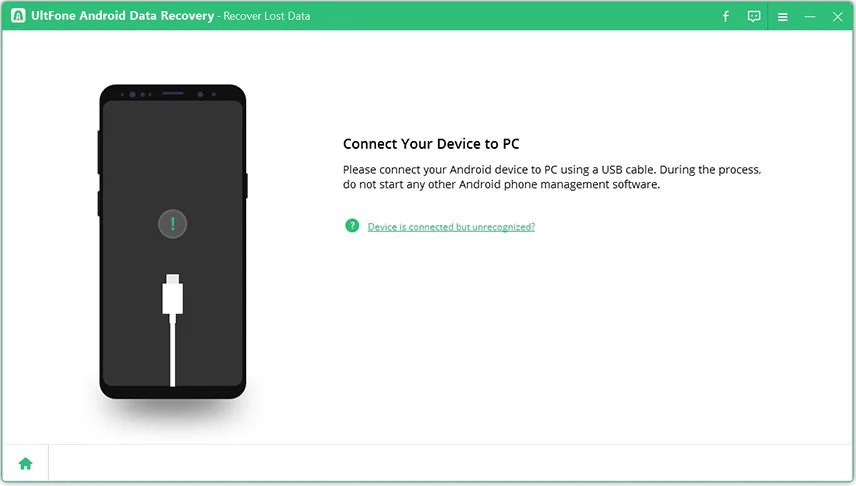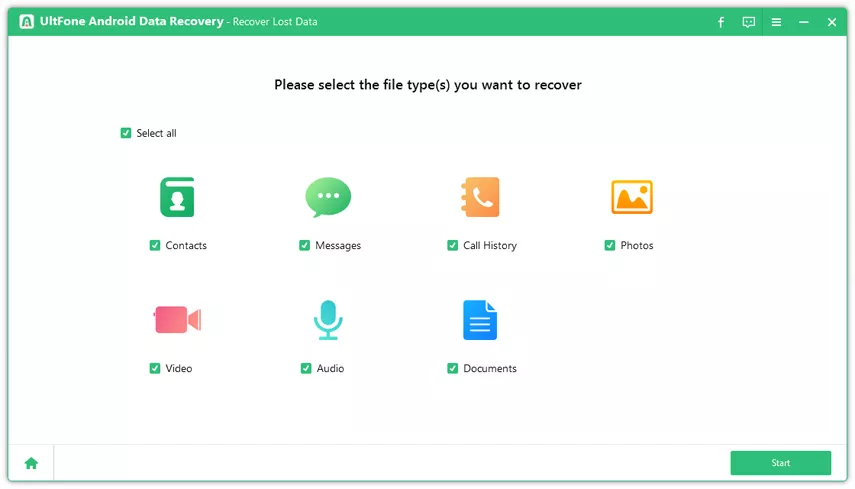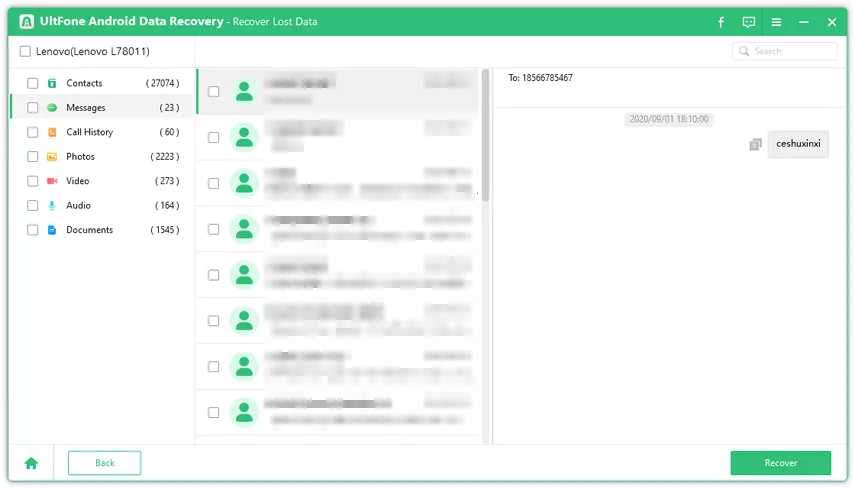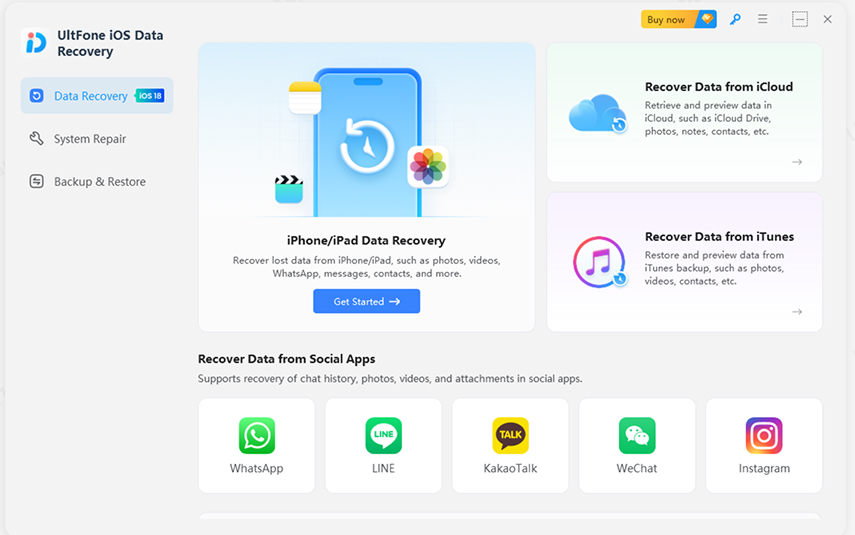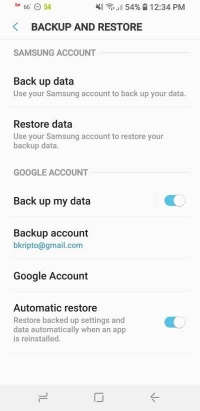How to Recover Permanently Deleted Files from Recycle Bin Android
 Jerry Cook
Jerry Cook- Updated on 2025-06-03 to Android Data
Recovering deleted files from the Recycle Bin is straightforward. All you need is to press a few simple clicks to retrieve those files. But how to recover them when they are also deleted from the Recycle Bin?
An empty Recycle Bin gives the impression that all files are deleted permanently, but the reality is different. Following the right approach can let you recover those permanently deleted files from the Recycle Bin.
So, if you accidentally emptied the Recycle Bin or the files were deleted automatically, don't worry. This guide will teach you how to recover permanently deleted files from Recycle Bin Android using the best proven methods.
- Part 1: Tips to Improve Recovery Success Rate
- Part 2: How to Recover Permanently Deleted Files from Recycle Bin Android
- Method 1: Check Cloud Backup
- Method 2: Recover Permanently Deleted Files from Recycle Bin Android Without Backup
- To Sum Up
- FAQs about Recover Files Deleted from Recycle Bin Android
Part 1: Tips to Improve Recovery Success Rate
Before discussing the methods and steps to recover permanently deleted files, it's important to know the best tips to improve the recovery success rate. Below are the three crucial tips you must follow to maximize your data recovery chances:
Stop Using the Device Immediately
As soon as you realize that your files have been deleted from the Recycle Bin, stop using the device immediately. The deleted files are still intact in the internal storage until overwritten by new data. If you stop using the device, you increase the chances of extracting those deleted files from the internal storage.
Use Reliable Recovery Tools Only
As mentioned above, permanently deleted files can remain intact in internal storage until new data overwrites them. So, the best way to retrieve these deleted files is to use a reliable recovery tool. This tool will scan the internal storage and extract all the recoverable files. Furthermore, avoid using unreliable recovery tools, as they can corrupt the data.
Regularly Backup Important Files
Make it a regular practice to back up important files. You can create a backup on cloud services or directly in your local storage. These backups will come to the rescue when your files are deleted unintentionally.
Part 2: How to Recover Permanently Deleted Files from Recycle Bin Android
There are two ways to recover deleted files from Recycle Bin after empty on Android. You can either recover the files from a cloud backup or use a data recovery tool to recover them without backup.
Let's now look closely at these methods and learn how to recover permanently deleted photos from Android Recycle Bin:
Method 1: Check Cloud Backup
Android users have two popular ways to create a backup. They can create a phone backup using Google Drive or the cloud service of their phone's brand, such as Samsung Cloud, Xiaomi Cloud, and more.
If you have created a cloud backup beforehand, it's now time to restore the backup and access the deleted files. Follow the steps below on how to restore files from Recycle Bin Android with a backup:
For Google Drive Backup
Step 1. You have to factory reset your phone to restore the backup. To do so, go to Settings > System > Reset > Erase all data.
Step 2. Begin the setup process after your device restarts.
Step 3. Sign in to your Google account. When asked to restore a backup, select the backup and confirm. Lastly, wait for the restoration to complete.
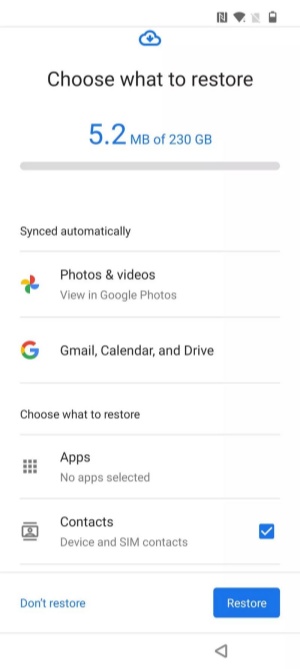
For Samsung Cloud Backup
Step 1. Open "Settings" and click on the name of your Samsung account at the top of the screen.
Step 2. Click Samsung Cloud > Restore data.
Step 3. Select the backup and follow the on-screen instructions to complete the restoration.
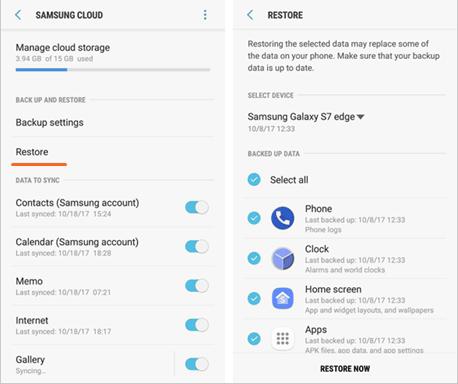
This way, you can make use of your cloud backup to restore the permanently deleted files.
Method 2: Recover Permanently Deleted Files from Recycle Bin Android Without Backup
If you don't have a backup to restore files, you can still recover them without a backup. All you need is a powerful Android Data Recovery tool that can scan and retrieve deleted data from your phone.
As the No. 1 Android data recovery software, UltFone Android Data Recovery can recover permanently deleted files from Recycle Bin (even after emptying it) without needing a backup. It can recover images, videos, music, documents, contacts, messages, and other data types.
The core strength of the tool is its deep scanning. Its scanning algorithms thoroughly scan the internal or SD card storage of the Android device. Afterward, you just have to preview, select, and recover the lost ones.
What's more? Check out all the main functionalities of UltFone Android Data Recovery:
- Recover files deleted from Recycle Bin Android without a backup or factory reset.
- 100% deep scanning and 99% data recovery success rate.
- Retrieve data from various scenarios, such as accidental deletion, screen damage, virus attack, system malfunction, etc.
- Recover deleted WhatsApp data without backup.
- Selectively preview and download backup from Google Drive.
In short, UltFone Android Data Recovery is your one-stop solution to retrieve permanently deleted data without any hassle.
Here are the steps on how to recover deleted files from Recycle Bin in Android without backup:
- Step 1 Install and launch UltFone Android Data Recovery on your Windows or Mac system. Tap "Android Data Recovery" from the main screen.
Free Download For PC Secure Download Free Download For Mac Secure Download BUY NOW BUY NOW 
- Step 2Take out a USB cable, connect your Android device to the computer, and enable USB debugging (follow the on-screen instructions).

- Step 3 Select what data types you want to scan and retrieve, and then tap "Start".

- Step 4 After the scan, preview and select the files you need. Lastly, hit the "Recover" button to restore them to your system.

That's it! This way, you can perform a deep scan and recover permanently deleted data without any technicalities.
To Sum Up
Files deleted from the Recycle Bin are assumed to be permanently deleted, but that's not always the case. Above, we have learned how to recover permanently deleted files from Recycle Bin Android using the backup or without the backup via a data recovery tool. Among all, UltFone Android Data Recovery dominates as a more promising and faster solution, as its direct scanning and preview-based recovery provides a hassle-free way to recover permanently deleted data. Therefore, install UltFone Android Data Recovery and begin retrieving your lost data.
FAQs about Recover Files Deleted from Recycle Bin Android
Q1: How to recover permanently deleted files from Android internal storage?
You can recover permanently deleted files by restoring the previously made backup. It can be the backup made in Google Drive, Samsung Cloud, or any other cloud service or local storage. If you don't have a backup, you can also use a data recovery tool to scan and recover deleted files directly from your phone.
Q2: Are permanently deleted files really gone?
No, permanently deleted files are gone forever. If you have a backup of those deleted files, you can recover them to get back the files. Alternatively, you can use a data recovery tool to pull out deleted files from deep inside your internal storage. The success rate mainly depends on how your files were deleted.
Q3: Can I recover a permanently deleted folder?
Yes, you can recover a permanently deleted folder using reliable data recovery tools. These tools perform a deep scan, extract the deleted files/folders, and let you recover them in seconds. Besides that, you can also restore a backup to recover a deleted folder.