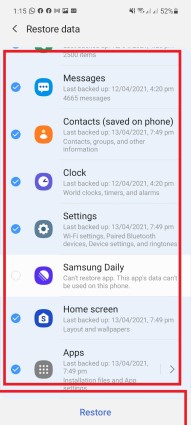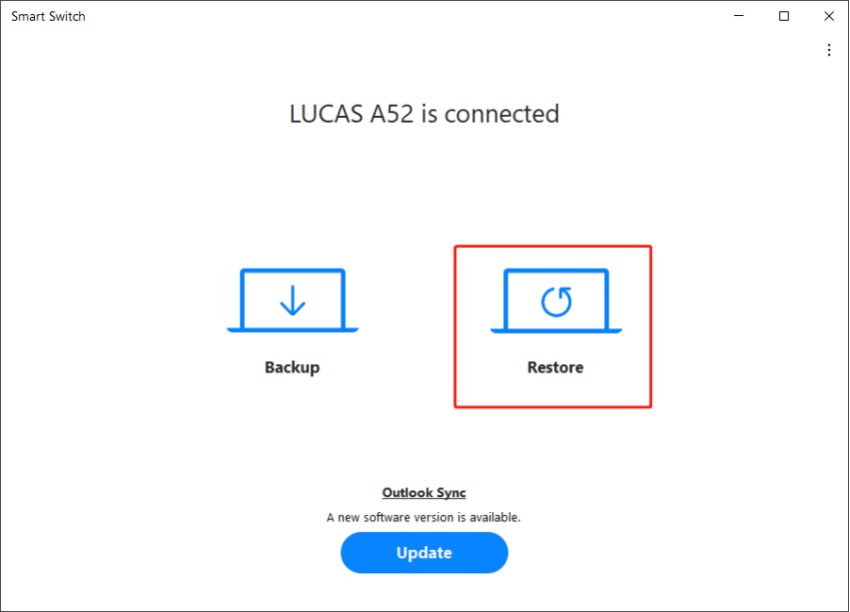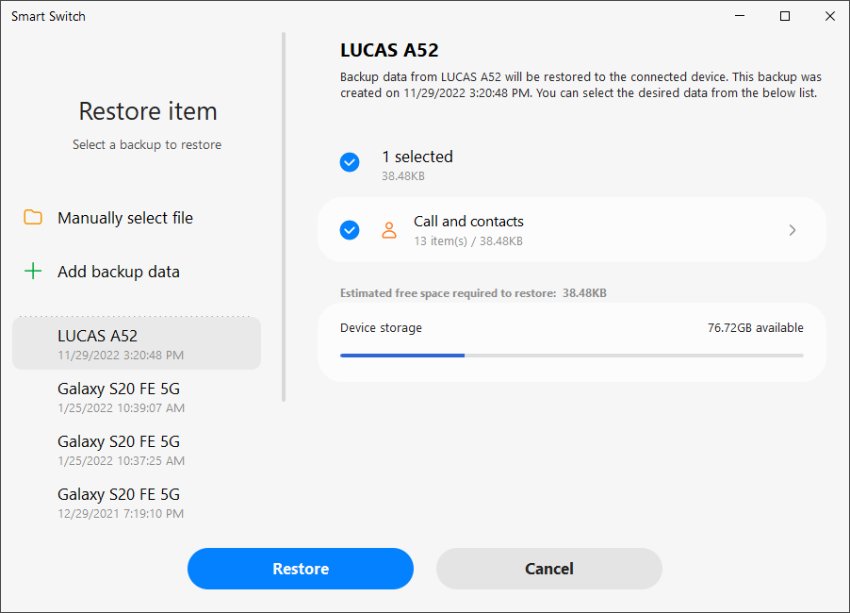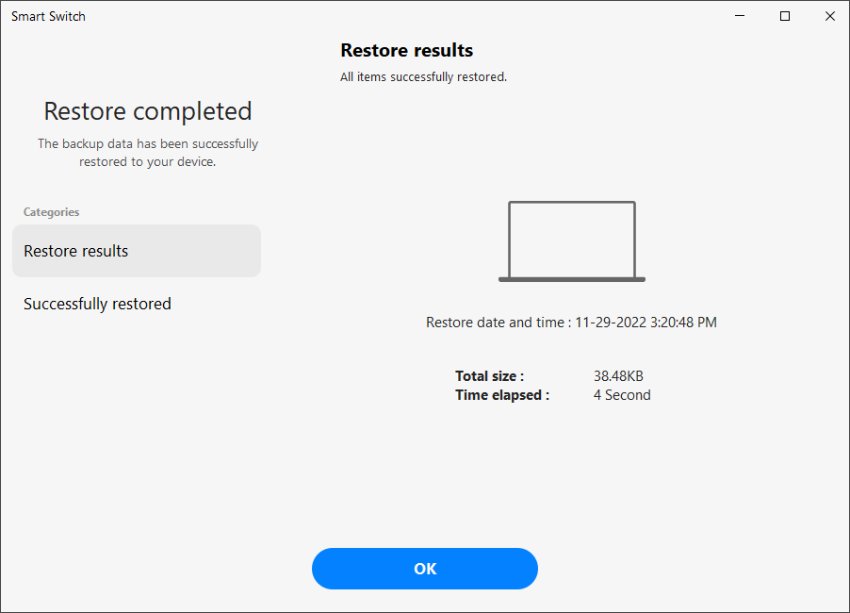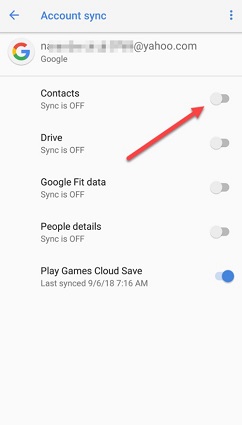Step-by-Step Guide on How to Recover Deleted Call History
 Jerry Cook
Jerry Cook- Updated on 2025-05-29 to Android Data
Have you accidentally deleted your entire call log from your phone? If yes, then you’re in the right place.
Call history means a lot, as it contains records of all the calls you have made or received, including the call's date, time, and duration.
Whether it's for personal or business reasons, if you lose your call history, it’s still possible to recover your call history. In this article, we will show you 6 easy ways how to recover deleted call history on an Android phone.
- Part 1: How to See Call History on Android
- Part 2: Why You May Lose Call History on Android
- Part 3: How to recover deleted call history?
Part 1: How to See Call History on Android
Your call log contains a record of all the calls you have made or received on your Android device. Accessing your call history is straightforward, and you can follow these steps to do so:
- Step 1: Open the Phone app on your Android device.
- Step 2: Tap on the Recents tab or Call history/log option, which is usually located at the bottom of the screen.
- Step 3: Your call log will be displayed, showing a list of all the calls you have made or received, including the date, time, and duration of each call.
- Step 4: You can tap on any call in the list to view more details, including the contact name and number, if available.
- Step 5: You can also use the search bar to search for a specific call or contact.
Part 2: Why You May Lose Call History on Android
Before we can recover your call history on Android, it's important to understand why you may have lost it in the first place. There are several reasons why call history can be lost, including:
- 1. You may have accidentally deleted your call history while clearing up space on your device or trying to delete a specific call.
- 2. You may have factory reset your device. If you perform a factory reset on your Android device, it will erase all data including your call history.
- 3. Upgrading your Android operating system can also result in the loss of your call history.
- 4. A virus or malware attack can also corrupt or delete your call history.
- 5. If your Android device is damaged by water or physical impact, it may cause data loss, including your call history.
These are some of the common reasons why you may lose your call history on Android. If you understand these causes, it can help you take preventative measures to protect your data in the future.
Part 3: How to Recover Deleted Call History?
In this section, we’ll take a look into how to retrieve deleted numbers from call log.
Way 1: How to recover deleted call history without root or backup?
UltFone Android Data Recovery is an Android software that can help you recover deleted files, including call logs without rooting your Android device. You can also recover contacts, media files, documents, social software messages, and attachments with the highest assurance. Here’s how to do it:
- Step 1 Download UltFone Android Data Recovery.
Free Download For PC Secure Download Free Download For Mac Secure Download BUY NOW BUY NOW - Step 2 Choose the Recover Lost Data mode on its home interface and connect your Android phone to computer.

- Step 3 Connect your Android device to your computer using a USB cable to detect your device.

- Step 4 Once your device is detected, select the Call History option from the list of data types and click Start to begin scanning.

- Step 5 Finally, click Recover to save the recovered call history to your computer.
You can also watch our UltFone Android Recovery guide to recover your Android data without rooting.
Way 2: How to recover deleted call history from Google
If you have synced your Android device with Google, you can recover your deleted call history from Google. To do this:
- Step 1: Open your Google account and go to the Google Drive page.
- Step 2: Select Backup & reset from the settings menu.
- Step 3: Find the ,b>Backup my data option and make sure it is turned on. If it's off, turn it on and wait for your call history to be backed up.
- Step 4: Once your call history is backed up, you can access it from any device by logging into your Google account.
- Step 5: Go to the Google Contacts page and select Call history.
- Step 6: Your call history will be displayed, showing a record of all the calls you have made or received on your Android device.
Way 3: How to recover deleted call history without a computer? [Samsung Cloud]
Samsung Cloud is a cloud storage service provided by Samsung that allows you to back up and restore data on your Samsung device, including your call history. Here's how to recover deleted call history on Samsung Cloud:
- Step 1: Simply go to the Settings app on your Samsung device and scroll down and select Cloud and accounts. Select Samsung Cloud.

- Step 2: Then tap on Restore and select the type of data you want to restore, such as Call logs. Deselect everything except call logs.

- Step 3: Choose the backup file that contains your deleted call history and tap on Restore now. Wait for the restoration process to complete and your deleted call history will be restored to your Samsung device.
Let’s look at another way how to retrieve deleted numbers from call log.
Way 4: How to check deleted call history of a number? [Samsung Smart Switch]
If you use a Samsung device, you can easily transfer your backup data from one Samsung device to another or from a non-Samsung device to a Samsung device using Samsung Smart Switch.
Here’s how to check deleted call history of a number:
- Step 1: Download and install Samsung Smart Switch on your computer and connect your Samsung device to your computer using a USB cable.
- Step 2: Click the Restore option from the main menu.

- Step 3: Choose the backup file that contains your call history and click Next.
- Step 4: Select Calls and contacts and click Restore.

- Step 5: Wait for your call history to sync back to your Samsung phone and tap OK.

- Step 6: The deleted call history for the specific number will be displayed, including the date and time of each call and whether it was an incoming or outgoing call.
Way 5: Restore call history from backup
If you have a local backup of your Android device, you can restore your call history from the backup file. Take the following steps to restore your call history:
- Step 1: On your Android phone, head to Settings > Back up & reset > Local backups.

- Step 2: 2.Select the Call logs option from your device backup and click on Restore at the bottom of your screen.
- Step 3: Your phone will begin to download the backup of your call history. This should restore all of your deleted call logs.
That’s it. That’s how you restore call history.
Way 6: Contact Cell phone carrier to recover deleted call history
In some cases, you may be able to retrieve deleted phone calls by contacting your carrier. This method is not always possible, as it depends on the carrier's policies and the length of time that has passed since the call was deleted.
However, if you need to retrieve important call information, it is worth reaching out to your carrier to see if they can help. Here's how to do it:
- Step 1: Contact your carrier's customer service department by phone or email.
- Step 2: Explain the situation and ask if they can retrieve the deleted call history for your phone number.
- Step 3: Provide any necessary information, such as the date and time of the call, the phone number that was called or received the call, and any other relevant details.
- Step 4: Wait for a response from the carrier. They may request additional information or may be able to provide you with the information you need.
In addition, you can access your recent call history by logging into your carrier account and selecting the Call History option. The logs are organized by date and time, and you can also filter them by type to see if the call was missed, received, or dialed.
Warp up
In conclusion, there are multiple ways to recover deleted call history on an Android device. You can retrieve call history from Google Drive, from a local backup, from the Samsung Cloud, from Samsung Smart Switch, from your carrier, or by using a data recovery tool such as UltFone Android Data Recovery. There're many possible solutions on how to recover deleted call history.
This tool allows you to recover lost or deleted call history without rooting your device or relying on a backup. By following the steps outlined in this article, you can effectively recover your call history and restore important call information.