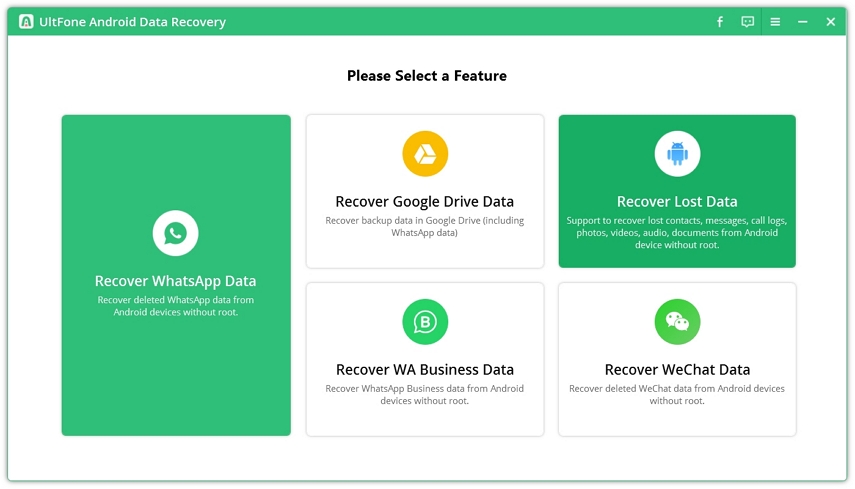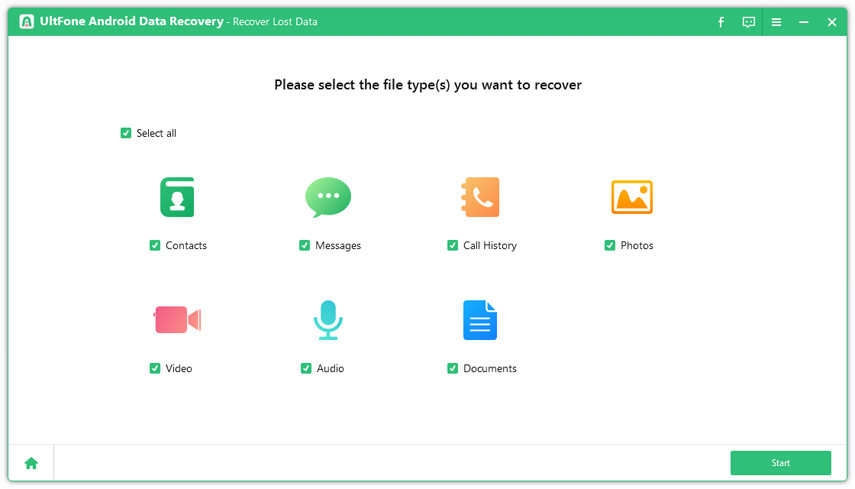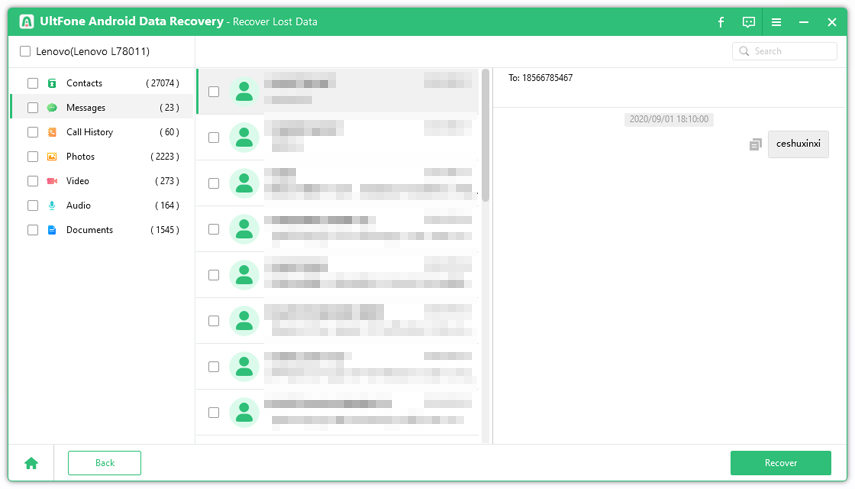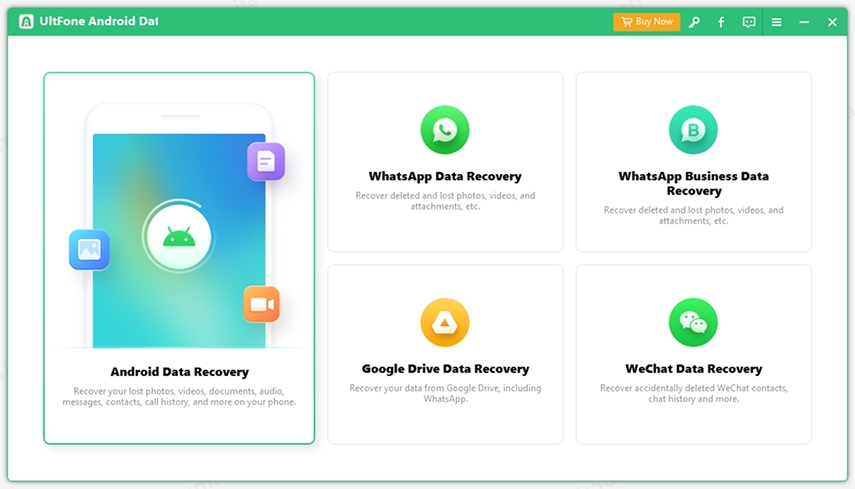How to Recover Data from Note 5 with Broken Screen
 Jerry Cook
Jerry Cook- Updated on 2021-02-20 to Android Data
There's no denying that broken smartphone screen is maddening as you won't be able to access your important data stored in the device unless you replace the screen. We understand that replacing the screen is not a solution for everyone. That's when how to perform Galaxy Note 5 broken screen data recovery comes into the picture. In this post, we have covered three ways to help you get back data from Samsung Galaxy Note 5 with a broken screen.
Recovering data from Note 5 with a broken screen is easy if you are aware of the right ways to get the job done. So, try the following methods and see which one works for you!
- Method 1: Recover Data from a Broken Galaxy Note 5 with the Help of OTG USB Cable And Mouse
- Method 2: Get Data Off Broken Note 5 via AutoPlay
- Method 3: Android Data Recovery: Recover Data from Note 5 with Broken Screen
Method 1: Recover Data from a Broken Galaxy Note 5 with the Help of OTG USB Cable And Mouse
The first method to help you perform Samsung note 5 data recovery is using OTG cable and mouse. So, if you have access to the UTG cable and mouse, follow the below steps:
- Step 1: To commence the process, connect your OTG adapter to your smartphone.
- Step 2: Link the mouse with your OTG adapter.
- Step 3: Start your smartphone.
- Step 4: Use the mouse to unlock your phone to enable Bluetooth and connect your phone to a Wi-Fi connection as well.
-
Step 5: Finally, migrate your important data to your computer using a Bluetooth function or simply transfer to the cloud services.

If this method doesn’t work for you, no worries!! Continue reading to try other ways.
Method 2: Get Data Off Broken Note 5 via AutoPlay
You can take advantage of the AutoPlay feature available on Windows PC to perform Samsung Galaxy Note 5 data recovery. Upon connecting your smartphone to the computer, you would be promoted with the AutoPlay option on your Windows PC, requesting you how you would like to handle your smartphone by Windows. The catch here is that this method works only if USB debugging mode is enabled your device. If this mode is disabled, then you’ll not be promoted with the AutoPlay feature on your PC.
However, if you think that USB debugging is already turned on your broken Note 5 smartphone, then follow the below steps:
- Step 1: Connect your smartphone to your Windows PC with the help of a USB cable.
- Step 2: Once the computer detects your device, you’ll see an AutoPlay window on your computer screen. Then, click on the "Open folder to view files" option.
-
Step 3: Now, just copy & paste or drag-drop important data from your broken screen phone to the computer and that’s it.

Another limitation of this method in addition to USB debugging not enabled is that you will be able to get back a limited amount of data from the device memory. And the data you won't be able to recover are contacts, messages, WhatsApp messages, and call history. That's when you need a more powerful solution - the Android data recovery tool.
Method 3: Android Data Recovery: Recover Data from Note 5 with Broken Screen
Rely on UltFone Android Data Recovery to perform Samsung Note 5 broken screen data recovery without any hassle. The software is designed to help users recover data from Android devices in various scenarios, which include a broken screen, system update, black screen, boot failure, etc. On top of all, it can help you recover all common file types including messages, contacts, videos, call history, etc.
The key features of using UltFone Android Data Recovery:
- Supports to recover photos without root
- Supports to recover WhatsApp messages without root
- Supports to recover lost contacts, messages, and call history from Samsung, HTC, Sony, etc.
- Supports 6000+ Android devices including Galaxy Note 5, S20, etc.
- Allows you to preview before recovery.
- Lets you perform selective Android data recovery.
In order to perform Android data recovery on your Note 5 device, it requires that your device has already enabled USB debugging before it is broken. Otherwise, Ultfone Android Data Recovery may not be able to detect the device.
Are you ready to try this Galaxy Note 5 broken screen data recovery tool? Get the software on your computer and then follow the below steps on how to recover data from Samsung Note 5 with broken screen:
-
Step 1 Run the software on the computer and connect your smartphone to the computer with the help of a digital cable. Let the software detect your connected device. After that, click on the "Recover Lost Data" option from the main interface. If you want to recover WhatsApp data, please select "Recover WhatsApp Data".

-
Step 2 Now, you can select the target file types you would like to recover from your smartphone with the broken screen and hit on the "Start" button.

-
Step 3 The software will scan your device to look for the lost data and let the software complete the scan process.
-
Step 4 After the scan, the software will let you preview the data you can recover. Finally, select the target files you want to get back, hit on "Recover" button, and specify the location where you want to save the recovered data.

An Extra Tip: How to Remotely Unlock Broken Note 5 and Backup Data
When your Galaxy Note 5 device screen is broken, you won't be able to enter a password to get into the phone. But, the good news we have for you is that there is a way to unlock your Samsung phone with broken screen remotely and it is through using Samsung Account Remotely Unlock Service. Once unlocking the device, Samsung Kies comes in handy to backup important data of your device.
With Samsung Kies, you'll be able to backup files such as contacts, call logs, messages, music, videos, photos, ringtone, applications, email account info, preferences, etc. Below is the step-by-step guide to help you learn how to remotely unlock the Note 5 device with a broken screen to backup data:
- Step 1: Visit Samsung's Official service website - Find My Mobile service and sign in to your Samsung account.
- Step 2: After the successful login, you'll see several features like Find, Erase My Device, and lock/Unlock. You need to click on the "Find My Phone" to access the unlock feature.
-
Step 3: Now, click on the "Remotely Unlock my phone/Unlock screen remotely" and wait for a while. After a few seconds, your device will be unlocked.

-
Step 4: Once unlocking your phone, connect it to the computer with installed Samsung Kies. After the Samsung Kies detects your connected device, click on the "Backup/Restore"> "Data backup".

- Step 5: In a while, Samsung Kies will backup all data from your Note 5 phone with a broken screen to the computer and that's it.
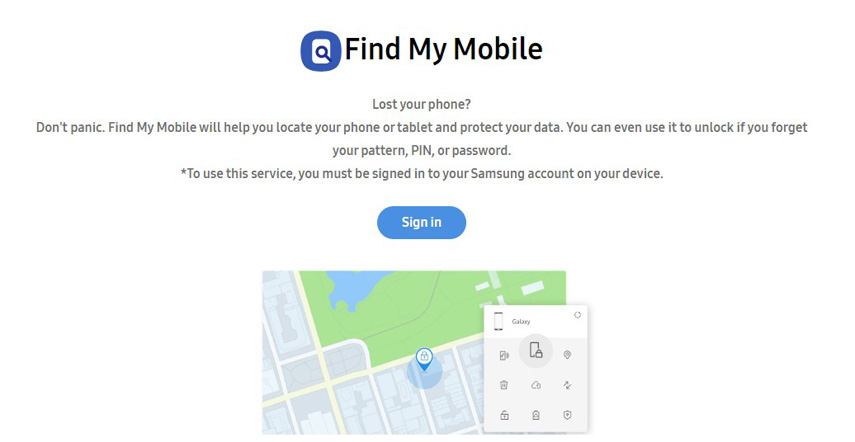
Conclusion
So, can you recover data from a broken Galaxy Note 5? As you can see now that it's highly possible and all thanks go to the solution like UltFone Android Data Recovery. With the help of this software, you'll be able to do the job in just a few clicks of a button. But, of course, you can pick the method that meets your unique requirements!