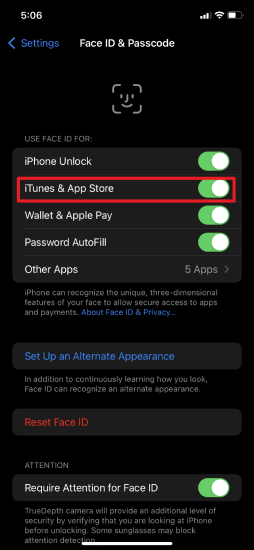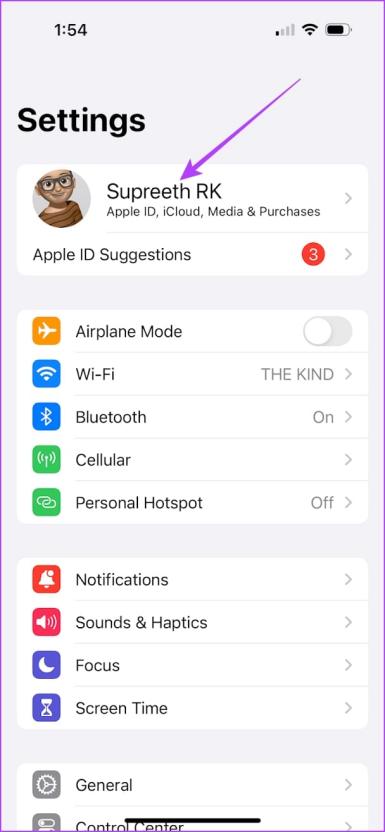[Latest] Why Is My Apple ID Greyed Out? All Quick Fixes Right Here!
 Jerry Cook
Jerry Cook- Updated on 2024-06-24 to iPhone
The Apple ID page plays a very significant role in updating Apple ID information, changing passwords, and checking subscriptions. However, several iPhone users have reported that the Apple ID at the top of the configuration page has been grayed out. Because of this, you can't open the Apple ID page for things like accessing iCloud or signing out of your Apple ID. If you want to avoid the limitations or fix the Apple ID grayed out on your iPhone, here are the most commonly used ways to consider. Now let's dive into this guide to learn why is my Apple ID greyed out and how to fix it.
- Part 1. Why Is My Apple ID Greyed out on iPhone Setting
- Part 2. How do I Fix My Grayed out Apple ID
- 1. Remove Apple ID from iPhone Without Password
- 2. Check Apple System Status
- 3. Allow Account Changes in Screen Time
- 4. Turn Off Screen Time
- 5. Check If Your iPhone/iPad Is Supervised
- 6. Erase iPhone to Fix Apple ID Grayed out
- Part 3. FAQs about Why Is My Apple ID Greyed Out
Part 1. Why Is My Apple ID Greyed out on iPhone Settings
If your iCloud or iPhone Apple ID greyed out on your iPhone or iPad, there are many possible reasons. The most common reasons are the following:
- Recently changed the Password
- Upgraded iPhone
- There is a potential system error
- Multiple users use the same ID. This happens when you buy a used mobile phone.
However, if your Apple ID is grayed out on your iPhone, you can easily solve it with a few simple techniques. Below, we have listed all possible solutions you can try to solve this problem.
Part 2. How do I Fix My Greyed out Apple ID
1. Remove Apple ID from iPhone Without Password
If none of these solutions are not working to fix the Apple ID greyed out issue, it is recommended to remove the Apple ID. It's not an easy task for you, so we recommend using a professional third-party tool, UltFone iPhone Unlock .
This is a multifunction unlocking software for iPhone/iPad/iPod users that allows you to unlock Apple ID, Screen Time passcodes, unlock MDM restrictions, and unlock screens. With this handy tool, you don't have to worry about the Apple ID grayed out issue. Within seconds, you can easily remove Apple ID without a passcode.
Key Features UltFone iPhone Unlock
- You can easily delete your Apple ID without a password, create a new Apple ID, and download the App.
- Unlock all iPhone lock screens, including 4-digit/6-digit passcodes and Touch ID & Face ID.
- Easily bypass screen time passcode (no data loss) and MDM
- It supports all iOS devices, including the latest iOS 17, iPhone 17, and iPad.
Here is how to remove Apple ID without password:
- Step 1 Download and install UltFone iPhone Unlock on your computer, then click "Remove Apple ID".
- Step 2 Click "Next" button to remove the Apple ID to fix Apple ID greyed out issue.
- Step 3 The whole process will take a few seconds, then you will find the Apple ID has been removed successfully. Now you can check the status of grayed out Apple ID again.



Free download UltFone iPhone Unlock, remove Apple ID and fix Apple ID greyed out issue now!
2. Check Apple System Status
It is not a suitable solution, but it will help you determine whether the problem is on your side or on the Apple side. You may face this problem due to Apple's server being down or other technical issues.
Let's see how to check the system status of Apple in the browser.
Step 1: Access the iPhone browser application.
Step 2: Access the Apple System Status page .
Step 3: Check the Apple ID in the list. If the dot next to it is not green (or written as available), you must wait until Apple resolves the problem.
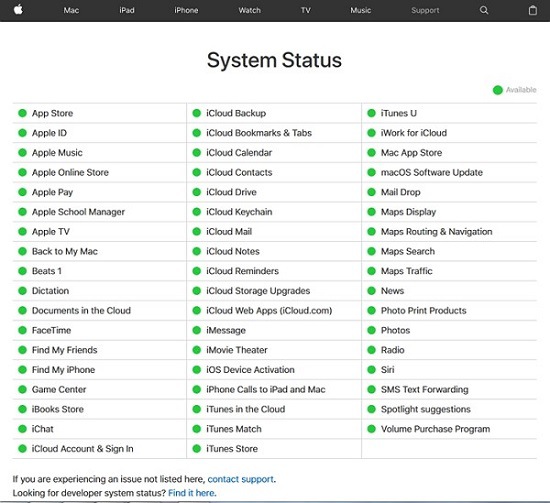
3. Allow Account Changes in Screen Time
The problem with Apple ID being grayed out is often due to a limit setting. The ability to change your account should be enabled in your iPhone settings. If disabled, Apple ID should be in that state.
Step 1: In this step, go to "Settings" on your phone and tap "Screen Time."
Step 2: You will be notified of a screen time passcode.
Step 3: Next, go to Content and Privacy Restrictions.
Step 4: Once inside, scroll down to Change Account and click Do Not Allow. Afterward, return to the account change in the same path and click "Allow."
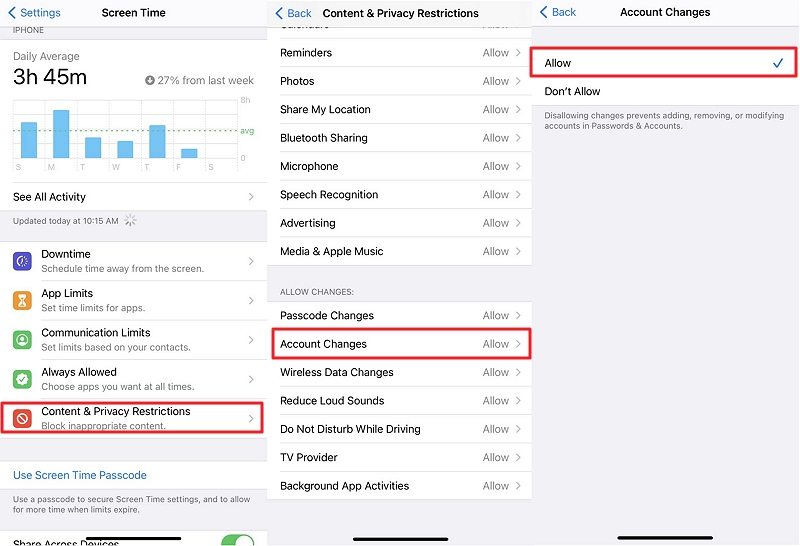
4. Turn Off Screen Time
The Screen Time feature may also be the reason why is my Apple ID greyed out? in the settings. You can turn off the screen time function by doing the following:
Step 1: Simply Open the "Settings" on the iPhone.
Step 2: Under Settings, locate and open Screen Time.
Step 3: Press Turn Off Screen Time and enter the screen time passcode.
Step 4: Press Turn Off Screen Time again to confirm the operation.
5. Check If Your iPhone/iPad Is Supervised
Finally, you need to check if your iOS device is being monitored. You need to go to the "settings" on the iPhone and check the profile settings. Check the steps below.
Step 1: In the first step, Open "Settings" on your iPhone and tap "General."
Step 2: Go to "Profile". Check if any limits are set. You can also select Delete Profile or Delete Profile from here.
Step 3: After that, Apple ID will return to normal.
6. Erase iPhone to Fix Apple ID Grayed out
Apple ID is what you need to download your app and interact with iCloud. If you can't remember your Password, you can regain access to your account using the Find iPhone service.
Don't worry if your Apple ID is grayed out on your iPhone or iPad! Erase your iPhone and delete all your photos and data. It will prevent the iPhone from being grayed out.
Part 3. FAQs about Why Is My Apple ID Greyed Out
Q1: Why is my iCloud account greyed out on my iPhone?
If your iCloud account appears greyed out on your iPhone, it may be due to a temporary connectivity problem or an issue with your device's software. Start by ensuring you're connected to a stable network, then try signing out and back into your iCloud account. A simple restart and updating your iOS to the latest version may also help. If the problem persists, reaching out to Apple Support is recommended for further assistance.
Q2: How do I enable my Apple ID back?
If your Apple ID is disabled for security reasons, the most common solution is to reset your Password. Visit Apple's official support page for step-by-step guidance.
However, for a quick and hassle-free option, consider using UltFone iPhone Unlock. This tool can help you remove your Apple ID without needing the Password and set up a new one, regardless of the reasons behind its disablement.
Q3: Why is Apple ID unavailable?
Several reasons can make your Apple ID unavailable:
- Incorrect login credentials.
- Account security concerns.
- Apple server issues.
- Payment or billing problems.
- You've violated Apple's terms and conditions.
- An issue with your device settings or software.
- An account lock due to failed login attempts or suspicious activities.
To resolve the issue, identify the specific reason and take appropriate action.
Conclusion
In conclusion, we have learned the reasons and fixes about why is my Apple ID greyed out. Whether it's due to security concerns, incorrect credentials, or other issues, you can follow the recommended solutions to resolve it. For a hassle-free solution, consider using UltFone iPhone Unlock to efficiently manage your Apple ID and related problems.