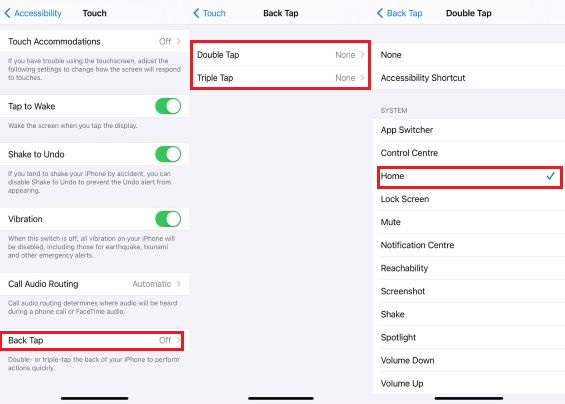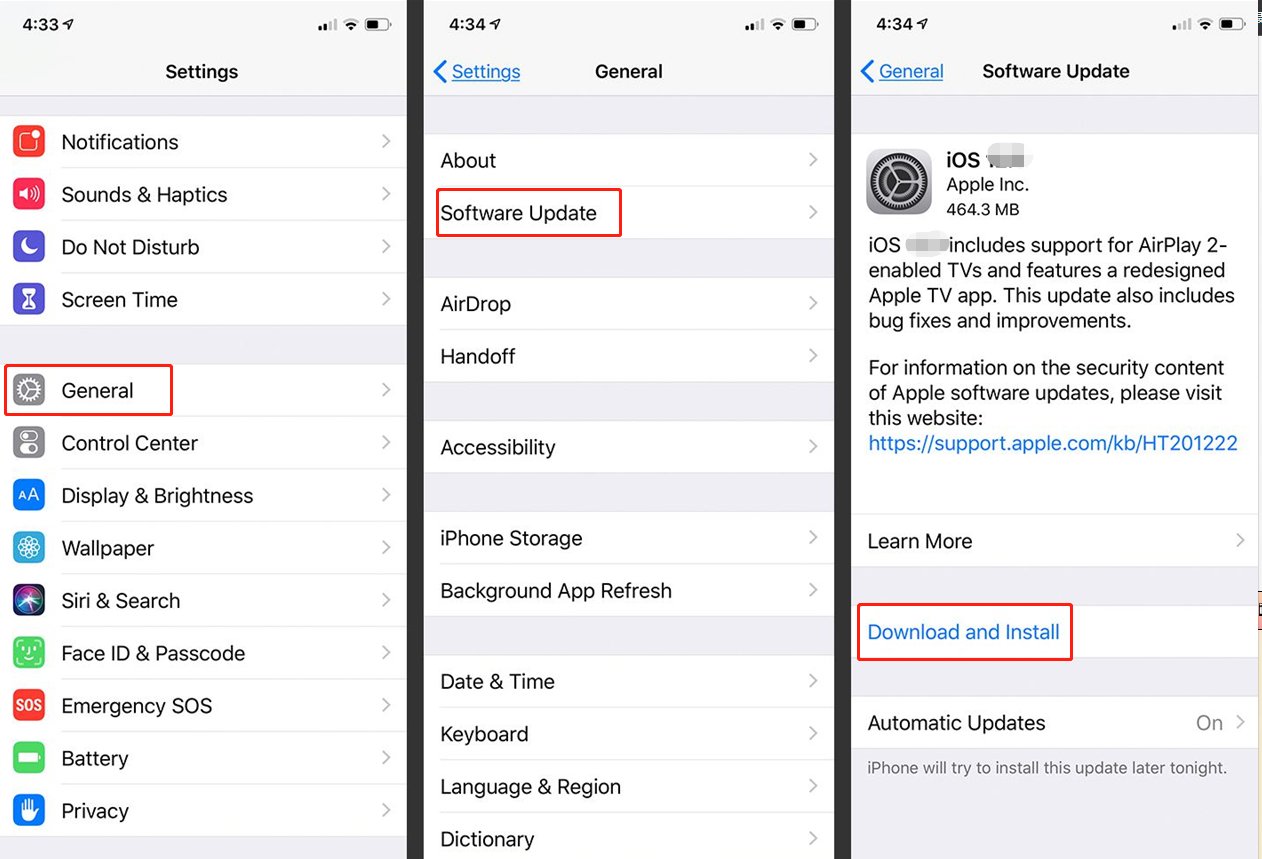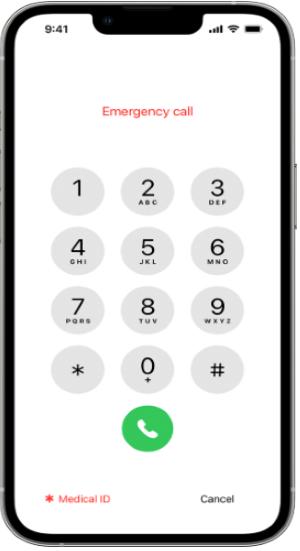How to Unlock iPhone Face ID While Sleeping? 2025 Reminders You Should Know
 Jerry Cook
Jerry Cook- Updated on 2024-01-18 to Unlock iPhone
If the person is sleeping, does the iPhone Face ID still unlock?
As we know iPhone has solid security measures for its users, but at the same time, users also have a lot of problems related to it, like someone asking on Reddit. It depends on whether you have enabled the Require Face ID feature when you set up Face ID or not. If you feel that unlocking your device is very slow and how to unlock your iPhone Face ID while sleeping, here are a few ways to solve all your related concerns.
- Part 1. How to Unlock iPhone Face ID While Sleeping
- Part 2. How to Prevent Unlocking iPhone Face ID While Sleeping [2023 Reminders]
- Part 3. How to Unlock iPhone When Face ID Is Not Working [Easy & Safe]
- Part 4. FAQs About Unlocking iPhone with Face ID
Part 1. How to Unlock iPhone Face ID While Sleeping
Can you unlock your Face ID while sleeping? Does Face ID work when sleeping? The answer to these questions is "no" because, during sleep, the eyes are closed. That is why Face ID cannot detect the Face while sleeping. The Face ID checks various aspects of facial Recognition, including whether the eyes are open or closed. The eyelid must be opened if patients wish to unlock the device while asleep, which is extremely unlikely. It also depends if you turned on Require Face ID or not while setting up Face ID.
So, when you are sleeping, someone has to open your eyelids in order to unlock the face ID while sleeping. Thus, it is impossible to unlock the Face ID while sleeping since it will only work if it detects not only the Face not the eyes.
Part 2. How to Prevent Unlocking iPhone Face ID While Sleeping [2023 Reminders]
In this subject, iPhone users want to avoid somebody unlocking their iPhones while sleeping and require extra security. So, if you want more security to prevent your iPhone from being unlocked while you sleep, you can enable Request Face ID on your iPhone. When you turn on this feature, you can only unlock your iPhone when the iPhone camera is viewed. To set the Face ID on the iPhone and enable Require for Face ID:
Step 1: Open your iPhone "Settings" and tap "Face ID and passcode."
Step 2: Now proceed to click "Set up Face ID" and tap "Start" to start your face registration.

Step 3: After completing the first Face ID scan, tap "Continue" and register your Face again.
Step 4: Click on the Finish, return to Face ID and Passcode, scroll down, and find Require Face ID, which is highly recommended

Step 5: Turn on Require Attention for Face ID and then Attention Aware Features.
Now someone cannot unlock an iPhone face id while sleeping. If you enable Alert Face ID, you need to pay attention to your camera when you unlock your iPhone in Face ID.
Part 3. How to Unlock iPhone When Face ID Is Not Working? [Easy & Safe]
The UltFone iPhone Unlock is one of the best tools that you can use to unlock unresponsive iOS devices when you encounter problems with Face ID or Touch ID. With UltFone iPhone Unlock, you can unlock your device in a simple step. It is the best and most reliable third-party tool, which experts in this field highly recommend.
- You can unlock your iPhone /iPad without Face ID or passcode just with one click
- Bypass all types of lock screens: 4-digit/6-digit passcode, Touch ID & Face ID when forgetting the passcode
- Unlock Screen Time Passcode (without data loss) and bypass MDM
- Compatible with the latest iOS 17/iPadOS 17 and iPhone 14 models
Key features of UltFone iPhone Unlock:
- Step 1Download and install UltFone iPhone Unlock on your computer, then click "Start" to begin removing lock screen on iPhone.
- Step 2Connect your iPhone to your computer and the software will detect it automatically. Click "Next" from the main interface.
- Step 3Choose a save path and click "Download" to download the lastest firmware package.
- Step 4Click "Start Remove" to remove iPhone lock screen.
- Step 5Congratulations! Your iPhone's locked screen has been successfully removed.





Part 4. FAQs About Unlocking iPhone with Face ID
Q1: Can Face ID be fooled by a photo?
No, you can't make a fool Face ID by a photo. What's really important here is the detailed 3D map created and stored by Apple's Face ID. So, with obvious things like simple 2D photos, you can't deceive Face ID! The True Depth camera and machine learning combination identifies Face ID to you alone.
Q2: Can you do Face ID with your eyes closed?
Simply yes. Apple Face ID will also work if you close your eyes only if you turn off the "Require Face ID" feature. Facial Recognition is an innovative use of biometric technology designed to detect faces in images and identify key facial features. Turning off this option allows you to unlock the Apple device while keeping your eyes closed.
Q3: How do I unlock my iPhone with Face ID without swiping up?
Yes, you can unlock your iPhone by simply tapping back to unlock your iPhone face without swiping.
Here are the simple methods to follow:
- Go to Settings. Tap Accessibility > Touch.
- Swipe all the paths to the underside and tap "Back Tap."
- Select a double or triple tap to choose an action.
- Set double or triple tap to Home.
- iPhone Back Tap Settings
- There is no double/triple tap on the back.
- The iPhone will lead you to the Home.

Conclusion
How to unlock your iPhone Face ID while sleeping? Apple created the Face ID using advanced 3D mapping of the Face, so you can't unlock the device while you are sleeping. With the UltFone iPhone Unlock , you can overcome the difficulties many people face when unlocking their iPhones when their Face ID is not recognized. It is the best secure and trustable tool to use for your iPhone.