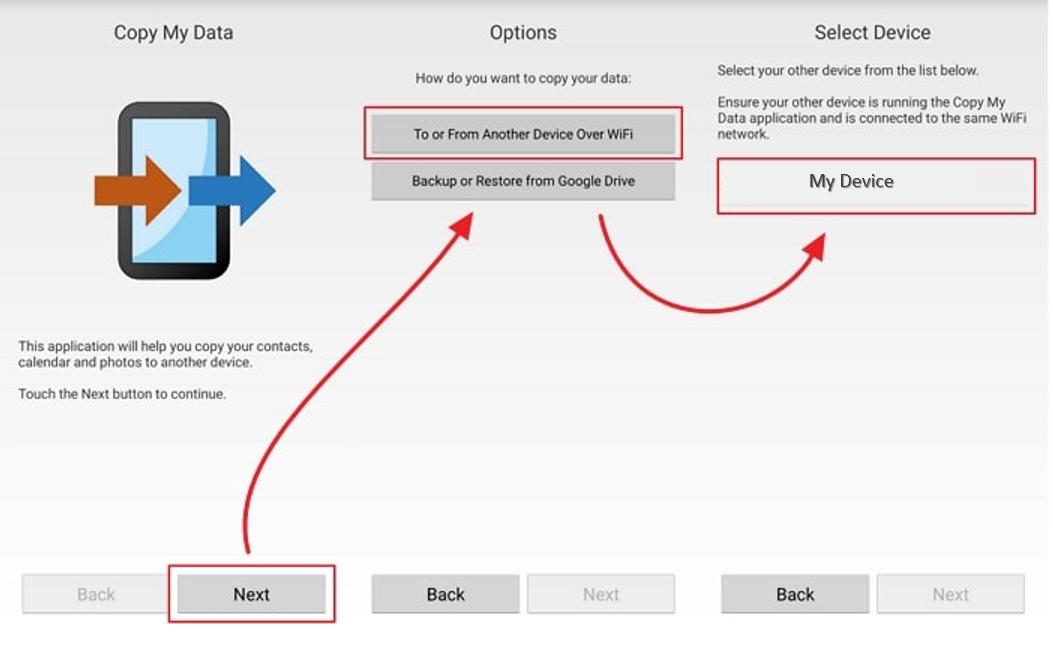Move to iOS Stuck on 1 Minute? All Real Fixes Here
 Jerry Cook
Jerry Cook- Updated on 2023-07-12 to Transfer
I tried to transfer my data from Huawei to iPhone but without getting results! Data preparation freezes at 96% and then gives me an unknown error. I've already tried deleting photos and videos from my Android but it didn't work. What can I do to fix it?
Switching from Android to iPhone can be an exciting experience, but it has its fair share of challenges, particularly when transferring data. This transition is not always seamless, as one Reddit user discovered when their attempt to transfer data hit a brick wall. This predicament is not uncommon. Therefore, in this article, we'll unravel the reasons behind these frustrations related to Move to iOS stuck on 1 minute and, more importantly, explore reliable solutions to make this transfer smooth and successful.
- Part 1: Why Does Move to iOS Stop at 1 Minute/Time Remaining
- Part 2: Use Move to iOS Alternative, No More Troubles of Transfer Stuck
- Part 3: How do I Fix Move to iOS Stuck on 1 Minute/Estimating
- Extra Part: Hot Questions You May Want to Know
Part 1: Why Does Move to iOS Stop at 1 Minute/Time Remaining
Shifting from Android to iOS often leads to unexpected and puzzling issues. A common problem users face is the Move to iOS freezes at 1 minute. This error occurs during the data migration process when the Move to iOS app suddenly ceases to progress, leaving the process hanging with just one minute remaining. Understanding why this happens is the first step toward finding a solution.
- Connectivity Issues: A significant underlying cause of this issue can be related to connectivity. The Move to iOS app relies heavily on a robust and stable Wi-Fi connection to effectively transfer. An unreliable, slow, or intermittently dropping connection can hamper the process, causing it to freeze or become stuck. Thus, a poor network connection significantly contributes to the Move to iOS Transfer Error.
- Device Security Features: Modern devices come equipped with multiple layers of firewalls and security software designed to safeguard against potential cyber threats. While they serve an essential protective function, these security features occasionally interrupt data transfer. They may misinterpret the data transfer as a potential risk and interfere, leading to the abrupt halting of the process and triggering the Move to iOS Transfer Error.
- Application Failure: The Move to iOS stuck on 1 minute could be a source of the problem. Despite well-designed software, the app isn't immune to bugs, glitches, or malfunctions. If the app encounters an internal issue during the transfer, it could stop working properly. This might cause it to freeze, crash, or refuse to progress beyond a certain point, commonly at the" 1-minute remaining" mark.
Part 2: Use Move to iOS Alternative, No More Troubles of Transfer Stuck
When the "Move to iOS" tool encounters errors like Move to iOS stuck on the time remaining, it can turn an already complex data transfer process into a tedious endeavor. However, users don't need to be stuck in this predicament. A robust alternative to overcome these hurdles is UltFone Phone Transfer, a reliable solution that significantly simplifies data transfer.
UltFone Phone Transfer is a cross-platform tool designed to streamline data transfer from one device to another. It is compatible with iOS and Android, effectively eradicating issues while moving data between different operating systems.
- Step 1 Connect your Android device to your PC/Mac. Allow the auxiliary APP to install on your device.
- Step 2 Connect your iPhone device to your PC/Mac and authorize.
- Step 3 Click the Start button when it is clickable.
- Step 4 Select the data to scan the pictures on your Android and click Start Scan. Please rest assured that UltFone only scans this type of data and won't touch your other data.
- Step 5 When the scanning process is complete, Click Transfer Data. Then you can successfully move to iOS without being stuck on 1 minute.





Advantages of UltFone Phone Transfer:
- It will provide a smooth transfer process. It ensures that your data migration doesn't get stuck midway, a common issue with the "Move to iOS" tool.
- It boasts a high success rate, ensuring that your precious data - photos, contacts, messages, or more - reaches its destination safely.
- Quick, easy, and achievable within a few clicks, it is a user-friendly solution that makes data transfer a breeze.
Part 3: How do I Fix Move to iOS Stuck on 1 Minute/Estimating
Encountering the issue of "Move to iOS stuck on 1 minute" when transferring your data to a new iPhone can be frustrating. Several effective strategies exist that can help you bypass this obstacle.
Wait for a While
A simple yet effective strategy to tackle the "Move to iOS stuck on 1 minute left for hours" problem is patience. Here are some steps to follow:
- Don't rush to cancel the process when you spot the "1-minute remaining" notification.
- Give your device 15-20 minutes to complete the transfer process. This time allows your device to restore backup data.
- Observe your device during this period. If the process completes, your task is done. If not, you might need to consider the next strategy.
Keep Network Connection Strong
The "Move to iOS stuck on the time remaining" issue often arises due to an unstable or weak internet connection. Follow these steps to maintain a robust connection:
- Ensure both Android and iPhone are connected to the same Wi-Fi network.
- Disable Wi-Fi Assist on your iPhone (Settings > Cellular > Wi-Fi Assist).
- Turn off Mobile Data on your Android device (Settings > Connections > Data Usage).
- Close all background apps.
- Refrain from data-intensive activities during the transfer.

Put Two Phones Closer
The distance between your devices can influence the transfer process. If you're stuck with the "Move to iOS hung up at 1 minute remaining" issue, take the following steps:
- Ensure both devices are sufficiently charged.
- Place both phones within 30 cm (1 foot) of each other.
- Avoid electromagnetic interference from other electronic devices.
- Try the transfer again.
Restart Both Devices to Transfer Again
This method often resolves the "Move to iOS is stuck on estimating transfer time" issue.
- Power off your Android and iOS devices.
- Power them back on after a few seconds.
- Try the data transfer again using the Move to iOS app.

Extra Part: Hot Questions You May Want to Know
Q1. Why is my Move to iOS taking so long?
The duration of the Move to iOS process can vary based on several factors. Primarily, it depends on how much content you are attempting to transfer from your Android device to your iPhone. More data means more time. Additionally, slow network speeds can also contribute to extended transfer times. If your Wi-Fi connection is not strong or stable, it can slow down the process considerably. Also, remember that both devices should be plugged into a power source to prevent battery drain from interrupting the transfer.
Q2. Can you Move to iOS after the iPhone setup?
Yes, it's possible to use Move to iOS App after you've already set up your iPhone, but you would need to erase all existing content on your iPhone first. Go to Settings > General, then Reset and Erase All Content and Settings. After erasing your iPhone, you can use the Apps & Data screen to choose the "Move Data from Android" option during the initial setup process. Please note that erasing your iPhone will delete all data, so ensure you have any necessary data backed up before proceeding.
Conclusion
Transferring data from Android to iOS can sometimes pose challenges, but these can be effectively managed with a little patience and the right tools. Whether it's waiting out the transfer, ensuring a strong network connection, keeping devices close, restarting both devices or employing an alternative tool like UltFone Phone Transfer, there are multiple ways to facilitate a smoother transition that can resolve Move to iOS stuck on 1 minute. Don't hesitate to try these solutions and make your switch to iOS a hassle-free experience. Happy transferring!