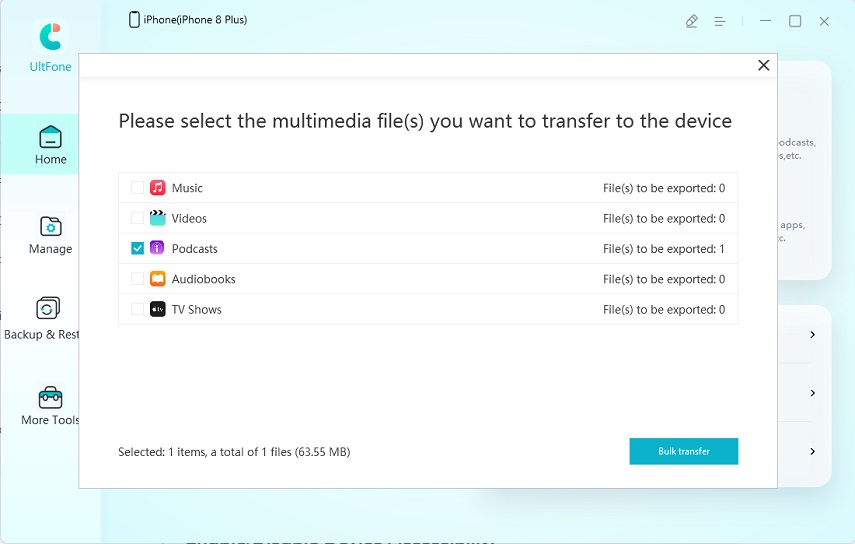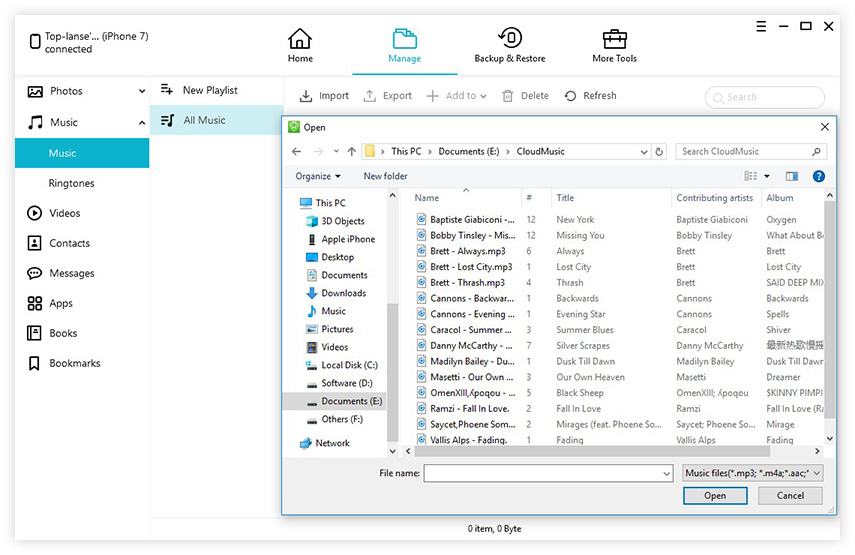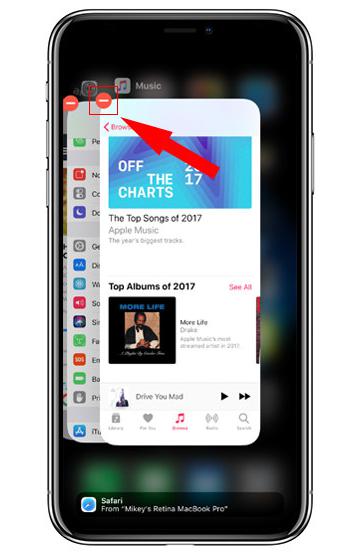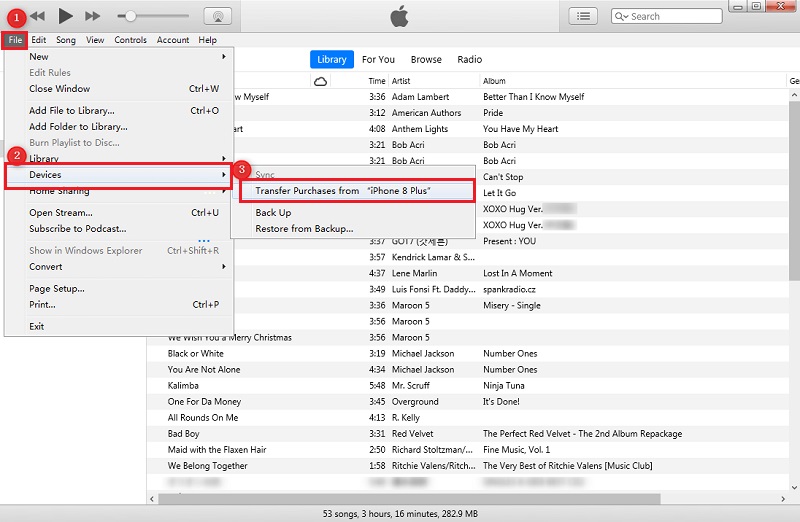How to Transfer Music from iTunes to iPhone without Syncing
 Jerry Cook
Jerry Cook- Updated on 2021-11-02 to Transfer
If you are using iPhone for a long time now, then you might already know that iTunes is the most popular app when it comes to searching and downloading music. However, with all the ease of use, with iTunes, you may face some difficulties while transferring the music to your iPhone.
One of the common issues that you can encounter is a message, "Are you sure you want to remove existing music, movies, TV shows, books, and tones from this iPhone and sync with this iTunes library?" as you tap on the "Sync" option in iTunes.
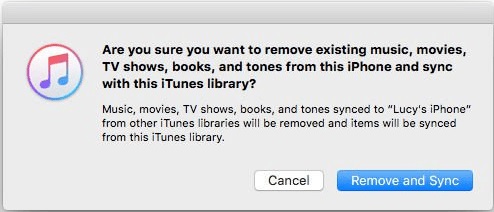
So, if you are looking for a way to add songs to iPhone without syncing, then continue reading the post. Here you'll read about different ways in which you can easily add music from iTunes to iPhone without syncing.
- Part 1: Is it Possible to Transfer Music from iTunes to iPhone without Syncing?
- Part 2. How to Transfer Playlist from iTunes to iPhone without Syncing?
- Part 3. How to Add Music to iPhone without Syncing and Erasing
Part 1: Is it Possible to Transfer Music from iTunes to iPhone without Syncing?
Many users want to transfer their music from iTunes to iPhone without syncing, probably because a message stating “This iPhone is synced with another iTunes library” flashed their screens. You can only sync your device with one iTunes library. However, if you see that prompt, it only means one thing, you connected your phone to another computer previously.
Furthermore, if you choose “Erase and Sync,” every content file of the selected type on your device will get erased permanently. Therefore, if you are wondering you have lost hours of your favorite musical curation, you are wrong because apple products allow users to get music on iPhone without syncing.
Part 2. How to Transfer Playlist from iTunes to iPhone without Syncing?
If you want to know how to transfer playlist from iTunes to iPhone without syncing, all you have to do is validate the “Manually manage music and videos” option. Once you have enabled it, drag and drop all your favorite songs to the iOS device.
If you want to add your carefully curated playlist to your phone without syncing, follow the steps mentioned below:
- Step 1: Connect your phone to your system and wait for iTunes to launch automatically.
- Step 2: Unlock your iPhone and make a leap of faith with your system.
-
Step 3: Once the iTunes window has been launched, choose the device icon and click on Summary.

-
Step 4: Now, you must disable automatic sync and click on Manually manage music and videos. Choose Done to save the settings.

-
Step 5: Choose Devices > Music and drag and drop the songs from your precious playlist’s library to a folder on your system.

If you are unable to locate the device icon, learn how to fix the problem iPhone not recognized by iTunes.
Part 3. How to Add Music to iPhone without Syncing and Erasing
Another way to add music to iPhone without syncing and erasing is by using the UltFone iOS Data Manager. Unlike iTunes, it is a quick and hassle-free method to manage data on your iPhone.
UltFone iOS Data Manager offers two ways to add music to add music from Mac to iphone without syncing. Here are the steps that you need to follow to put music on iPhone without syncing.
1. One Click to Transfer iTunes Music to Device
-
Step 1 Download and launch the UltFone iOS Data Manager on your computer. Connect your device to the computer. On the main interface, select Transfer iTunes Media to Device option.

-
Step 2 Now, select the file type that you want to sync to the device. Click on the Transfer button to complete the process.

2. Transfer Music from Computer to iPhone without iTunes
This iOS Data Manager also supports to transfer music from PC/Mac to iPhone without iTunes. Instead of erasing the current data in your device, it allows you to add a bundle of data to your device in one click.
- Step 1: Start this program and connect your iOS device to computer. Choose Manage feature from the top menu bar. The data in your device will be loaded into the program for management.
-
Step 2: Click on Music category on the left sidebar, and then click Import button to choose music from your computer. This software even supports to convert the non-supported formats to a compatible format during the transferring process.

It should be never be a difficult thing to add songs to iPhone without syncing by using this third-party iOS Data Transfer/Manage/Backup software.
The Bottom Line
That's it about how to transfer music from itunes to iphone without syncing. You can try to add songs manually. But if you want a quick-fix and reliable method, then consider using the UltFone iOS Data Manager.