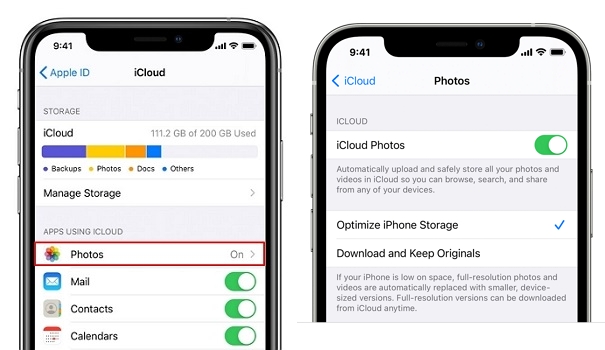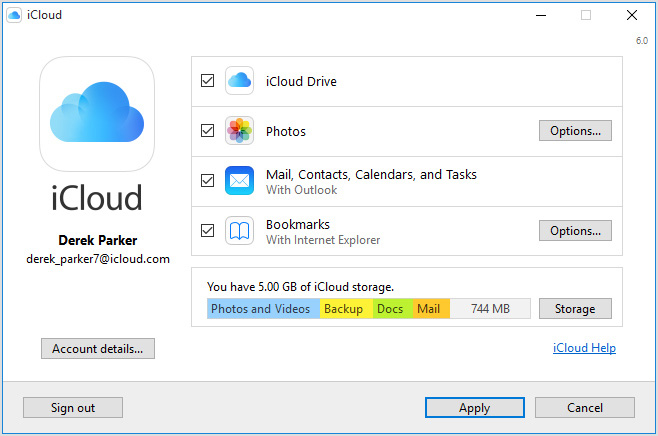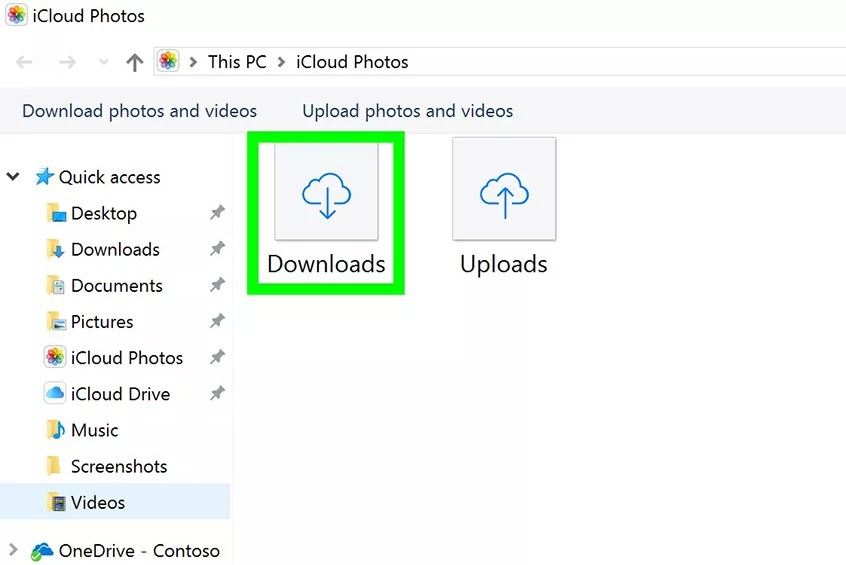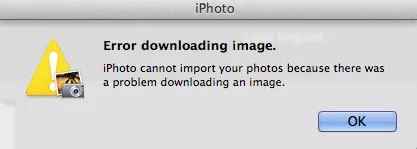Top 3 Ways to View iPhone Photos on PC
 Jerry Cook
Jerry Cook- Updated on 2021-09-10 to iPhone
Apple is indeed a revolutionary smartphone because of its features, security options, easy-to-use interface, and many other reasons. Above all, the camera quality of an iPhone device is simply unbeatable. Thanks to its in-built iSight camera that you don’t have to take a professional camera along with you when you need a high-quality image.
But, there are plenty of circumstances when you would want to view the photos of your iPhone device on your computer. There can be several reasons behind it, such as managing the photos on your iPhone, delete unwanted or old images to free some storage capacity, etc.
The process of viewing photos for Mac users is pretty easy. But when it comes to Windows PC users, things can go a bit complicated. So, if you have a Windows PC and now looking for a solution on how to view iPhone photos on PC, then worry no more. Instead, consider this guide as help to view iPhone pictures on PC. So, let’s start right away!
- Part 1. How to Access iPhone Photos on PC via iCloud
- Part 2. How to View Photos from iPhone on PC Directly
- Part 3. How to View iPhone Photos on PC with iOS Data Manager Software
Part 1. How to Access iPhone Photos on PC via iCloud
iCloud is great to backup and sync data between iOS device and computer. Even on Windows, iCloud has its desktop version so you can download photos from iPhone to PC.
Let’s see how to download and view photos from iPhone on PC with iCloud.
-
Step 1: On your iPhone, go to the “Setting > [Your name] > iCloud> Photos. You need to enable “iCloud Photos” option here.

- Step 2: Download and install iCloud for Windows on your PC.
-
Step 3: On your PC, launch the iCloud for Windows and select the “Photos” option. Now, choose “iCloud Photo Library” and tap on the “Download new photos and videos to my PC” box.

-
Step 4: After that, open Windows Explorer and find the "iCloud Photos" folder. Now, click "Download photos and videos" and choose the desired photos you would like to download to the PC.

If you don’t install iCloud for Windows, you can visit icloud.com on the browser on your Windows PC and sign in it with your Apple ID. Then click Photos and choose the photo(s) you wish to download.
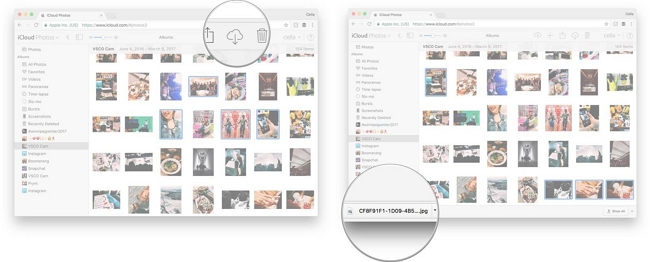
Part 2. How to View Photos from iPhone on PC Directly
Speaking of how to see iPhone photos on PC, you can go with the direct way also. It means you don’t have to use iCloud services, just a USB cable. Following are the instructions that will help you browse iPhone photos on PC directly:
- Step 1: With a USB cable, connect your iPhone to the Windows PC. If you are connecting the iPhone to the PC for the very first time, then you need to allow the “Trust This Computer” option on your iPhone.
- Step 2: Once that’s done, go to the “This PC” or “My Computer” option on your PC.
-
Step 3: Now, click [your device name] from the portable devices > Internal Storage > DCIM > 100APPLE where you can see all your iPhone photos and videos.

- Step 4. You can then delete the photos from your iPhone or copy them to your PC. To look at iPhone photos on PC, you can also double click the picture to view it.
Part 3. How to View iPhone Photos on PC with iOS Data Manager Software
You may have found that using iCloud or viewing iPhone photos directly on PC are not so convenient. All photos and videos in your photo library are displayed not by albums. You can’t not manage photos easily. UltFone iOS Data Manager is a professional iPhone manager and transfer tool that will work as a one-stop solution to manage, transfer, backup and restore iOS data.
Main Features of iOS Data Manager
- One-click to export photos from iPhone to PC.
- Manage iOS data easier than iTunes with straightforward import, delete, edit, and export options.
- Transfer data between iOS and computer without syncing.
- Backup and restore iOS data without iTunes.
- Supports new iPhone 12 series and iOS 15/iPadOS 15.
Step-by-Step Guide to Use UltFonr iOS Data Manager to Access iPhone Pictures on PC
To begin with, you will have to download and install the software on your PC. After that, follow these particular steps to view pictures from iPhone on PC.
Open this software and connect your iPhone to computer. Choose One-click to Export Photos to PC function from the main interface.

Now, wait for the software to save all photos to your PC. After exporting, you can browse iPhone photos on PC easily.
This iOS manager software provides another choice for you to view iPhone photos also. In Manage feature > Photos, your iPhone photos are listed by date. You can double-click a photo to preview it. Choose the photo(s) you need and click Export button; you can export them to computer.

Yes! That’s right. You will be able to access iPhone photos on PC with a click with the UltFone iOS Data Manager.
The Bottom Line
With all the methods stated above in the post, you’ve got several ways to view iPhone pictures on PC without USB cable, see iPhone photos on PC directly with a USB connection, or manage and access iPhone photos with a reliable iOS Data Manager software.