How to Backup iPhone to Computer Without iTunes: Fast & Easy
 Jerry Cook
Jerry Cook- Updated on 2024-09-26 to iPhone Backup
Protecting your data by backing up your iPhone is important, but iTunes can be challenging to work with. Thankfully, there are easier alternatives for backing up iPhone to computer without iTunes.
In this guide, you'll find several methods, including free and straightforward solutions, to handle your backup. Whether you choose dedicated backup software, cloud storage, or built-in tools, you'll discover simple ways to back up iPhone to computer without iTunes.
| Feature | UltFone iOS Data Manager | iCloud | Finder (Mac) | Cloud Services (Google Drive, OneDrive, etc.) |
|---|---|---|---|---|
| Backup to Computer | Yes (PC & Mac) | No (Cloud-based) | Yes (Mac only) | No (Cloud-based) |
| Free Storage | No (Free trial, paid version required) | 5GB free, then paid plans | Unlimited, storage depends on Mac | Varies by service, free storage is limited |
| Internet Required | No | Yes | No | Yes |
| Selective Backup | Yes (Can back up specific files) | No (Full backup only) | No (Full backup only) | No (Files selected manually) |
| Ease of Use | Very user-friendly | Simple but limited storage | Simple, built-in for Mac users | Depends on service, manual upload |
| Backup Speed | Fast | Slower due to cloud upload | Fast | Slower, depends on internet speed |
| Restore Option | Yes (Full or selective restore) | Yes (Full restore only) | Yes (Full restore only) | No direct restore, manual download |
| Score | ⭐⭐⭐⭐⭐ | ⭐⭐⭐ | ⭐⭐⭐ | ⭐⭐⭐⭐ |
Part 1. Backup iPhone to Computer Without iTunes/iCloud (Free & Fast)
For an easy way to back up your iPhone, UltFone iOS Data Manager is an excellent choice as a free backup solution. This software allows you to back up your iPhone to your computer without the limitations of iTunes or iCloud. It also supports restoring, transferring, and exporting your backups. As a complete iPhone data management tool, it provides all the essential features you require!
Why Choose iCareFone as Your Free iPhone Backup Tool
- No Backup Costs: Unlike iCloud, you won’t face storage limitations or subscription fees.
- Safe and User-Friendly: Backing up your iPhone to your computer is secure and can be done with a single click.
- Supports Multiple File Types: Easily back up a variety of files, including photos, contacts, messages, and videos.
- Selective Backup: Opt to back up specific files instead of everything at once. You can restore and transfer files whenever necessary.
Free Backup iPhone to Computer Without iTunes/iCloud
- Step 1 Download and install UltFone iOS Data Manager. Connect your iPhone to computer, tap "Backup Records" on the Home page, and tap Backup & Restore in the next page.
- Step 2 Click "Backup" button to back up iPhone free.
- Step 3 Congratulations! You've successfully backed up iPhone to computer without iTunes.


Just as shown in the picture, you can also selectively choose your data, like photos and videos to backup.

Part 2. Backup iPhone to PC Without iTunes - iCloud
iCloud is an excellent option for those who wish to back up their iPhone wirelessly without the need for iTunes or a computer. This method is perfect for users seeking a straightforward and automatic backup solution that runs in the background as long as the device is connected to Wi-Fi.
How to Backup iPhone to PC Without iTunes Using iCloud
- Ensure your iPhone is connected to a Wi-Fi network.
- Navigate to Settings > [Your Name] > iCloud > iCloud Backup.
- If iCloud Backup is disabled, turn it on.
- To start a manual backup, select Back Up Now.
- To verify your backup, go to Settings > iCloud > Storage > Manage Storage.

For optimal performance, consider backing up your device overnight while it is charging and connected to Wi-Fi to avoid interruptions.
Limitations:
- Storage Space: Users are provided with only 5GB of free storage, which may require additional purchases for more space.
- Speed: The speed of the backup process is dependent on your internet connection and may be slower compared to local backup methods.
- Incomplete Data: Some apps and data are not included in the backup by default, so certain items may be excluded from iCloud backups.
Part 3. Backup iPhone to Mac Without iTunes - Finder
For users on Mac, particularly those with macOS Catalina or newer, Finder has emerged as the primary tool for managing iPhone backups, taking the place of iTunes. It provides a simple and effective method to back up your iPhone to computer without the need for any third-party applications.
How to Back Up iPhone on Mac Without iTunes Using Finder
- Connect your iPhone to your Mac using a USB cable.
- Launch Finder and find your iPhone in the "Locations" section on the left sidebar. (If your Mac is running macOS Mojave or earlier, you will still need to use iTunes for backups.)
- On both your iPhone and Mac, click "Trust".
- Click "Back Up Now" to start the backup process.
- To manage your backups, go to General > Manage Backups in Finder.
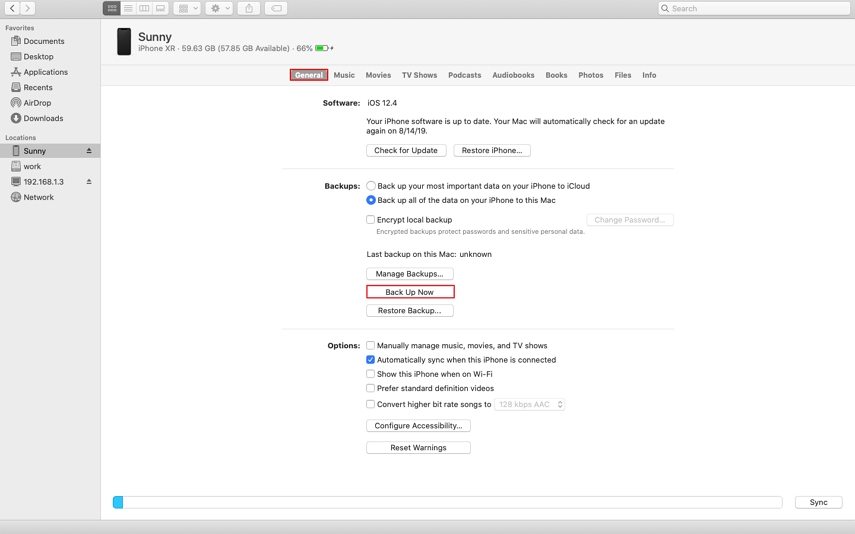
- Encrypted Backups: You can choose to encrypt your backup for better security, which protects saved passwords, Wi-Fi settings, and health data.
- Restoration Limitations: Unlike various third-party tools, you cannot browse or access the files in your Finder backups without restoring them to your iPhone.
Part 4. Backup iPhone to Computer Without iTunes - Cloud Services
For those seeking a cross-platform method to back up their iPhone without iTunes, cloud storage services like Google Drive and Dropbox offer a versatile solution for saving specific file types from your device.
| Service | Free Storage | Paid Plans |
|---|---|---|
| Google Drive | 15 GB | Starts at $1.99/month for 100 GB |
| Dropbox | 2 GB | Starts at $9.99/month for 2 TB |
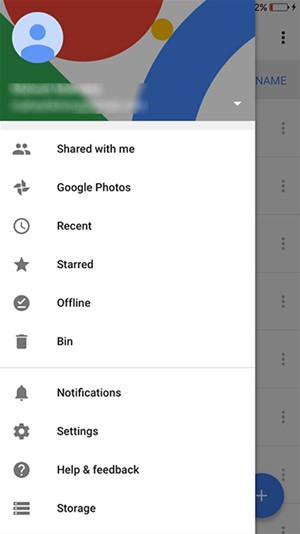
Limitations:
- Minimal Free Storage: Many cloud services provide limited free storage, meaning larger backups might require a subscription.
- Manual Selection Needed: Unlike iCloud or UltFone iOS Data Manager, you must manually select which files to back up rather than having the process automated.
- Security Issues: Storing your data on third-party servers can pose security risks, so it’s important to use strong passwords and enable two-factor authentication.
Part 5: FAQs of iPhone Backup
How do I back up my entire iPhone to my computer?
To back up your entire iPhone, you can utilize UltFone iOS Data Manager or Finder on a Mac.
Is there any free software to back up iPhones without iTunes?
Yes, UltFone iOS Data Manager offers a free solution for backing up your iPhone without needing iTunes or iCloud.
Are there any limitations when using cloud storage for iPhone backups?
Yes, most cloud storage services have free storage limits, and you may need a paid plan for larger backups. Additionally, some data types may not be supported.
Conclusion
Backing up your iPhone without using iTunes has become easier due to various available methods. You can choose from options like third-party software, iCloud, Finder, or other cloud storage services, each with its own set of pros and cons.
For a reliable and user-friendly solution that is also free, UltFone iOS Data Manager is an excellent choice. This tool not only streamlines the backup process but also facilitates restoring, transferring, previewing, and exporting your backups effortlessly.


