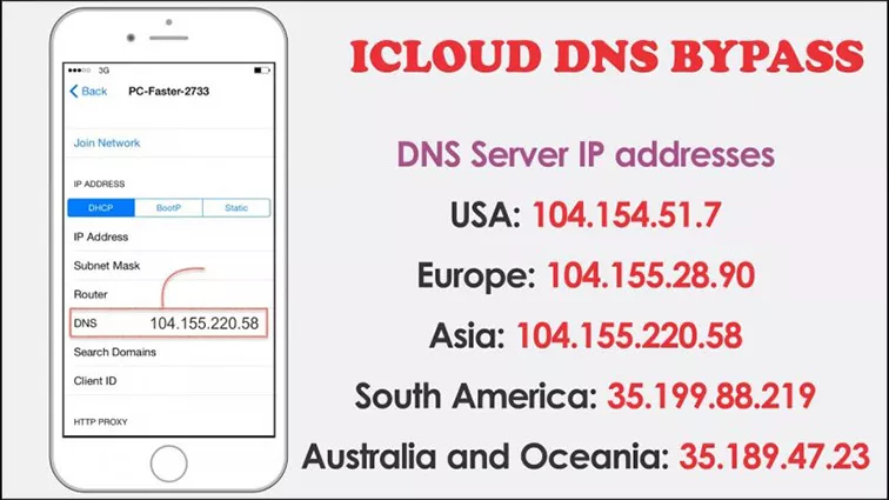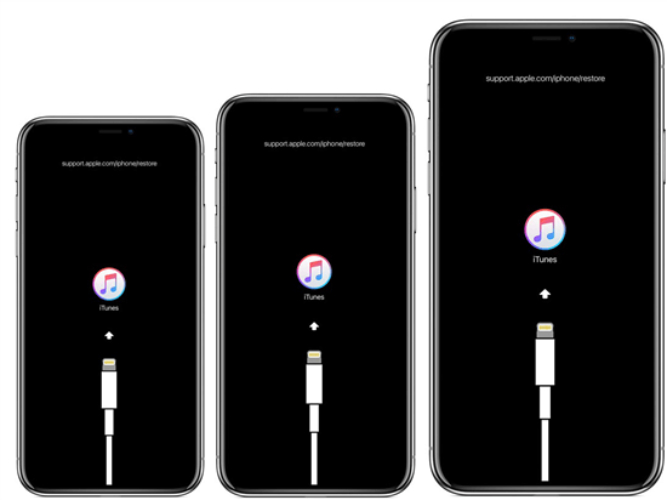How to Turn off Stolen Device Protection without Face id iPhone 17
 Jerry Cook
Jerry Cook- Updated on 2025-09-16 to iPhone 17
iPhones come with many security features to keep your data safe, and Stolen Device Protection is one of the newest additions. It adds an extra layer of security, but sometimes it can be inconvenient, especially when Face ID isn’t available.
This guide will help you understand how to turn off stolen device protection without face id iphone 17 and walk you through simple steps.
- Part 1. Does Stolen Device Protection Need Face ID?
- Part 2. What Does Stolen Device Protection Do?
- Part 3. How To Turn Off Stolen Device Protection Without Face ID [Passcode Needed]
- Part 4. How To Turn Off Stolen Device Protection Without Face ID [Without Passcode]
- Part 5. FAQs about Apple Stolen Device Protection
Part 1. Does Stolen Device Protection Need Face ID?
Before you can use Stolen Device Protection on your iPhone, you need to set up a few things first. Most iPhones already have a passcode and Face ID or Touch ID, which are needed for this feature.
Stolen Device Protection helps secure your iPhone, especially during times when it's not at home or work. It makes sure only you can access sensitive features.
If you want to turn off Stolen Device Protection without Face ID iPhone 17, you need to know that some security steps, like waiting for a delay, may still apply.
Part 2. What Does Stolen Device Protection Do?
Stolen Device Protection is a security feature that helps keep your iPhone safe if it’s lost or stolen. It is especially helpful if someone knows your passcode.
What it does:
- Protects your important data: Accessing passwords, Apple Pay, or changing your passcodes needs Face ID or Touch ID.
- Adds a waiting time: Some actions need an hour wait before they can be done.
- Double check: Sometimes you need to verify with Face/Touch ID twice to make changes.
- Stops thieves: Even with your passcode, someone can’t erase or reset your iPhone easily.
- Gives time to act: You get extra time to track your phone or mark it as lost with the Find My app.
Part 3. How To Turn Off Stolen Device Protection Without Face ID [Passcode Needed]
Sometimes, Face ID may not work properly, or you might need to reset it. In such cases, Stolen Device Protection can block access to certain settings. Fortunately, you can still disable it using your passcode. This method is helpful if you want to apple turn off stolen device protection without face id safely.
To turn off stolen device protection without face id iphone 17 using your passcode:
1.Open Settings on your iPhone.
2.Tap Face ID & Passcode (or Touch ID & Passcode for older iPhones).
3.Enter your device passcode.
4.Scroll down and select Stolen Device Protection.
![How To Turn Off Stolen Device Protection Without Face ID [Passcode Needed]](https://images.ultfone.com/article/how-to-turn-off-stolen-device-protection-without-face-id.jpg?w=800&h=409)
5.Check if “Away from Familiar Locations” is selected.
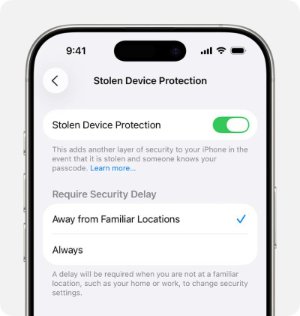
If this option is active, you can try turning off the toggle. When prompted, tap Try Face ID Again until you see the passcode option. Enter your passcode, and Stolen Device Protection will be disabled.
Keep in mind that if your iPhone is set to “Always,” a security delay may apply before you can turn off the feature. This extra wait ensures your device stays protected in case it’s stolen.
Part 4. How To Turn Off Stolen Device Protection Without Face ID [Without Passcode]
Recovering your stolen iPhone can be such a hassle, especially when the device remains locked after several incorrect passcode entries. Even after entering the correct passcode or using Face ID authentication, it may still fail. In these kinds of situations, using a specific tool can be really helpful.
UltFone iPhone Unlock helps you unlock iPhone conveniently without any passcodes, Apple IDs, or iTunes. It has helped many people when they haven't been able to access their devices like usual. With this tool, you can bypass Stolen Device Protection and other locks without losing your data or harming your device.
Advantages of UltFone iPhone Unlock
- Works on Many Devices: Works with iphones and ipads, even ones that were stolen and recovered.
- Unlock Many Locks: Can remove iphone passcodes, icloud locks, screen time, mdm restrictions, face id or touch id
- Access Saved Passwords: Helps get back passwords for wifi, apps, and websites
- Easy to Use: Anyone can follow the steps without trouble
- Safe and Secure: No risk to your iPhone or data.
- Remove Restrictions: Can take off apple id, screen time, and mdm limits without losing anything.
- Helpful Support: Free online help is available whenever you need it.
How to Unlock Your iPhone Without a Passcode and turn off stolen device protection:
- Step 1 Download and install ultfone iphone unlock on your computer. open it and click start to begin.
- Step 2 Connect your locked iPhone to the computer. It will be detected automatically. Click Next to continue.
- Step 3 Pick a place to save the firmware and click download to get the latest version for your iphone.
- Step 4 When the firmware is ready, click start remove to unlock your iphone.
- Step 5 After it’s done, your iphone will be unlocked without using a passcode or apple id.





Part 5. FAQs about Apple Stolen Device Protection
1. What do I do if I can’t turn off Stolen Device Protection?
If it won’t turn off, try being in a familiar place like home or work. You might need your passcode or Face/Touch ID. If it still doesn’t work, tools like UltFone iPhone Unlock can help.
2. How do I turn off Find My iPhone?
Go to your account settings on the iPhone, find the Find My iPhone option, enter your Apple ID password, and turn it off. This stops your iPhone from sharing its location.
3. How do I disable my iPhone if it’s stolen?
You can erase your iPhone using the Find My app on another device or through icloud.com. However, after that, you may even find it, provided the iOS version is 15 or later as that saves all your data.
Final Words:
Turning off Stolen Device Protection without Face ID on iPhone 17 can be tricky, especially if you don’t have your passcode. If you’re trying to figure out how to turn off stolen device protection without Face ID iPhone 17, UltFone iPhone Unlock is a simple and reliable solution. It is a very safe way to unlock his iPhone by bypassing Stolen Device Protection without losing the data from devices. It works very fast and is easy to use.