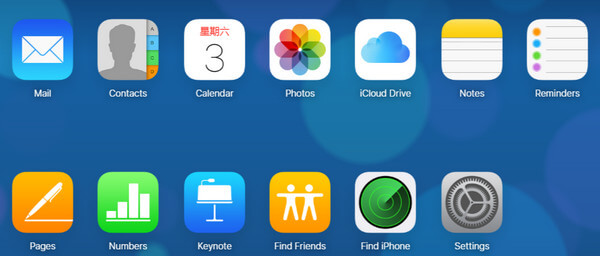How to Delete Books from iCloud
 Jerry Cook
Jerry Cook- Updated on 2020-12-29 to iCloud
Once you purchase some kindle books or ibooks from iBook store, and then you want to delete them to free up more storage space after having finished reading. You may be looking for a simple and effective solution to permanently delete them from iCloud as a few users reported that these books still appeared each time view other purchased books after deleting them. Now, in this tutorial, we will show you some ways on how to delete or hide books from iCloud on iPhone/iPad.
We’re going to cover these topics shown below
- Part 1: How to Delete Books from iCloud on Mac
- Part 2: How to Delete Kindle Books from iCloud
- Part 3: How to Delete Purchased Books in the iBooks Store from iCloud
Part 1: How to Delete Books from iCloud on Mac
If you’re using iCloud for books you add on another device are automatically downloaded to your Mac as long as you have enough storage space, just follow the steps below to delete books from iCloud.
Step 1: First of all, open iTunes on your Mac and then login in with your Apple ID and password.
Step 2: Having logged in, the iTunes Store will be opened automatically. After that, head to the left side of the window, locate the Purchased option, and then click on it.
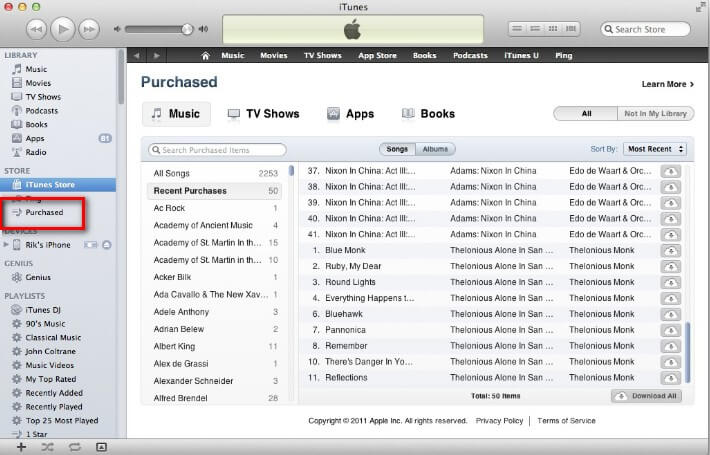
Step 3: Then, choose the books that you’d like to delete by clicking Books at the top right side of the window. This will show the books that you purchased, and whenever your cursor moves on any item or app, it is going to indicate X, which is for deleting the item.
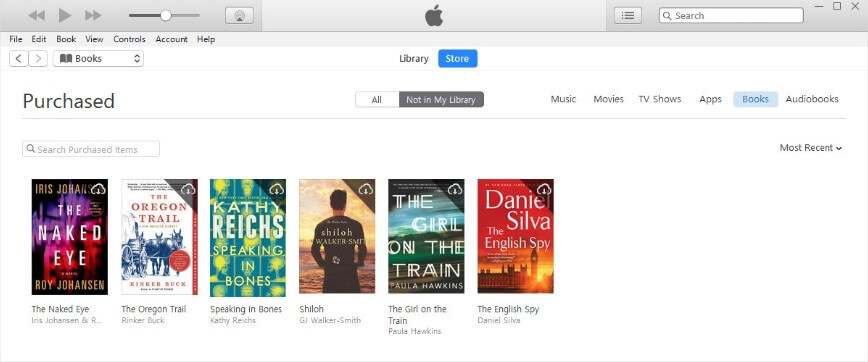
Step 4: You simply need to click the X button on the books that you do not need any more to get rid of them.
Part 2: How to Delete Kindle Books from iCloud on iPhone/iPad
When the book is expired and then you decided to delete it, but you have no idea how to remove the particular book. Now just follow all steps how to delete kindle books from iCloud.
Step 1: Keep in mind that kindle books are not attached with your iCloud account so you need to remove individually.
Step 2: Take your Apple device iPhone or iPad. Then open Apps and select Device tab and just press the kindle app for 3 seconds then it asks Remove from Device. Now it will removed from your device.
But you also need to remove on Amazon media library, Just login on Amazon store and choose the books and select and move to trash. That’s all.
Part 3: How to Delete Purchased Books in the iBooks Store from iCloud
Books you purchased from the iBooks Store will be saved in iCloud and normally an E-book in iBook store will take about 2GB space. Therefore, the more books you bought, the less storage space you left. Then you don’t have enough space to download or purchase other books you’re really interested in.
However, you can’t delete books you purchased in the iBooks Store from iCloud, but you can hide them. To hide books so they’re never in your library on any device, follow the steps below:
Step 1: First, you will need to launch iBooks app. Then tap on My Books at the bottom left corner of the window.
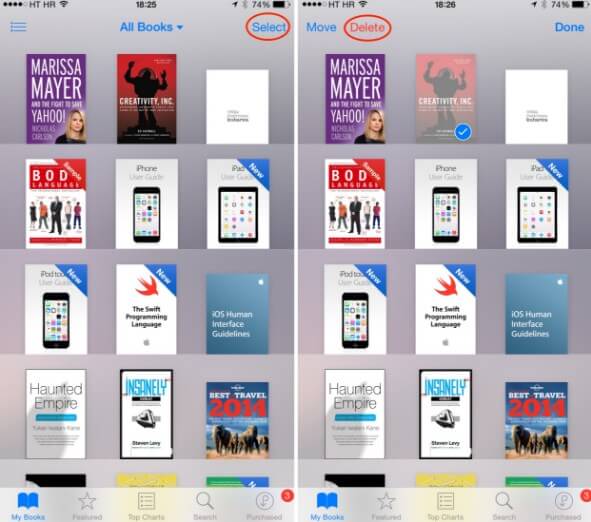
Step 2: Next, go to the top right corner of the screen and then tap on "Select". After that, choose the books that you would like to delete.
Step 3: When you hit Delete, you will get two options – Delete and Delete This Copy
If you choose Delete, the books will be removed from your device but will still be available in the Purchased option where you can re-download them again. If you choose Delete this Copy, the books will still be visible on your device with an iCloud icon.
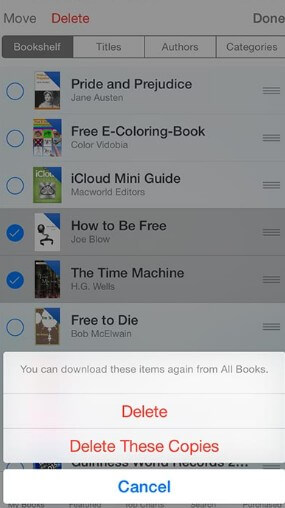
Additional Tips: Delete Books from iCloud with UltFone iOS Data Manager
If you want to delete unwanted books from iCloud with an easy and thorough way, here we will advise you to consider UltFone iOS Data Manager, it is capable of removing those unwanted Apps, photos, audio files, books and other files stored on your iPhone, iPad so that tuneup iOS Performance and make your iPhone, iPad, iPod better.