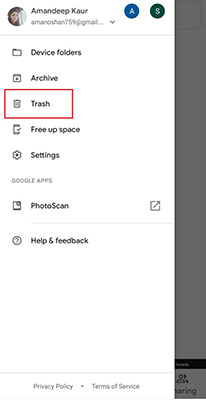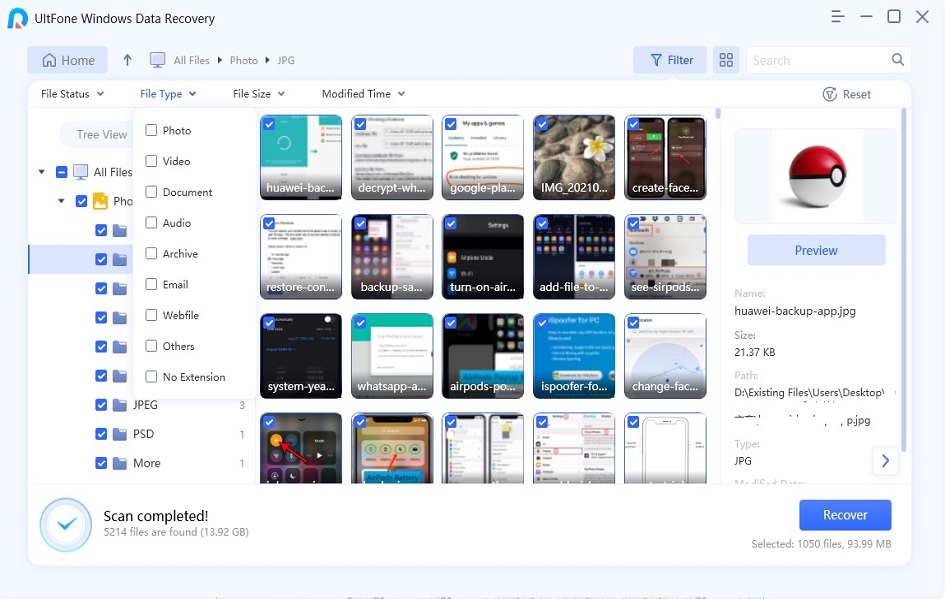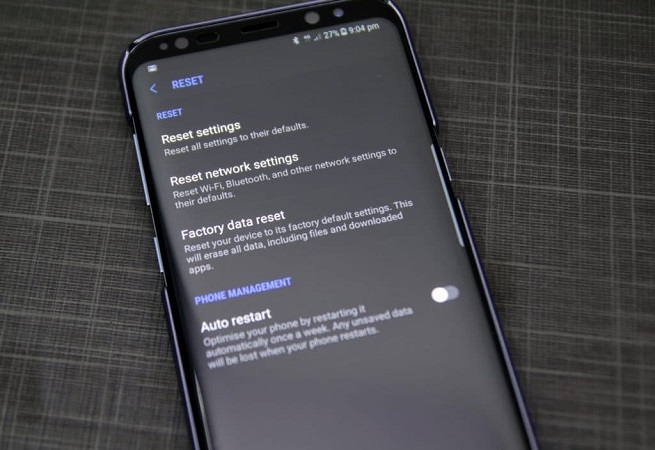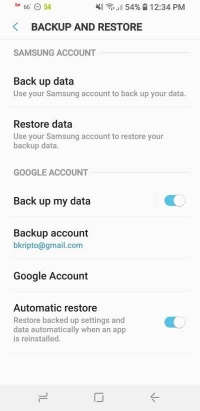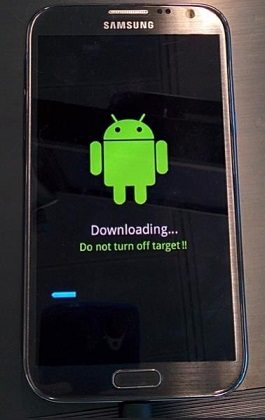How to Recover Deleted Photos on Samsung Galaxy S5?
 Jerry Cook
Jerry Cook- Updated on 2021-11-30 to Android Data
Indeed, there is no need to have a professional camera for regular shoots if you own a Samsung Galaxy S5, thanks to its 16-megapixel camera. But how would you feel if you unintentionally delete some of the happy and memorable moments from your phone? The pain of losing precious pictures can be hurtful. Have you been in the same situation, too, and now thinking about how to recover deleted photos from Galaxy S5?
In this guide, you will come to know 4 different methods that will help you retrieve deleted photos from Galaxy S5 with ease.
- Part 1. The Best Way to Recover Deleted Photos from Galaxy S5 Internal Memory without Backup
- Part 2. How to Recover Deleted Photos from Samsung Galaxy S5 without Computer
- Part 3. How to Recover Deleted Photos from Samsung Galaxy S5 SD Sard
Part 1. The Best Way to Recover Deleted Photos from Galaxy S5 Internal Memory without Backup
To recover deleted photos in Samsung Galaxy S5 without backup, UltFone Samsung Data Recovery is the most reliable tool that will help you in getting back all your deleted photos. You can retrieve photos from the S5 internal storage without having root or backup. What’s more, it works for all Android devices and comes with a user-friendly interface. Therefore, you are not required to have special skills in order to run this tool.
Just follow the below-mentioned steps to start Samsung Galaxy S5 recover deleted photos:
-
Step 1 Install and run UltFone Android data recovery on your computer. From the main screen, select the “Recover Lost Data” option and connect your device to the system.

-
Step 2 Choose the file types you want to recover and click on the “Start” option to start the scanning process of the lost data. If you only need to recover photos from Samsung S5, just tick the Photos category.

-
Step 3 When the scan is completed, you will see the data type are displayed on the sidebar. Click on the folder to preview the files and select the photos that you want to retrieve. Click on the Recover button to restore the deleted photos on S5 to computer.

That’s how to recover deleted photos from Galaxy S5 internal memory without backup.
Part 2. How to Recover Deleted Photos from Samsung Galaxy S5 without Computer
Option 1. Recover Deleted Photos from Galaxy S5 Free via Samsung Cloud
You can also get back your deleted photos via Samsung Cloud. Being a Samsung user, you can take a backup of important data to the Samsung Cloud. It is a storage platform that provides 5 GB of free storage to all Samsung users.
When the Samsung Cloud backup feature is enabled, all the pictures in the Gallery get automatically synced to Samsung’s servers. So, you can easily recover all the deleted photos from the Samsung Cloud even if you have deleted the photos unintentionally.
Here’s how to recover deleted photos from Galaxy S5 via Samsung Cloud:
- Step 1: Open “Settings” on your device and go to the “Accounts and Backup” option.
- Step 2: Click on the “Samsung Cloud” and choose the “Backup and restore” option.
- Step 3: Click on the “Restore data” option and select “Gallery.”
-
Step 4: Tap on the “Restore” button at the bottom to restore deleted photos to phone.

This is how to recover deleted photos from Samsung Galaxy S5 for free through Samsung Cloud. However, if you still haven’t retrieved all the photos, you might have deleted them from the Samsung Cloud without even realizing it.
But thanks to the trash folder of Samsung Cloud, from where you can recover them. Here is how you can restore them: Go to the “Settings”> “Accounts and backup”>” Samsung Cloud”> “Gallery” > and go to “Trash.” Choose the photos and click on the “Restore” option.
Option 2. Recover Deleted Photos on Galaxy S5 Using Google Photos
You can recover deleted photos from Galaxy S5 through Google Photos also. If you have taken a backup of the photos on Google’s servers, then you can retrieve them. Therefore, in order to recover deleted photos from Samsung Galaxy S5 via Google Photos, follow the instructions given below:
- Step 1: Open Google Photos on your device.
- Step 2: If you have not logged in to your Google account, then log in here.
-
Step 3: Tap the "Library" icon at the bottom and go to "Trash."

-
Step 4: Touch and hold the videos or photos that you want to recover, and then click on the Restore button at the bottom to restore them to the previously stored location.

Part 3. How to Recover Deleted Photos from Samsung Galaxy S5 SD Sard
If it’s about how can you recover deleted photos on Galaxy S5 from an SD card, you need to take the SD card out of the phone and then connect it to a computer with a card reader. A reliable SD data recovery software can be used to recover the data from the SD card.
UltFone PC/Mac Data Recovery is a reliable desktop software to recover deleted photos or videos from your SD card.
-
Step 1: Launch the UltFone Windows data recovery tool on your computer. Connect your SD card to the system and select an SD card as a location you would like to scan for lost data.

-
Step 2: Click on the “Scan” option. After the scan, lost files will be displayed. You can preview the lost files here.

-
Step 3: Choose the files you want to restore and click on the Recover option.

Related read: How to Recover Deleted Files from SD Card on Android
The Bottom Line
That is all about how to recover deleted photos from Galaxy S5 for free. All the methods that are listed above will help you in recovering the photos. If you have a backup, whether in Samsung Cloud or Google Photos, you can quickly rescue your precious memories. If not, no worries. With the UltFone Samsung data recovery, you can also get back your accidentally deleted photos on Galaxy S5 without backup.