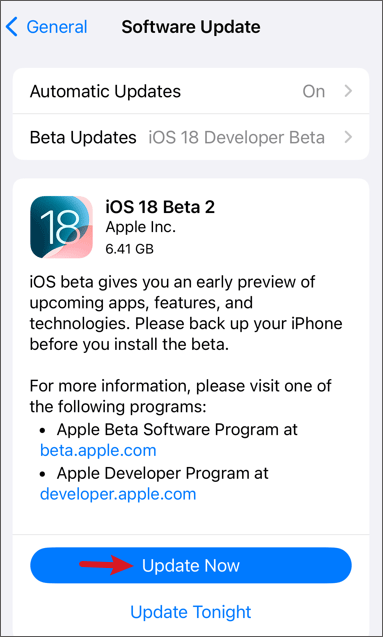What to Do If You Forgot Screen Time Passcode? Real Answer Here
 Jerry Cook
Jerry Cook- Updated on 2024-09-02 to Unlock iPhone
I set up screen time a few years ago on my iPad, and I forgot screen time passcode. I am at 9 failed attempts right now and can't risk another. Is there any other way? Please help!
Have you ever set up a Screen Time passcode on your Apple device and now find yourself locked out? You're not alone; you're just like the Reddit user who shared their struggle above. In a world where we spend an average of over seven hours daily on our devices, Apple's Screen Time is a lifesaver for managing digital habits. But what happens when you forget that essential passcode meant to keep you on track?
Don't worry! In this guide, we'll walk you through 2024's easiest and most effective solutions when forgot screen time passcode. Let's get you back in control of your digital life!
- Part 1. What to Do If You Forgot Screen Time Passcode
- 1. Simple clicks to Bypass Screen Time without Passcode or Apple ID [No Loss]
- 2. Change Screen Time with Apple ID on iPhone
- 3. Bypass Screen Time with Apple ID on Mac
- 4. Reset Screen Time Passcode by Factory Reset [Data Loss]
- Part 2. No Option for Forgot Screen Time Passcode, How to Fix
- Part 3. FAQs about Forgot Screen Time Passcode
Part 1. What to Do If You Forgot Screen Time Passcode
1. Simple clicks to Bypass Screen Time without Passcode or Apple ID [No Loss]
Ever find yourself stuck because you forgot your Screen Time passcode? It's a common hassle, and that's where UltFone iPhone Unlock comes to the rescue! This handy tool is your go-to solution for all things related to forgotten passcodes, making your life much easier.
No more stressing about losing your data – UltFone ensures a simple and effective fix for screen lock problems. With a 100% success rate, it's your ticket to regaining control over your iPhone, even if you can't remember your Screen Time passcode.
Why Do I Recommend UltFone when Forgot Screen Time Passcode?
- No Loss: Bypass Screen Time without Passcode or Apple ID without losing data
- Simple steps, quick results: Easily regain control with a few clicks.
- High success rate (up to 99.5%): Utilizes core techniques for reliable outcomes
- Universal compatibility: Works seamlessly with iPhone and iPad, even on iOS 17.
- Extra value: Unlock various Apple screen locks, bypass MDM, and more.
Here's how to bypass screen time when forgot screen time passcode:
- Step 1 Download and install UltFone iPhone Unlock on your computer, and select Remove Screen Time Passcode at the main interface.
- Step 2 Connect your iPhone/iPad to the computer with a USB cable. Make sure that your device has been activated.
- Step 3 Turn off Find my iPhone in order to erase the screen time passcode. Once done, the program will start removing the screen screen time passcode, please wait for a few seconds.
- Step 4 The screen time on your device has now been successfully bypassed and removed without losing data.




2. Change Screen Time with Apple ID on iPhone
If you find yourself locked out of your Screen Time settings on your iPhone due to a forgotten passcode, fear not! This method allows you to regain control effortlessly within the device settings.
Steps to Change Screen Time Passcode:
Step 1: Navigate to your iPhone's Settings.
Step 2: Select “Screen Time”.
Step 3: Click on “Change Screen Time Passcode”.
Step 4: Tap “Change Screen Time Passcode” again for confirmation.
Step 5: Choose “Forgot Passcode?”
Step 6: Provide your Screen Time passcode's associated Apple ID and password.
Step 7: Set a new Screen Time passcode and confirm by entering it again.
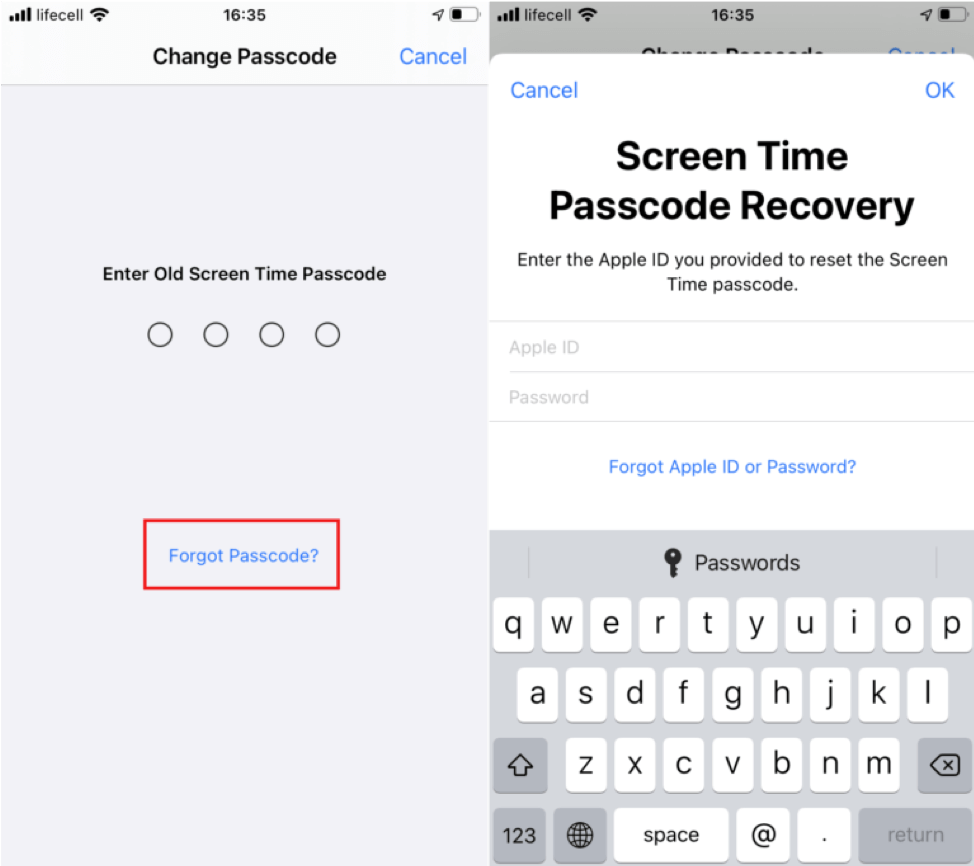
Your device must be updated to at least iOS 13.4 or iPadOS 13.4. Keep your Apple ID and password handy; if forgotten, rely on tools like UltFone iPhone Unlock for assistance.
3. Bypass Screen Time with Apple ID on Mac
If you've forgotten your Screen Time passcode on your Mac, fret not! Changing it is a breeze; this guide will walk you through the process.
Steps to Bypass Screen Time Passcode:
Step 1: Navigate to the Apple menu at the top-left corner of your Mac and choose System Preferences.
Step 2: In the System Preferences window, choose “Screen Time” from the sidebar.
Step 3: Select "Change Screen Time Passcode" at the bottom of the Screen Time window.
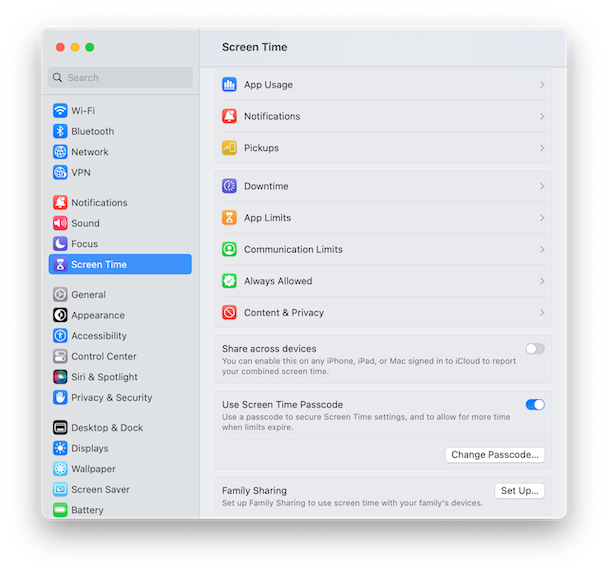
Step 4: Click on “Forgot passcode?” to initiate the recovery process.
Step 5: On the prompted screen, enter your Apple ID and click OK.
Step 6: Type in your Apple ID password when prompted.
Step 7: Now, choose a new Screen Time passcode and confirm.
This method applies to your Mac and extends the changes to all devices associated with your Apple ID, ensuring a unified Screen Time experience.
4. Reset Screen Time Passcode by Factory Reset [Data Loss]
As a final option, resort to a factory reset to reset your Screen Time passcode, but be cautious of potential data loss. Here's a step-by-step guide to help you navigate this process:
Steps to Reset Screen Time Passcode:
Step 1: Go to your iPhone Settings.
Step 2: Tap on General and click on Transfer or Reset iPhone.
Step 3: Click Reset.
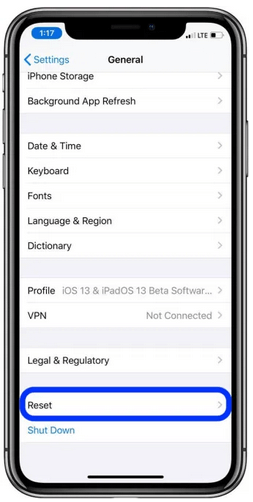
Step 4: Tap Reset All Settings. This action will revert all network settings, keyboard dictionary, home screen layout, and language & privacy settings to their default values.
This method is a last resort and comes with the consequence of data loss. Consider this option only if you cannot recover your Screen Time passcode through other means. Always back up your data before proceeding.
Part 2. No Option for Forgot Screen Time Passcode, How to Fix
Finding yourself stuck with no apparent solution when you've forgotten your Screen Time passcode can be frustrating. If you're experiencing the dilemma of having no option to recover a forgotten Screen Time passcode, worry not – there's a solution.
For a comprehensive guide on resolving this issue, check out this article. Discover effective methods, expert tips, and step-by-step instructions to regain control of your Screen Time settings. Don't let a forgotten passcode disrupt your digital routine – explore the article for a quick fix and reclaim command over your iPhone.
Part 3. FAQs about Forgot Screen Time Passcode
Q1: What happens after 10 failed Screen Time passcode attempts?
Upon entering 10 consecutive incorrect Screen Time passcodes, a red warning pop-up will emerge, indicating "10 Failed Passcode Attempts." Subsequently, your iPhone will experience a temporary disablement from the Screen Time feature for the next hour.
It's important to note that your device won't be entirely locked out; you can still engage in other activities during this period. After the hour elapses, your iPhone will provide another opportunity for entry.
Q2: How do you change your Screen Time passcode without Apple ID?
When addressing the challenge of changing the Screen Time passcode without Apple ID, conventional methods such as changing or bypassing on iPhone or Mac necessitate Apple ID involvement, posing a constraint. Additionally, resorting to a factory reset as a solution introduces the risk of significant data loss.
The recommended and optimal approach is to utilize UltFone iPhone Unlock . This user-friendly and efficient solution allows passcode modification without needing Apple ID, ensuring a secure process with no data loss.
Conclusion
In this article, we've delved into various methods when forgot screen time passcode. When it comes to a secure and user-friendly solution, UltFone iPhone Unlock takes the spotlight. It allows you to modify your passcode without needing an Apple ID and guarantees that your data remains safe.