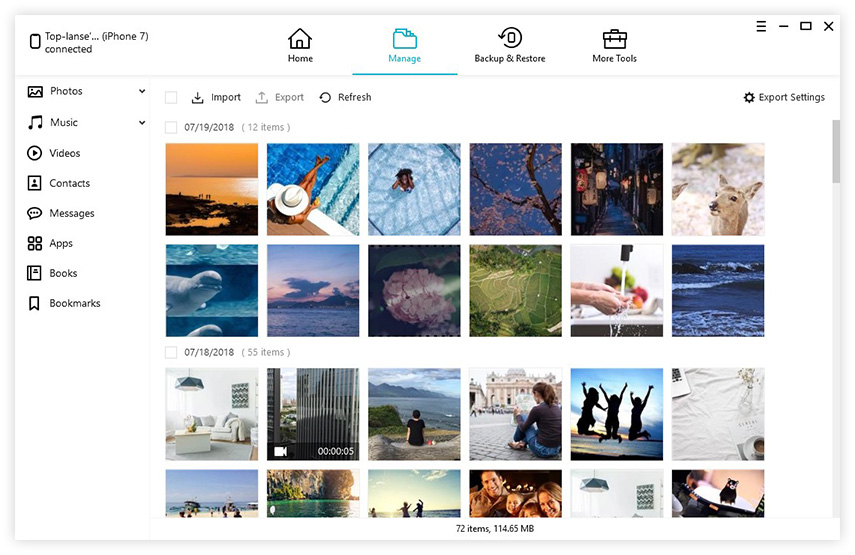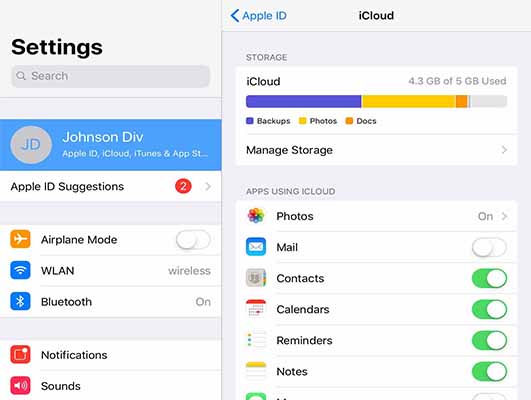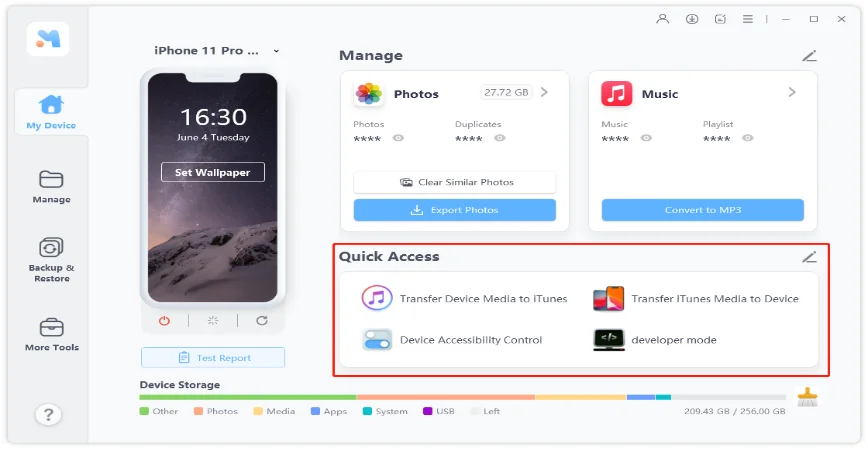How to Transfer Videos from iPhone to PC (iPhone 14 Supported)
 Jerry Cook
Jerry Cook- Updated on 2023-10-27 to Transfer
Since the release of iPhone X, some Apple fans just couldn’t wait to upgrade to this new brand. The newly-designed camera and improved screen resolutions really attracted more attentions. Now you can record more HD videos easily. Some users also want to transfer videos from iPhone X (iPhone 14) to PC or Mac for better preservation. In this post, we’ll share some useful methods to import videos to computer from iPhone easily.
- Way 1: One Click to Transfer Videos from iPhone to PC
- Way 2: Copy Video from iPhone to PC with Windows AutoPlay
- Way 3: Use iCloud to Download Video from iPhone to PC
- Way 4: Transfer Videos from iPhone to PC via Email
Way 1: One Click to Transfer Videos from iPhone to PC
If you are seeking the best way to transfer iPhone videos, don't hesitate to try UltFone iOS Data Manager. It allows you to export videos from iPhone to PC in one click.
What Can UltFone iOS Data Manager DO
- Transfer data between iOS device and computer without iTunes.
- One click to sync iTunes media to iPhone or vice versa.
- Manage iOS data on computer easily including adding, deleting, exporting, or merging contacts on iPhone.
- Free backup iOS data to computer without iTunes.
- Extract data from backup and restore data selectively.
- Even supports to repair iOS system to fix most iPhone problems without data loss.
The Steps to Transfer Video from iPhone to PC using iOS Data Manager
-
Step 1 Run UltFone iOS Data Manager and connect iPhone to computer, click “Manager” tab from the top menu and select Videos category from the sidebar when the device is recognized.

-
Step 2 Now all the video in iPhone will show up, choose the one you want to transfer to computer and click Export to save it.

That is the easy steps to copy videos from iPhone to PC.
Copy Video from iPhone to PC with Windows AutoPlay
AutoPlay is an easy way to move videos from iPhone to PC. It’s really simple to operate:
-
Step 1. Connect iPhone to computer and you’ll see a pop out window like below, click “Open device to view files”.

-
Step 2. All the photos and videos on your device will be listed out, drag the video to the desktop or a specific folder.

Way 3: Use iCloud to Download Video from iPhone to PC
If you have enabled iCloud Photo Library on iPhone, all the videos will be uploaded to your iCloud when you are in a Wi-Fi zone, this is also a good way to download iPhone videos to PC.
-
1. On your iPhone, go to Setting -> [device name] > iCloud > Photos, toggle on iCloud Photo Library and My Photo Stream.

-
2. Log in iCloud with your account name and password. Select Photos icon.

-
3. Now click “Videos” from the left category and select a video you want, click the download option to save it on your computer.

Way 4: Transfer Videos from iPhone to PC via Email
For Mac users, another alternative way to import videos to desktop from iPhone is using Photos application.
- 1. Select the video that you'd like to upload on iPhone.
- 2. Tap on Share icon from the bottom.
-
3. Chooes Mail from the provided options.

- 4. Enter the mail address that you'd like to send.
- 5. After transfer, you can open your email on PC or Mac and just download the video from the email attachment.
Another way to download videos from iPhone to computer is via Email. This method has some limits: you can send the videos as attachment in a limited size, and also the quality of the video content might be compressed after transferring.
The Conclusion
After reading this post, you have clear understanding about how to transfer videos from iPhone to PC in different ways. UltFone iOS Data Manager is a recommended iPhone transfer software that enables you to quickly move iPhone data to computer or vice versa.