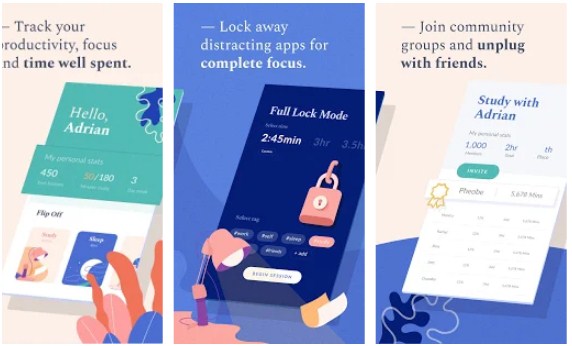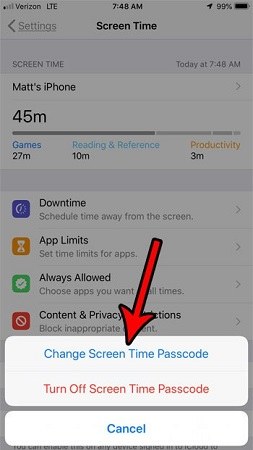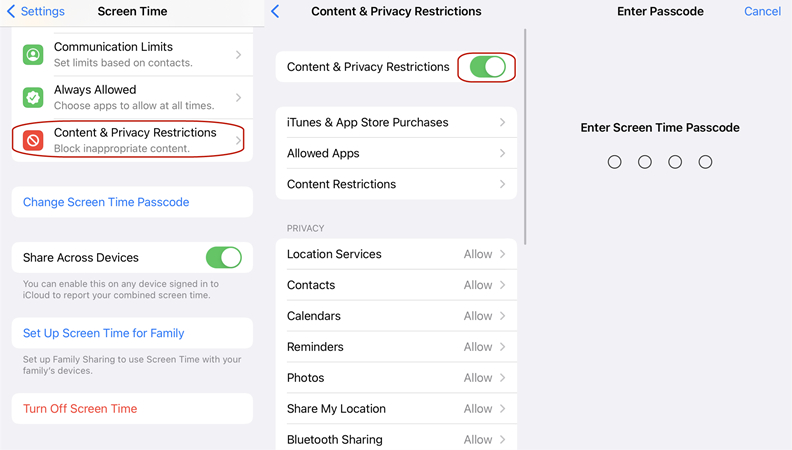What to Do When You Forgot Restrictions Passcode On iPad?
 Jerry Cook
Jerry Cook- Updated on 2024-01-18 to Screen Time
"Forgot restrictions passcode iPad air 2/iPad mini. What can I do? "
You must have come across similar queries on the internet stating "I forgot my restrictions passcode on my iPad". It happens very often when people forget their restriction passcode on their iOS devices. If you are also one of them, then you must be struggling to find a reliable solution to reset or remove the restrictions passcode or screen time passcode on your iPad.
So, here in this article, we are going to discuss how to remove the forgotten restrictions/screen time passcode on iPad, iPad Pro, iPad Air, or iPad Mini.
The restriction feature is for the parental control and hence it is vital that the users know the passcode. So, here are the methods that will erase the existing passcode and you will be able to set a new Screen Time lock for restrictions.
- Method 1. Remove Forgotten Screen Time of Restrictions Passcode without Data Loss
- Method 2. Reset All Content and Settings (Data Loss)
- Method 3. Find Your Restrictions/Screen Time Passcode from iTunes Backup File
- Method 4. Restore iPad in iTunes
- FAQs about Forgot Restrictions Passcode iPad
Method 1. Remove forgotten Screen Time of Restrictions Passcode without Data Loss
The first and most plausible method to use when you forgot iPad screen time passcode in iOS 17/16 or any other iOS version is UltFone iPhone Unlock . Unlikely to its name, this software can easily remove the Screen Time restriction passcode without causing any kind of data loss in the iPad. With a simple click, the screen time passcode is removed successfully.
Here is how to reset iPad screen time passcode when forgot:
- Step 1 Download and install UltFone iPhone Unlock on your computer, choose "iOS Screen Unlock" feature and select Remove Screen Time Passcode.
- Step 2 Connect your iPad to the computer with a USB cable. Please make sure that your device has been activated.
- Step 3 Turn off Find my iPad in order to reset the screen time passcode. Once Done, the program will start removing the screen screen time passcode immediately, please wait for a few seconds.
- Step 4 The screen time passcode forgot has now been successfully reset without any data loss. Your iPad will restart after that.




You may also be interested in:
Method 2. Reset All Content and Settings (Data Loss)
I forgot my restrictions passcode on iPad, what can I do? Erase your iPad is another way to fix this issue. Here is how to reset restrictions passcode on iPad without computer:
Step 1: Open the Settings app and go to the General menu. There, you will see the Reset option. Click on it and further options will appear on the screen.
Step 2: From the Reset menu, choose the "Erase All Content and Settings" option and enter your device password when prompted.
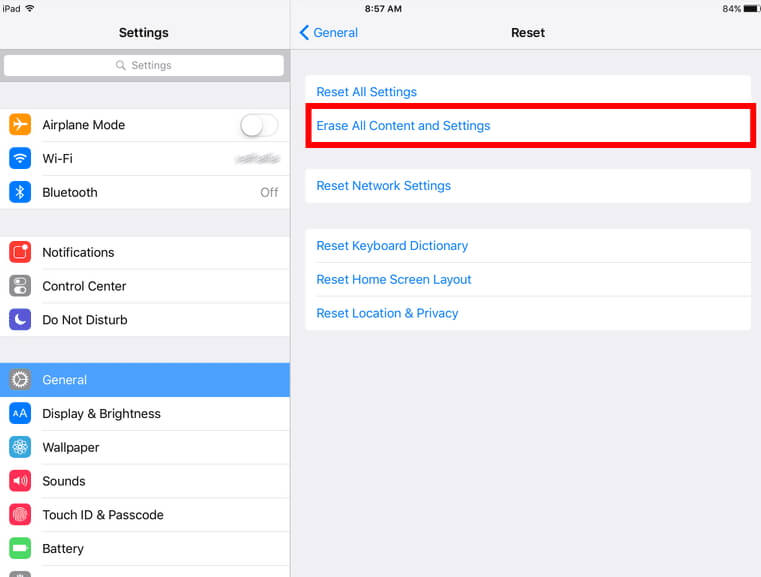
This will remove the existing data and settings from the iPad along with the Screen Time Passcode. Thus, you will be able to restore the data through a manual backup and set up a new passcode for the feature.
Method 3. Find Your Restrictions/Screen Time Passcode from iTunes Backup File
If you've tried out the above methods and still looking for a possible solution when you meet the problem of forgot restriction passcode on an iPad 4/5, iPad Mini3/4, iPad Air/Air 2, Pro, then you can try finding the passcode from the iTunes Backup file. As the backup is stored in a different folder on both Mac and Windows PC, you can look for the file.
On Mac: Open Library > Application Support > App Store > find a file named "adoption.plist". Open the file with "Text edit" and look for a line of code with the following tags
On Windows: Go to \Users\ (username)\AppData\Roaming\Apple Computer\MobileSync\Backup > Find the adoption.plist file. You need to download and install the .plist opener to open the adoption.plist file. Open the file and find
Method 4: Restore iPad in iTunes
The users can also use iTunes to reset it when you forgot restrictions password on iPad or iPad restrictions passcode failed attempts. This method is very useful if you have a backup which doesn't contain the Screen Time Passcode. This way, you will get to keep the data intact and still get rid of the restriction passcode. Follow the steps below to restore iPad as new in iTunes:
Step 1: Step 1: Make sure that you have the latest version of iTunes. If not, then update iTunes before you restore the iPad. Connect your iPad to the system and iTunes will automatically recognize the device.
Step 2: Get to the Summary tab and you will see the Restore option on the screen. Click on the button and you will get a pop-up to confirm the action. Hit the Restore button and the wait while iTunes restore the previous backup in the device.

Before you carry out this method, you have to be sure that the backup file doesn't contain Screen Time passcode otherwise the method will be useless.
FAQs about Forgot Restrictions Passcode iPad
Q1: What's screen time passcode?
The "Screen Time passcode" is a feature on iOS devices, including the iPad, that allows users to set a passcode to restrict access to certain settings and features. It is different from the device unlock passcode. The Screen Time passcode is used to control and manage the amount of time spent on the device, set content and privacy restrictions, and more.
Q2: What happens after 10 failed screen time passcode attempts?
In general, multiple incorrect attempts at entering the Screen Time passcode could trigger delays or lockouts, similar to the device unlock passcode. If you encounter issues with the Screen Time passcode, after 10 failed attempts, you'll be limited to trying again in one hour. Your iPhone or iPad will not be locked, but you won't be able to change any Screen Time settings until the correct passcode is entered.
The Bottom Line
Now, you know various methods that can be used to fix the "forgot restrictions passcode on iPad" issue. The methods are quite simple and easy. But there are some complications in each method. The best recommended and safe way is to use professional UltFone iPhone Unlock .