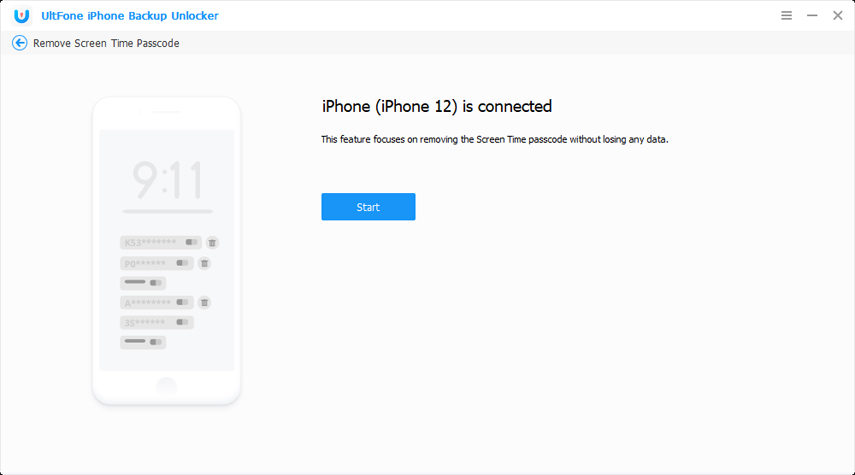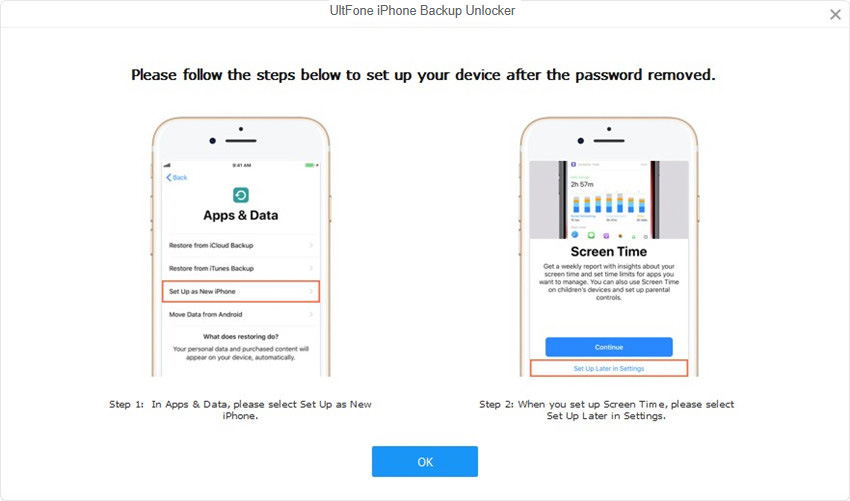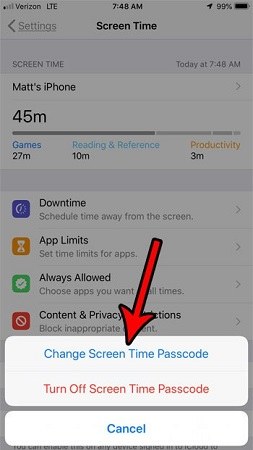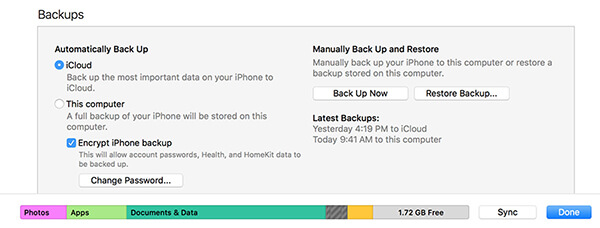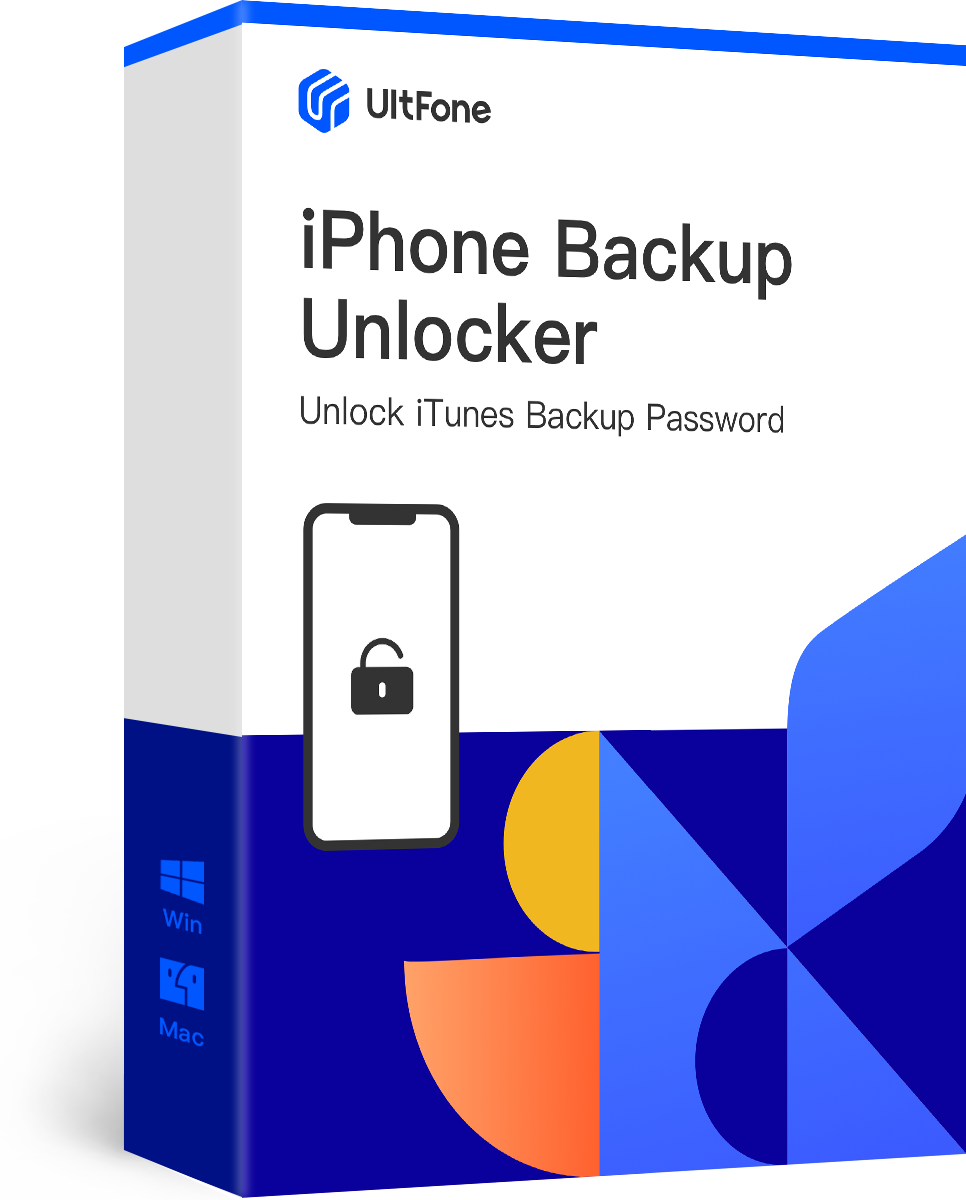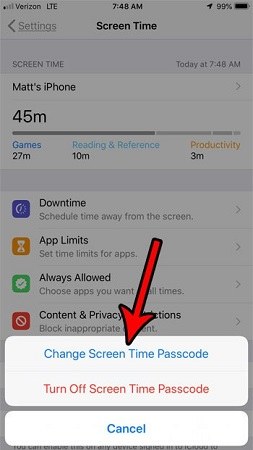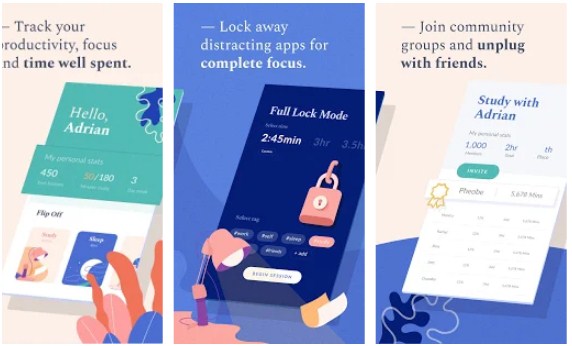How to Reset Screen Time Passcode on iPad
 Jerry Cook
Jerry Cook- Updated on 2022-05-17 to Screen Time
As we all know, setting the screen time passcode allows you to restrict the using time of specific apps all over the day. But what if you forgot screen time passcode on iPad and wonder know that how do I reset my iPad screen time passcode? Don't worry about that, this article will show top 4 methods on how to reset your restrictions or screen time passcode on iPad Pro, iPad Mini, iPad Air, etc.
- Method 1: One Click to Reset Screen Time Passcode on iPad without Password
- Method 2: How to Reset Restrictions Passcode on iPad without Computer
- Method 3: Erase iPhone (Data Loss)
- Method 4: Recover Restrictions Passcode From iTunes Backup
- How to Remove Screen Time Passcode [Video Guide]
Method 1: One Click to Reset Screen Time Passcode on iPad without Password
If you forgot iPad screen time passcode and is looking for the answer of how do I reset my screen passcode on my iPad without password, then you are having a lucky day. Here is one for you: UltFone iPhone Backup Unlocker. This tool is used to remove screen time without the passcode by one click. And if data loss is your major concern, then this is definitely for you since the tool does the resetting iPad restrictions passcode without any loss of data. Here are the free download link.
Here are the steps to reset screen time passcode on iPad when you forgot it
-
Step 1 Install this screen time passcode removal software to PC or Mac and connect your iPad to computer. Click on the Remove Screen Time passcode option present on the main interface. If it asks to Trust this device, click "Yes" and grant the permission.

-
Step 2 Next, tap on Start button to start removing the screen time passcode. This will take hardly few seconds.

-
Step 3 After the screen time passcode is removed successfully, you can set up your iPad and set up a new screen time passcode.

Method 2: How to Reset Restrictions Passcode on iPad without Computer
If you do have the old password, you can reset restrictions passcode on iPad without computer. Here are steps that you need to follow to know how to change restrictions passcode on iPad.
- Step 1. Go to Settings >> Screen Time >> Change Screen Time Passcode.
-
Step 2. Here you will get two options named "Change Screen Time Passcode" and "Turn off Screen Time Passcode." You need to select "Change Screen Time Passcode" in order to reset the passcode.

- Step 3. On the next screen, you need to enter the old password. If the old password you entered is correct, then the screen will ask you to enter the new passcode.
- Step 4. Enter the new passcode and you are all set to reset screen time password on iPad.
Method 3: Erase iPad to Remove Screen Time Passcode (Data Loss)
You also still curious about another way that how to reset your restrictions passcode on iPad, you can reset or remove the restrictions password through the way of erasing and wiping the iPhone clean.
This will not only remove the passcode but will also result in loss of your precious data. If you want to use this method, better be sure that you have a backup of your data. If not, it is recommended to take a backup and proceed. Here are the steps that you need to follow.
Start by navigating to Settings and then General. Now, click Reset option. After this, tap "Erase All Content and Setting" option. Your iPad will ask for the iPhone unlock passcode to proceed.
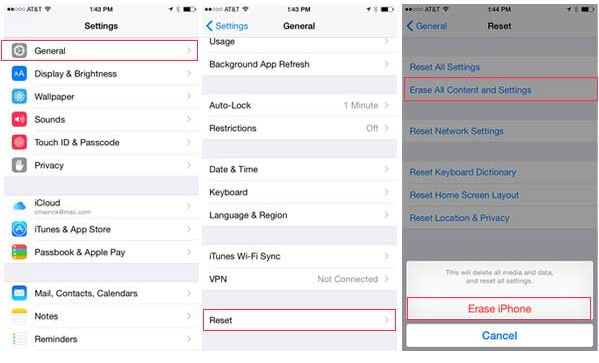
Method 4: Recover iPad Restrictions Passcode From iTunes Backup
This method to recover forgotten restrictions and screen time passcode for iPhone, iPad, iPod touch requires you make an encrypted backup of your device, because a Screen Time or Restrictions passcode is only stored in encrypted backups.
Here are the steps to create an encrypted backup in iTunes:
- 1. Connect your iOS device to computer and launch iTunes on computer. Make iTunes is up to date.
- 2. Check "Encrypted iPhone backup" option in "Backups" section of iTunes. Click "Back Up Now" and iTunes will begin to backup your iPad.
- 3. Download and install pinfinder for Widows.
4. Extract and run the program; within a few minutes you should see your restrictions passcode printed on the screen.

How to Remove Screen Time Passcode [Video Guide]
Wrapping It Up
Tying all the loose ends together, we just had a look at the top 4 ways that can be used to know how to reset screen time or restrictions passcode on iPad. You can reset it using old passcode or by erasing the device or by using the iTunes backup. But the best method is to use UltFone iPhone Screen Time Removal, which will remove the password easily within few seconds and that too without any data loss. If you think this article was helpful, then do let us know your feedback by commenting below.