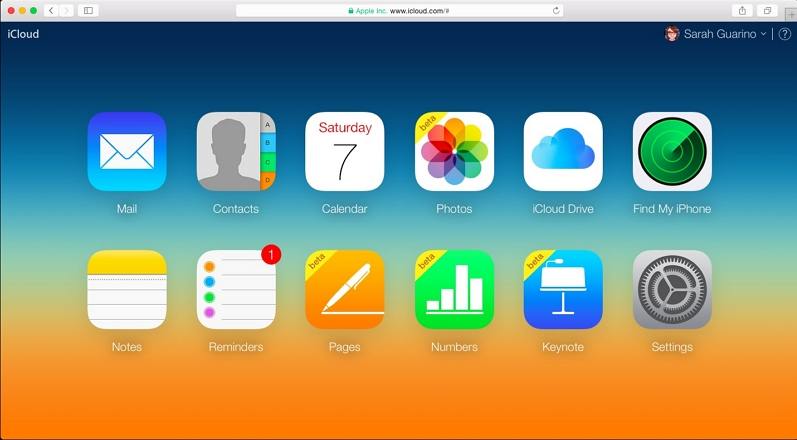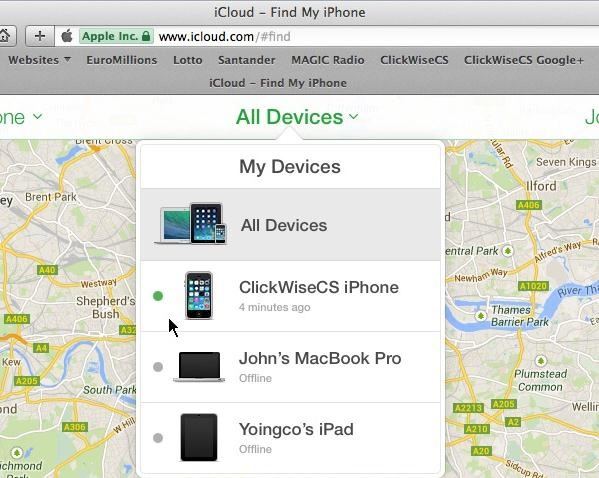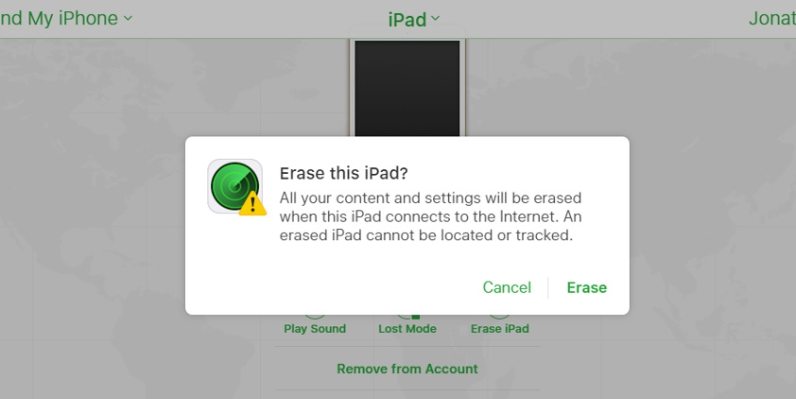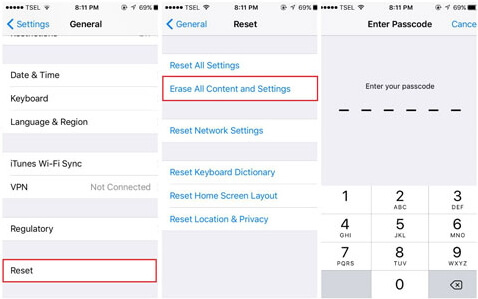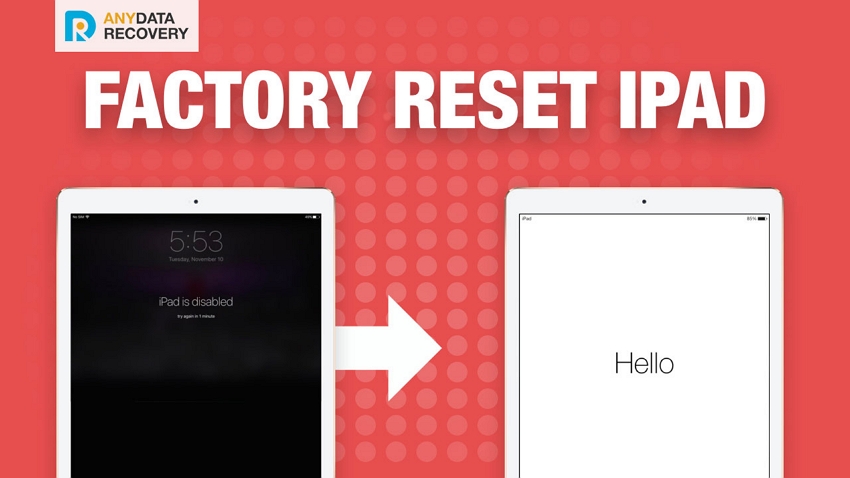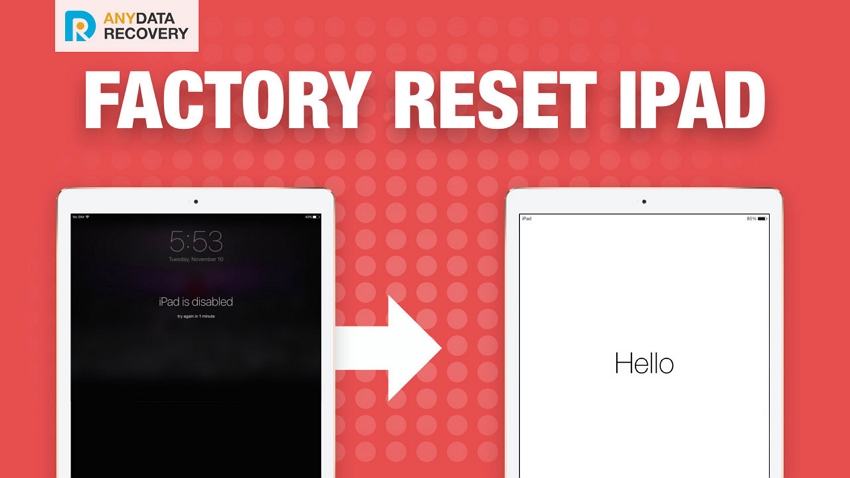[iOS 17 Beta Supported] How to Restore/Factory Reset iPad without iTunes
 Jerry Cook
Jerry Cook- Updated on 2023-07-27 to iPad
Usually we'll use iTunes to restore or factory reset an iPad. However, once we forget Apple ID password or we have no computers around, we'll have to restore iPad without iTunes, sometimes it's even locked or disabled. Another situation that we might need to restore iPad without iTunes is when there's an error in iTunes, like iTunes restore error 3194,9,3004,14. No matter what situation you're in, this article will help you know how to reset iPad without iTunes or passcode.
- Method 1. How to Restore iPad without iTunes [100% Working & Fastest]
- Method 2: How Do I Manually Restore my iPad? - without iTunes and Computer via Settings
- Method 3: How Do I Restore My iPad to Factory Settings? - Using iCloud
Method 1. How to Restore iPad without iTunes [100% Working & Fastest]
When you want to reset your iPad, for example, iPad Air 2 to factory settings or your iPad just stuck on recovery mode/DFU mode/black screen, restoring iPad in iTunes could be a fix. But if you cannot access to iTunes or iTunes fails to restore your iPad, then the easiest and most straightforward way to restore iPad without iTunes is to use a third-party software that is specifically designed to help iPhone/iPad users restore iOS system without any data loss. UltFone iPad System Repair is such a program that allows you to get your iPad restored without iTunes.
The Key Features of UltFone iOS System Repair:
- One-click to restore iPhone/iPad without iTunes whether lockd or disabled..
- Factory reset iPhone/iPad without Apple ID or iCloud password.
- Fix 150+ iOS system issues like Apple logo, reboot loop, and black screen without data loss
- Free enter and exit Recovery Mode with only One click.
- Support all iOS & iPadOS devices and versions, including newest iOS/iPadOS 17 beta.
If this is the first time you came across the software, the following will show you how you can use it to restore your iPad:
- Step 1Download and Launch UltFone iOS System Repair Download and launch UltFone iOS System Repair on your PC or Mac. Connect your iPhone to the computer and click "Start" to enter the iOS system repair module.
- Step 2Select Standard Repair. On the following screen, click "Standard Repair" to proceed.
- Step 3Download Firmware Package Before performing the system repair, click the "Download" button to download the firmware package matched to your device. You can choose the location to save the firmware package.
- Step 4Start Repairing Operating System Once the firmware package is downloaded, click "Start Standard Repair" to fix the iOS issues. Wait for a few minutes as the system repair process takes place.
- Step 5Done with the iOS System Repair After the repair process, your iPhone will automatically reboot, and ios 17 stuck on apple logo have been resolved. Your device will come back to normal.





Here is the video tutorial of how to restore iPad without iTunes.
Method 2: How Do I Manually Restore my iPad? - without iTunes and Computer via Settings
If you want to restore iPad without iTunes free and even without comuter, you can use the built-in restore option on your iPad to restore your device. The option is located in the Settings app on your device that lets you reset your iPad without iTunes or computer:
Step 1. Launch Settings app on your iPad.
Step 2. Go to General > Reset.
Step 3. On the Reset tab, you will find an option that says Erase All Content and Settings. Tap on it.
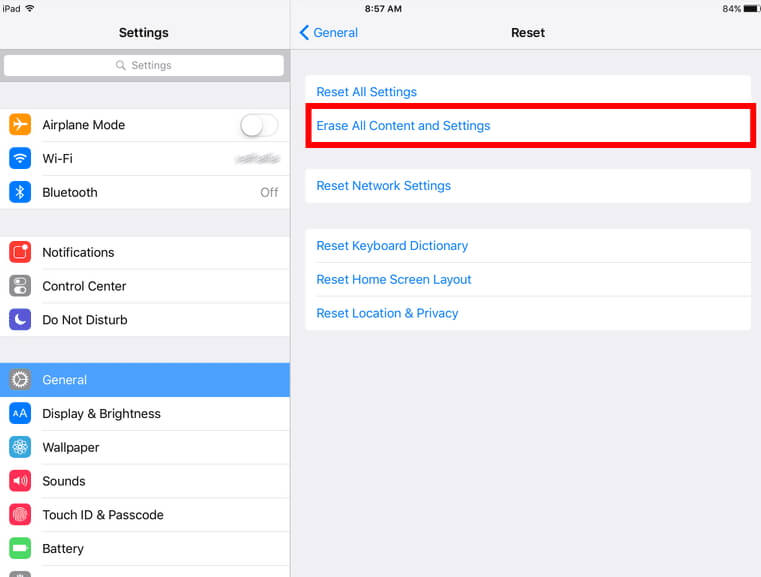
The content on your iPad will be erased and your iPad will be reset to the factory settings.
Method 3: How Do I Restore My iPad to Factory Settings? - Using iCloud
Find My in iCloud is a feature that lets you remotely factory reset an iPad. But note that this method only works if you know your Apple ID and iCloud password. The following is how to use Find My to restore an iPad:
- Step 1: Visit iCloud.com site and log in to iCloud.
-
Step 2: After login, locate and click Find My iPhone to proceed.

-
Step 3: Click on All Devices at the top and select your iPad.

-
Step 3: Lastly, tap on Erase iPad button followed by Erase button. Now your iPad will be erased and restored to factory settings.

Conclusion
I hope that you have already known how to factory reset iPad without iTunes, computer, Apple ID and iCloud password. And among all the methods, only UltFone iOS System Repair can simultaneously achieve to restore your iPad without iTunes, Apple ID and iCloud password even when your iPad is locked or disabled. Anyway, hope you like this article and found it helpful! If you have any questions regarding this topic, feel free to contact us or let us know in the comment. We'll be thrilled to help you!