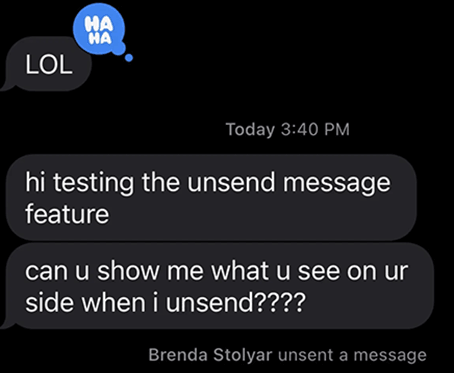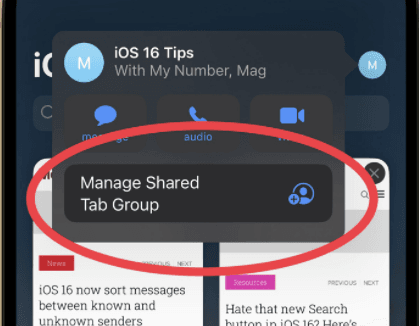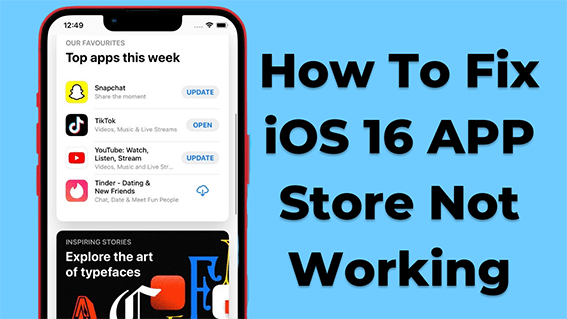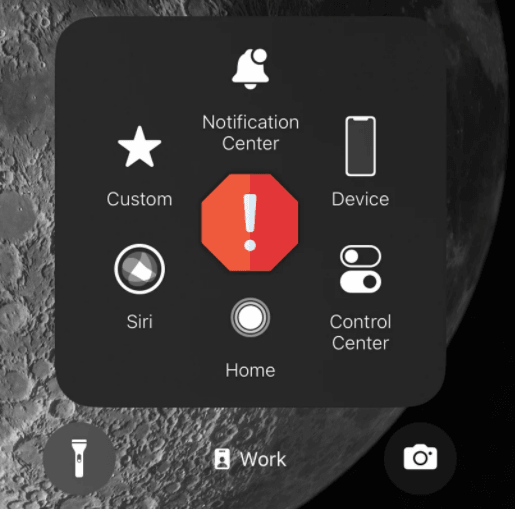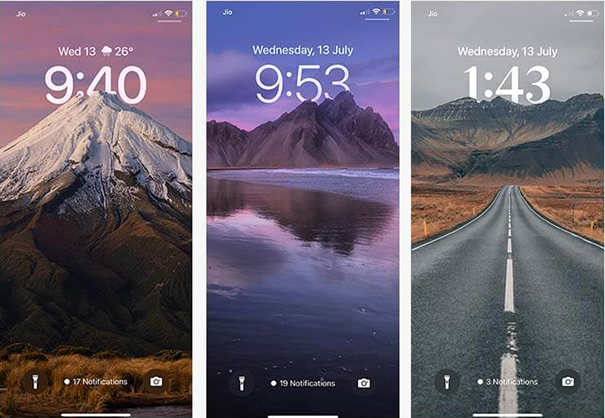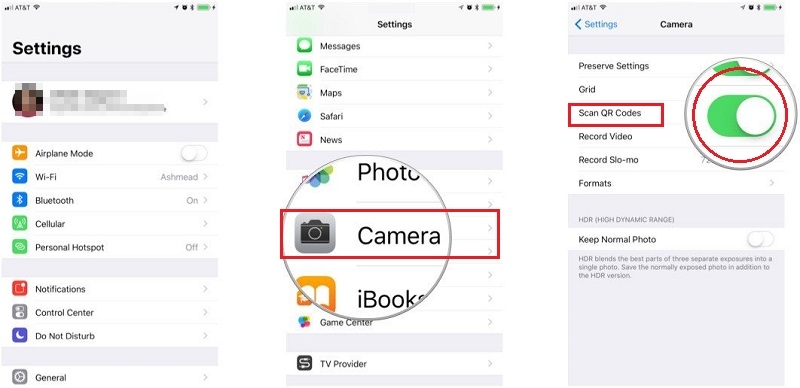How to Fix iOS 18 Beta/17/16 Haptic Keyboard Not Working
 Jerry Cook
Jerry Cook- Updated on 2024-06-06 to iOS 16
The haptic keyboard isn’t a new thing. It has existed for years in android phones. But it took years for Apple to consider providing this feature in their one and only iPhone lineup via the iOS 18 beta/17/16 update
The latest iOS 18 beta/17/16 software update has brought plenty of other new features that the iPhone lacked before. However, where the iOS 18 beta/17/16 satisfied iPhone lovers with the new tweaks and intuitive features, some are disappointed with the bugs and errors too.
Many users have reported that the new haptic keyboard feature has errors disrupting the user experience. The haptic keyboard sometimes suffers from functioning properly or completely stops. If you’re also facing the haptic keyboard not working issue on your iPhone, here’s the complete guide that’ll provide you with the right answer and fixes.
- Part 1: What Is iOS 18 beta/17/16 Haptic Keyboard?
- Part 2: How to Enable Keyboard Haptic Feedback in iOS 18 beta/17/16
- Part 3: How to Change iPhone Keyboard Sounds or Haptics
- Part 4: How to Fix Haptic Keyboard in iOS 18 beta/17/16 Not Working
- Part 5: How to Fix iOS 18 beta/17/16 Haptic Keyboard Not Working via UltFone iOS System Repair
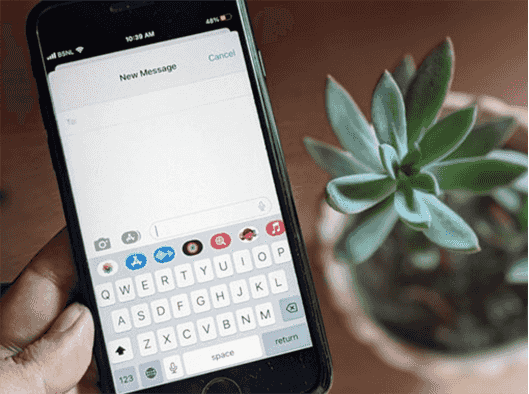
Part 1: What Is iOS 18 beta/17/16 Haptic Keyboard?
When you use onscreen keyboard to type characters on iPhone, there’s a very slight and subtle vibration. The iPhone gives you a feedback, which is named as the haptic keyboard.
The haptic keyboard is a kind of extension of the clicky sound.

Part 2: How to Enable Keyboard Haptic Feedback in iOS 18 beta/17/16
The haptic keyboard is disabled by default, and you’ll have to enable it manually in the settings to use it.
- Navigate to the Settings app on your iPhone.
- Select Sounds & Haptics and then tap on Keyboard feedback.
- Tap on the haptic toggle to turn on the haptic feedback for the keyboard.
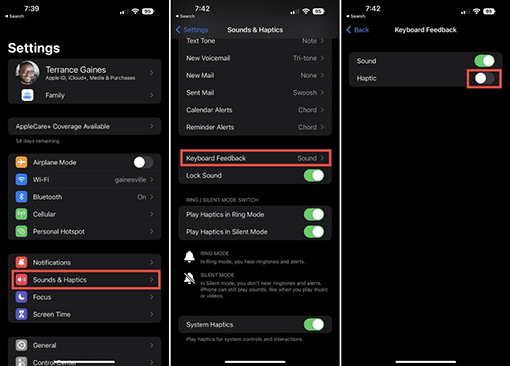
Note: Haptic keyboard feature is only available on iOS 18 beta/17/16. You’ll only be able to enable the haptic feedback from the keyboard if you have updated your iPhone’s software to iOS 18 beta/17/16. If you aren’t sure if your iPhone is running iOS 18 beta/17/16, follow the steps below.
- Open up the Settings app.
- Tap on General
- Tap on About to check the installed iOS version on your iPhone.
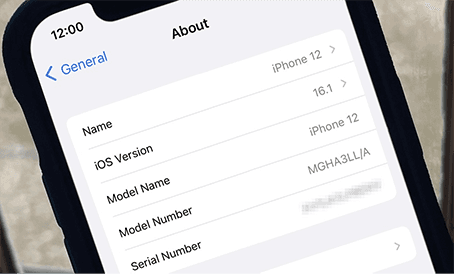
Part 3: How to Change iPhone Keyboard Sounds or Haptics
In order to experience the haptic feedback on the keyboard, the Vibration option must be enabled on your iPhone. Apple offers a universal setting for vibration; if it's turned off, you won’t experience any vibration on your iPhone, regardless of your features.
The vibration option is by default enabled on the iPhone; however, if you have disabled it in the past, you’ll have to enable it to use the haptic keyboard on your iPhone. Below are the listed steps to enable the vibration on your iPhone.
- Navigate to Settings
- Tap on Accessibility >> Touch
- Tap on the Vibration toggle to turn it on.

Part 4: How to Fix Haptic Keyboard in iOS 18 beta/17/16 Not Working
If you’ve followed all the steps mentioned above, the haptic keyboard feature should work on your iPhone as intended. However, if it’s not responding as you type on the keyboard, chances are you would need to apply some fixes to tweak this feature. Apple hasn’t provided any solid explanation behind the iOS 18 beta/17/16 beta haptic keyboards not working issue and may consider resolving it silently in the next software update. Instead of the long wait, you can try these tested fixes to resolve the issue on your iPhone.
Way 1: Disable and Enable it Again
Turning it off and then on still proves to troubleshoot the tech issues effectively. And the same can be applied to iOS to fix the errors and jitters. Disabling and enabling the haptic keyboard is the first thing you should do when facing any issues with it.
Here are the steps to disable and enable the haptic keyboard on your iPhone running iOS 18 beta/17/16.
- Turn on Sounds & Haptics.
- Select Keyboard Haptics from the list and turn off the toggle of Haptics.
- Tap again on the haptic to turn it on again.
- If this fix didn’t resolve the iOS 18 beta/17/16 beta haptic keyboard not working issue, you could try out the other fixes in the next part.
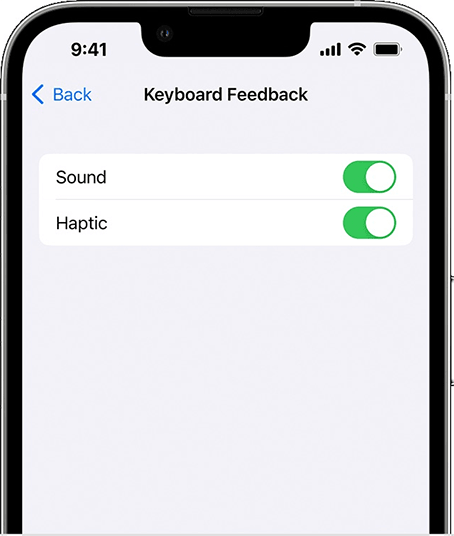
Way 2: Restart iPhone
Restarting the devices still works as the most common troubleshooting method to fix the common issues of the OS. Most of the time, glitches and bugs are the culprits behind the OS-related issues, and since iOS 18 beta/17/16 is known as the buggiest update, restarting your iPhone can fix if there’s any bug affecting the haptic keyboard feedback.
Restarting your iPhone also configures all the features and gives them a fresh start to work properly as intended. Follow the steps below to restart your iPhone.
- Open the power menu via pressing the power button.
- Drag the slider to turn off your iPhone and wait for 15 seconds.
- Press and hold the Power/Side button until the Apple logo appears.
- Release the button when you see the Apple logo, and let it reboot.
Way 3: Upgrade Your iOS
If you’re using iOS 18 beta/17/16 beta on your iPhone, you need to move to the stable iOS 18 beta/17/16 build. The beta version has mostly bugs and defects that’ll affect your user experience, including the one you’re currently facing.
Therefore, the best way to fix the haptic keyboard on your iphone is by upgrading to the latest stable iOS 18 beta/17/16. There are plenty of ways through which you can install the latest software update on your iPhone, but the best and easiest one is through the device.
Follow the steps below to update your iPhone.
- Go to the Settings >> General >> Software Update.
- Check if the software update is available.
- If an update is available click on download and install to update to iOS 18 beta/17/16.
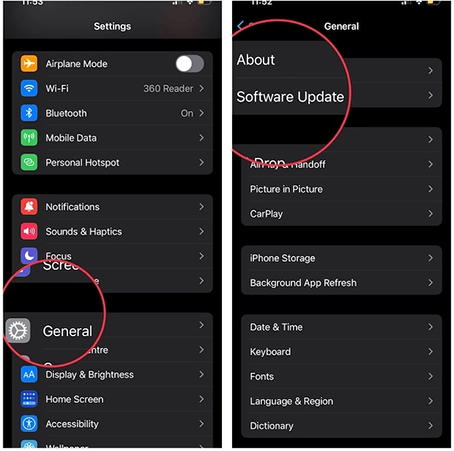
If you aren’t able to update it through the OTA updates, you can move to the ways, such as iTunes or UltFone iOS repair system. You’ll need the computer, lightning cable to connect your iPhone to the computer and then run the latest software update installation on your device.
Way 4: Reset All Settings
It may have caused the bug that affected the functionality of the feature which can be resolved by rectifying the settings.
However, by resetting all settings on your iPhone, all the saved wifi networks and bluetooth will be disconnected. You’ll need to re-enter the wifi network password to connect and will need to build re-connection with bluetooth devices. So make sure you have wifi passwords in hand before applying this fix.
- Open up Settings >> General.
- Tap on Transfer & reset >> Reset.
- Tap on Reset All Settings.

Part 5: How to Fix iOS 18 beta/17/16 Haptic Keyboard Not Working via UltFone iOS System Repair
iOS 18 beta/17/16 is considered the buggiest, yet the best update for iPhone. After applying all the methods, if the haptic keyboard still doesn’t work. Try fixing it with UltFone iOS System Repair. It's a powerful tool that can fix 150+ iOS-related issues, including glitches and bugs that disrupt the user experience. UltFone iOS system repair will eliminate bugs in your iPhone OS and configure all the features to give it a fresh start.
- Fix 150+ iOS system issues like Apple logo, reboot loop without data loss.
- Downgrade from iOS 18 beta/17/16 without iTunes.
- Support all iOS versions and iPhone models, including iPhone 14 series and iOS 18 beta/17/16.
- Reset iPhone/iPad/iPod Touch without password/iTunes/Finder.
-
Step 1Download the software from your computer. Install and run it. After that, use an USB cable to connect your iPhone to the computer. Once the iPhone is detected, click “Start”.

-
Step 2click "Standard Repair" to proceed. Please download the automatically matched firmware package via clicking "Download" button here

-
Step 3After the firmware package is downloaded successfully, please click "Start Standard Repair" to fix the iOS issues on your device.

Conclusion
The latest iOS 18 beta/17/16 brought plenty of new features and customization options for the iPhone user. And one of the most awaited on is the haptic keyboard that enhances your typing experience and gives you a premium feel when typing on your iPhone. However, many iPhone users have reported that the iOS 18 beta/17/16 beta haptic keyboard is not working. This guide discussed the top 5 ways to fix the issue in this guide. Bugs and glitches mostly cause such issues in software updates; that’s why UltFone iOS System Repair is the preferable tool you should be looking for to fix all types of iOS-related issues.