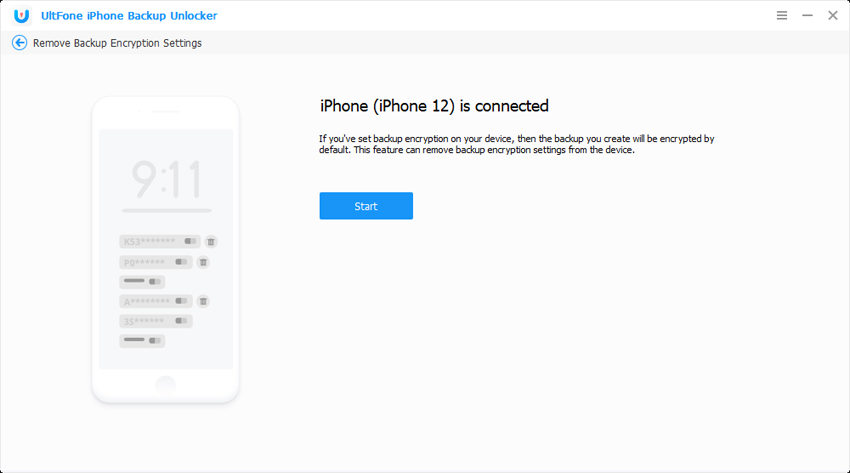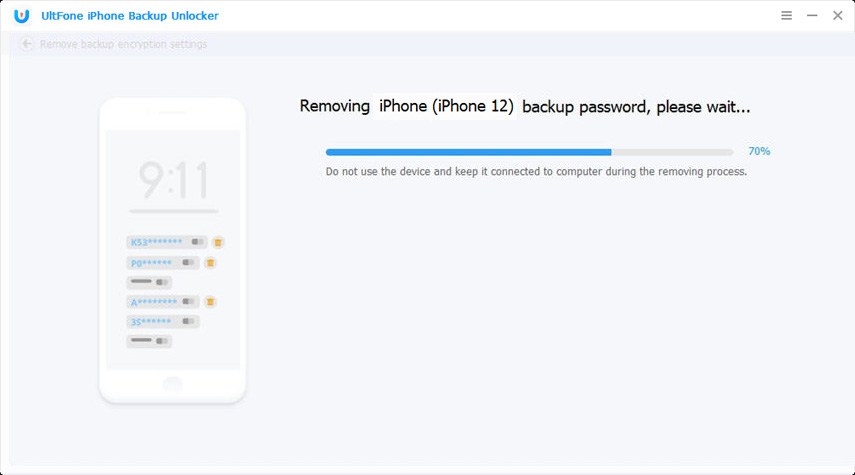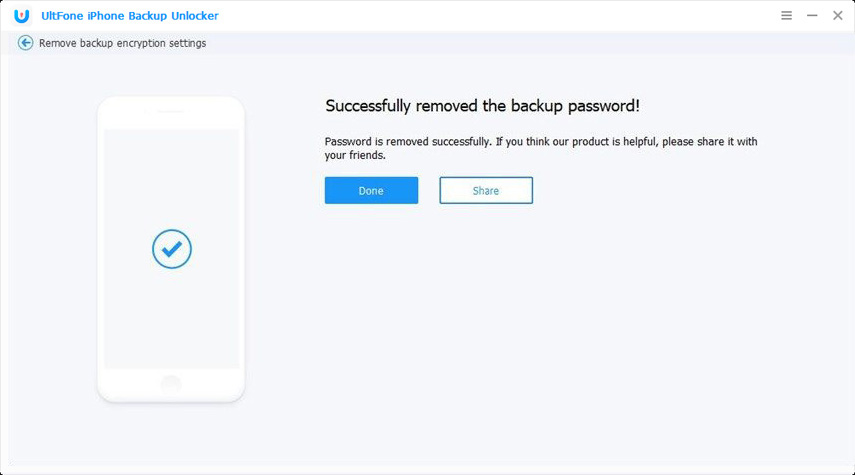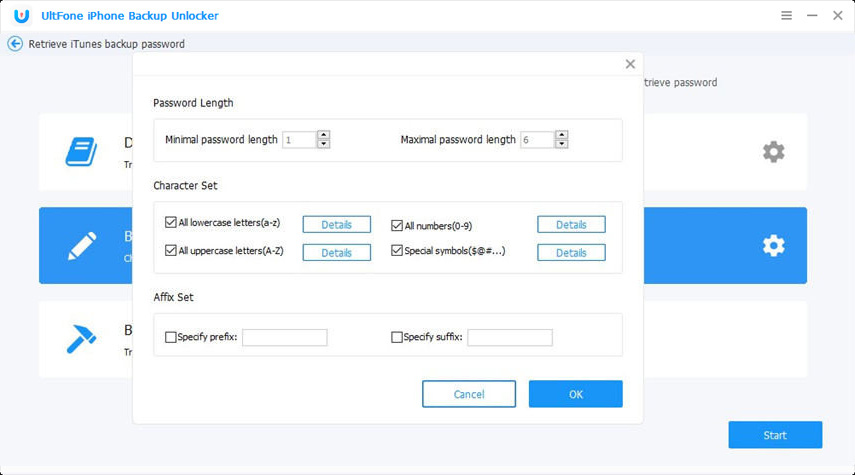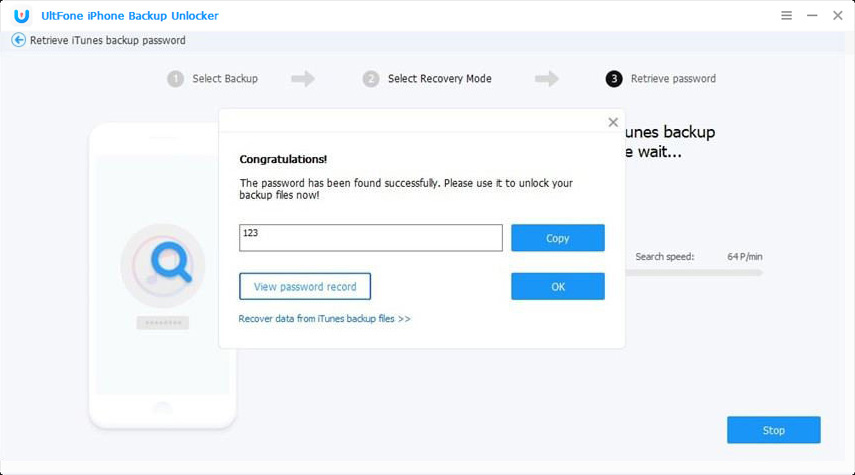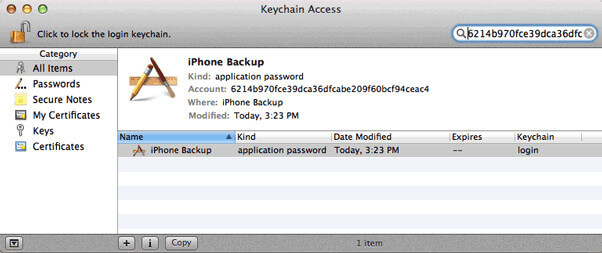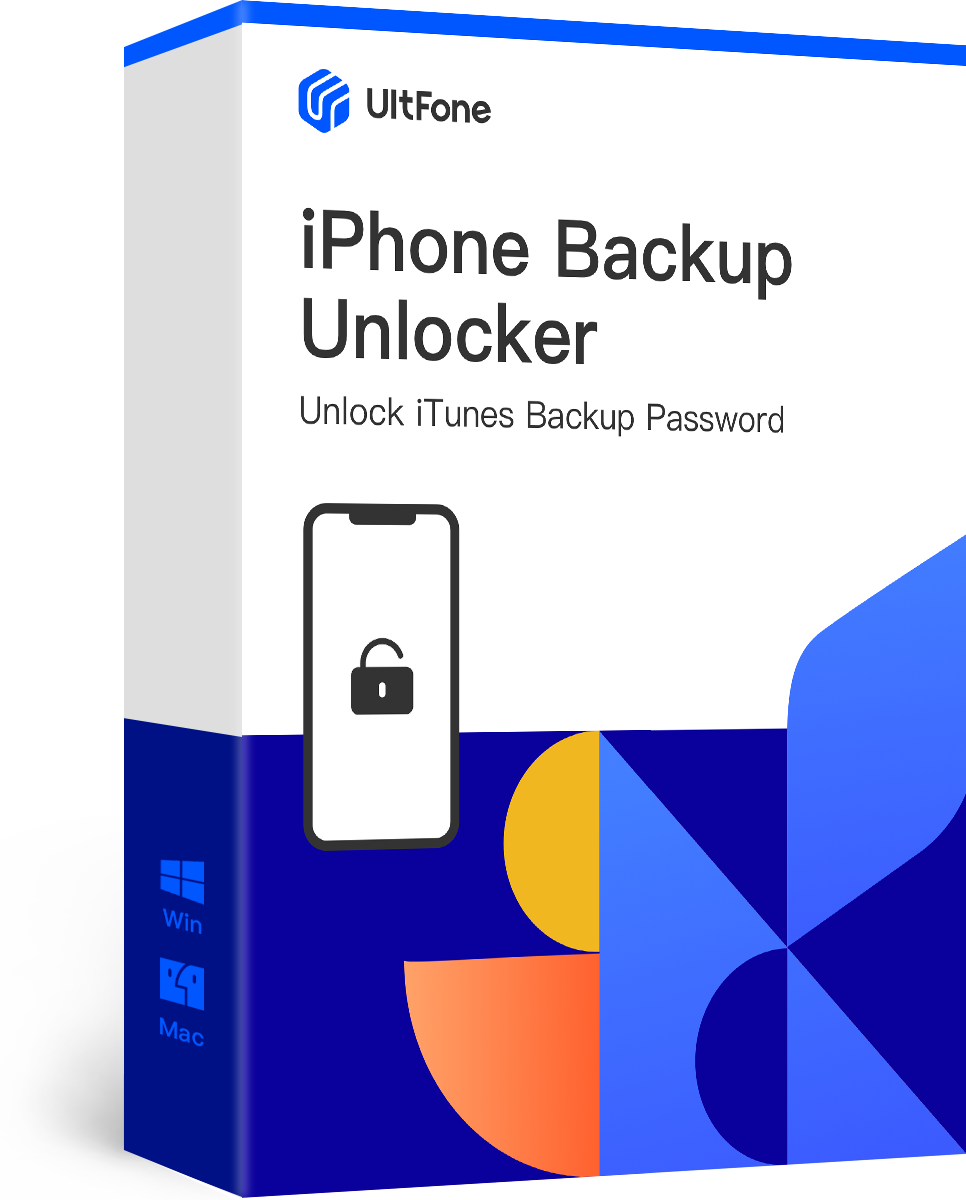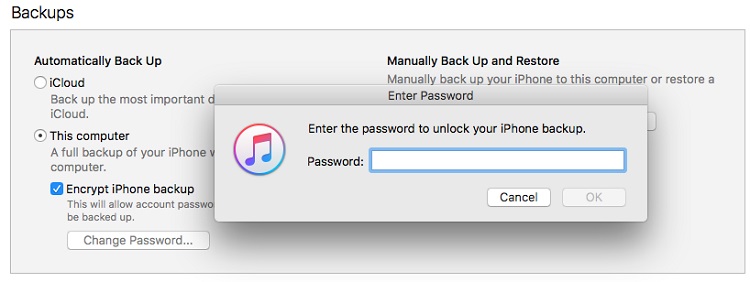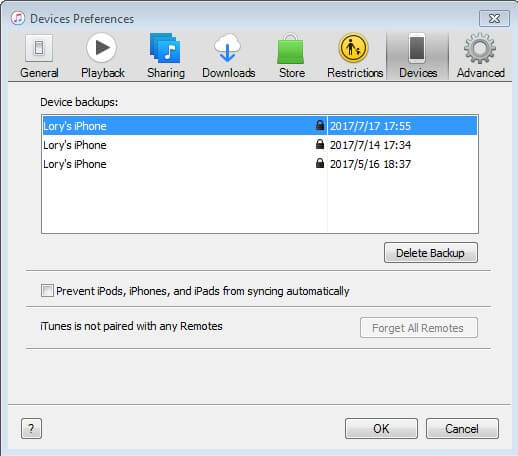What is the Default Password for iTunes Backup
 Jerry Cook
Jerry Cook- Updated on 2021-09-10 to iTunes
I did not set a password on my iphone backup when I created it, but I was asked for a password when restoring it. Could not understand how I could have written a password I did not remember. Tried all passwords and passcodes I could think of, but no, could not find the correct one.
You may have encountered this issue at some point in your life. Even if you don’t remember that you’ve created a password for your iPhone backup, iTunes may display a notice stating that the password was incorrect or asked you to enter the password you’ve never set when restoring from the backup.
Is there a default password for iTunes backup? How to find the backup password if you’ve forgot it? Let’s see what we can do to solve these issues in this post.
- What Password Is iTunes Asking For to Restore Backup?
- Can’t Find The Default iPhone Backup Password? Try To Recover iPhone Backup Password
- If You Use A Mac, Find iPhone Backup Password From Keychain
- More Info About Encrypted iTunes Backup Password
What Password Is iTunes Asking For to Restore Backup?
You may want to restore your iPhone from a backup after a reset, update or data loss. However, iTunes prompts a window asking for a password to decrypt the backup file. Below are some of the frequently used passwords that you can try to decrypt the backup password:
- Try the iTunes Store password firstly.
- Your iCloud account’s password.
- 0000, which is sometimes the default password.
- Your iPhone’s 6/4 digit unlock code.
- Password for logging onto Windows.
- Email passwords, MS Exchange account passwords, and other passwords.
So, if iTunes prompts you for a default iTunes backup password, try the above mentioned passwords to unlock the iTunes backup password.
Can’t Find The Default iPhone Backup Password? Try To Recover iPhone Backup Password
If none of the passwords you try is the correct iTunes backup password, you can use an iTunes backup password recovery software to recover the backup without password. UltFone iPhone Backup Unlocker is one of the top-rated iTunes backup recovery software that aims to retrieve iTunes backup password when you forgot it. It provides two ways to help you solve the problem.
Just free download UltFone iPhone Backup Unlocker to a PC or Mac. Let’s see how it works to recover iTunes backup password.
Way 1: Remove iTunes Encryption Settings
UltFone iPhone Backup Unlocker can help you remove the encryption settings from the connected device so the future backup won’t be encrypted again.
- It will remove the encryption settings from the connected device only.
- After removing the encryption settings, you can create new backup files without password, however, the password of the previous encrypted backup file can’t be removed.
-
Step 1: After running the software, select and click “Remove Backup Encryption Settings” from the main interface.

-
Step 2: Connect the iOS device to the computer with a USB cable.

-
Step 3: Now, press the Start button to begin the process of deleting backup encryption settings.

-
Step 4: After a few moments, the encryption settings on the connected device have been removed successfully.

Way 2: Recover iPhone Backup Password
The backup file stores the important data, so you may want to recover iTunes encrypted backup default password. UltFone iPhone Backup Unlocker supports to recover the iPhone backup password with its robust decryption methods.
Let’s see how it works to find out what password is used for iTunes backup.
- Step 1 From the main menu, select “Retrieve iTunes Backup Password” from iPhone Password Unlocker.
-
Step 2 This program will find and list all iTunes backup files that you’ve created on this computer. The encrypted backup files have a key icon. Highlight the encrypted iTunes backup and click Next button.

-
Step 3 Now, here you can choose a suitable password recovery option.
Dictionary Attack: The latest dictionary contains the most commonly used passwords that most people would use. You can also create your own dictionary and import to the program to verify.
Brute Force with Mask Attack: This attack method allows you to provide as many info as you can remember, such as length, affix, etc. so as to speed up the password recovery process.
Brute Force Attack: This method means you have totally no idea of what is the password to restore iPhone backup. This program will try all the possible combinations.

-
Step 4 Click Start button to initiate the password recovery process. The time and success rate are highly dependent on the password length and the attack method you use. For example, a password with 4-digit characters can be found in several hours, whereas a 6 digits characters password may need several days. Once the password is found, you can use it to unlock the iTunes backup file.

If You Use A Mac, Find iPhone Backup Password From Keychain
If you’re a Mac user, you’re in luck since Keychain Access can help you restore your iTunes backup password.
So, follow the steps below to see how to find iPhone backup password on Mac keychain:
- Step 1: Open the Utilities menu on your Mac, then go to Keychain Access and launch it.
-
Step 2: To find the iPhone Backup keychain, go to Keychain Access and select All Items, then search for “iPhone backup” in the search area.

-
Step 3: Once you’ve found it, double-click on it to open it, and then choose the Show password checkbox.

-
Step 4: After that, enter the keychain password and click Allow. After this step, a pop-up will display with your iTunes backup password.

More Info About Encrypted iTunes Backup Password
1. Does iPhone Backup Include Passwords?
By default, an iTunes backup excludes saved passwords, Wi-Fi settings, internet history, and Health data for security reasons. When you encrypt your iPhone, iPad, or iPod touch backup. The Encrypt backup option in Finder or iTunes encrypts and locks your data. Your saved passwords may be included in encrypted backups that aren’t in unencrypted backups.
2. How To Reset iPhone Backup Password?
You can overwrite your backup with a new backup if you forget your backup password:
- Step1: Go to your iPhone’s “Settings” menu.
- Step2: Scroll down and hit “General” in the settings menu.
- Step 3: After that, go to the bottom and hit “Reset”.
- Step 4: Now select the first option in the menu, “Reset All Settings”.
- Step 5: Before moving on to the next stage, you’ll need to enter the passcode for your iOS device.
-
Step 6: To confirm your action, tap “Reset All Settings”.

So there you have it. You’re changing settings like display brightness, home screen layout, wallpaper, and more, but you’re also erasing your encrypted backup password. However, this will have no effect on your user data or other passwords.
The Bottom Line
To sum up, you must store your passwords carefully after they have been created. It is preferable to prevent such issues. Instead of adding the passwords to the iPhone’s notepad, you can either create a hidden folder or save them somewhere safe.
However, no matter how secure your device is, password leakage can occur, putting you in dangerous situations you can’t even conceive. So, when it comes to iTunes and other important passwords, remember that prevention is better than cure.
If you find yourself in a circumstance where iTunes backup password incorrect, the above methods are worth trying, especially UltFone iPhone Backup Unlocker.