4 Easy Ways to Speed up Slow and Aging iPhone/iPad
 Jerry Cook
Jerry Cook- Updated on 2019-08-09 to iPhone
“My iPhone 5 has become dead slow after upgrading to iOS 10. I use the phone for business purpose and now it’s painful for me due to the slow responds and poor performance. Does anyone have any better idea on how to speed up iPhone?”
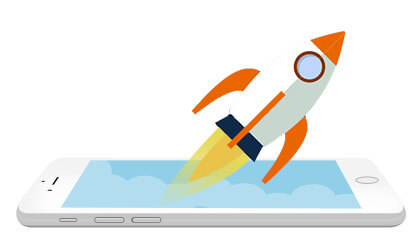
Many iPhone users may have the same problem. As time went by, their iPhone gets slow and chunky whether it runs iOS 10/9/8, gets jailbreak or not. Worse yet, some people even get crashing and misbehaving issues on their device. Manually clean up iPhone storage is time-consuming and inconvenient. Today we introduce you an easy but effective software - free Tenorshare iCareFone, an expert in clearing all cache files, cookies, temporary files to free up iPhone memory and boost your device for top performance..
Method 1:How to Speed Up and Clean up iPhone Storage with Tenorshare iCareFone
Too much junk files and caches accumulated in your iPhone will definitely makes it running slower. Free to try the best cleaning software to clear cache files on iPhone to free up disk space and speed up your device.
- Run Tenorshare iCareFone and connect your iPhone to computer via a USB cable.
- Choose "Speedup &Clean" on the main interface and then press "Quick Scan" to scan your device.
- After scanning, all the cache files will be listed out, including Junk File, Temporary File, Photos, Large Files and Apps. Click "Clean" button next to the junk files you want to clear.
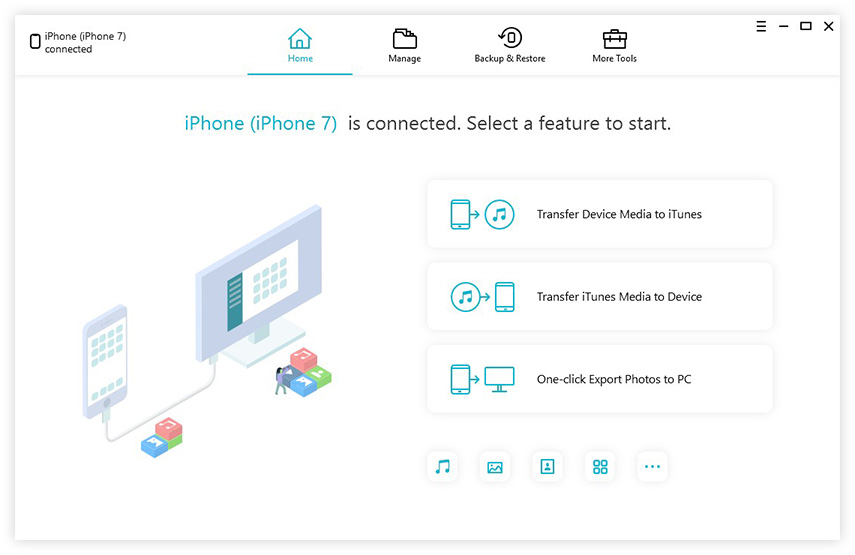
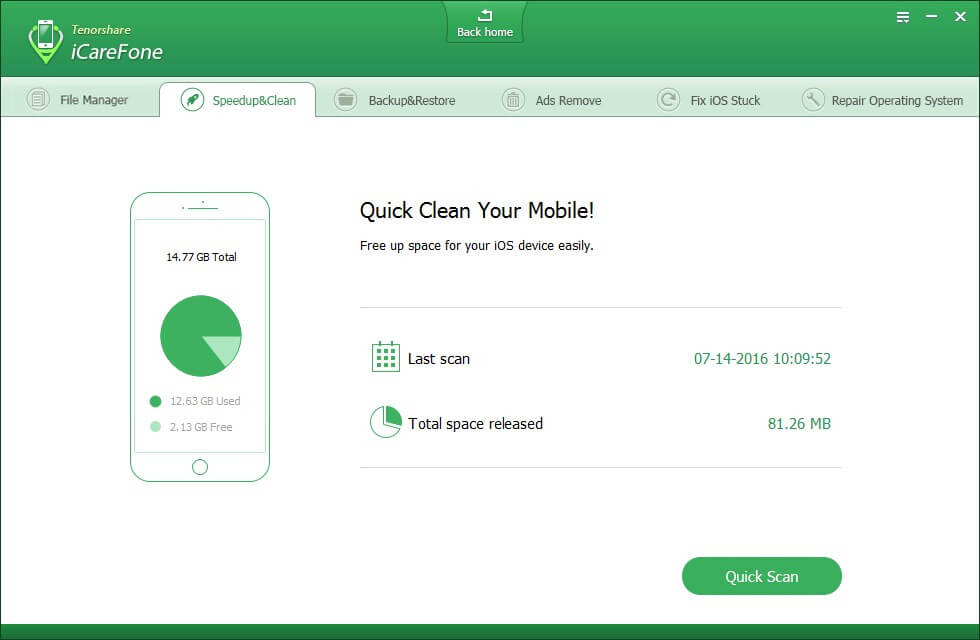
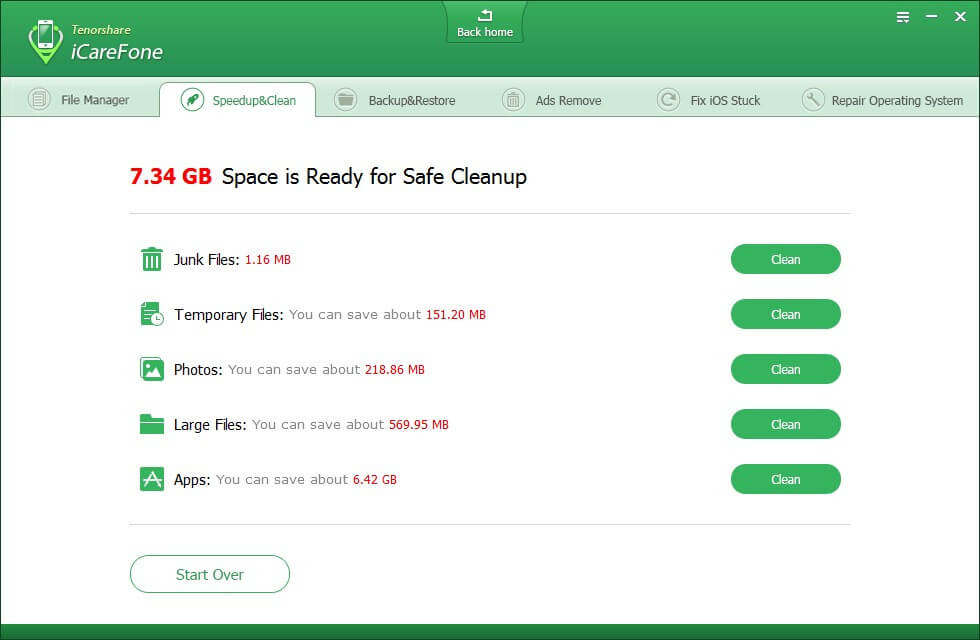
Method 2: Restart Your Slow iPhone
Sometimes too many processes created by iOS apps will lead to slow responds and poor behaving. An easy way of speeding up iPhone is just turn off your iPhone/iPad to remove all the temporary processes and release some storage.
- Hold Sleep/Wake button > Slide to power off
- Turn on your iOS devices by pressing again the Sleep/Wake button.
Or you can just hold both Home and Sleep buttons at the same time for at least 10 seconds to make a force restart.
Method 3: Turn on Reduce Motion
If you are using an iPhone 5 or older, iOS 10 is likely to run slower on your device. Enable the reduce motion to kill the slow speed and accelerate iPhone.
- Launch the Setting app and then go to General.
- Select Accessibility
- Tap on Reduce Motion and then turn this feature on.
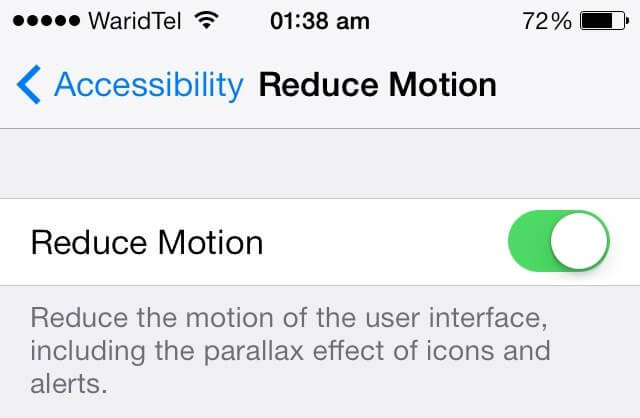
Method 4: Turn off and Delete Some Apps
If you run too many apps on your device at the same time, it’s possible to slow down the speed. So just double click Home button and slide to shut down the apps/games you are not using to free up memory space on your iPhone or iPad.
- Launch the Settings app and tap on General.
- Choose Background App Refresh.
- Turn off the apps all together or individually.
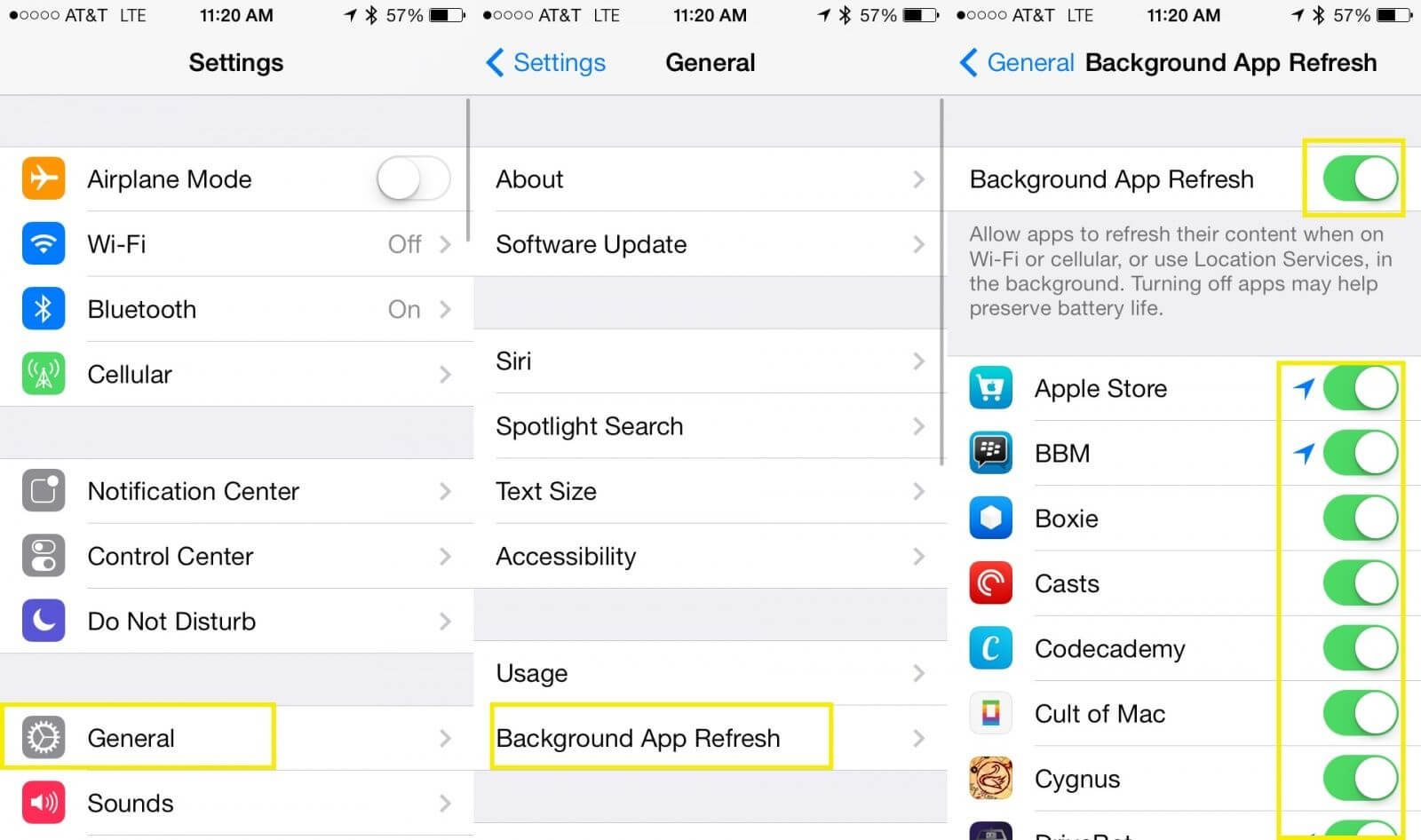
Moreover, you might download some games or apps from Apple store but barely use them. Thus, it is usually an effective way to clean up iPhone storage memory by deleting unnecessary applications.
With the 4 methods given above, you can easily speed up iPhone and keep the device in a better condition. If you have any more tips of accelerating iPhone and iPad, please share them with us in the comment section.

