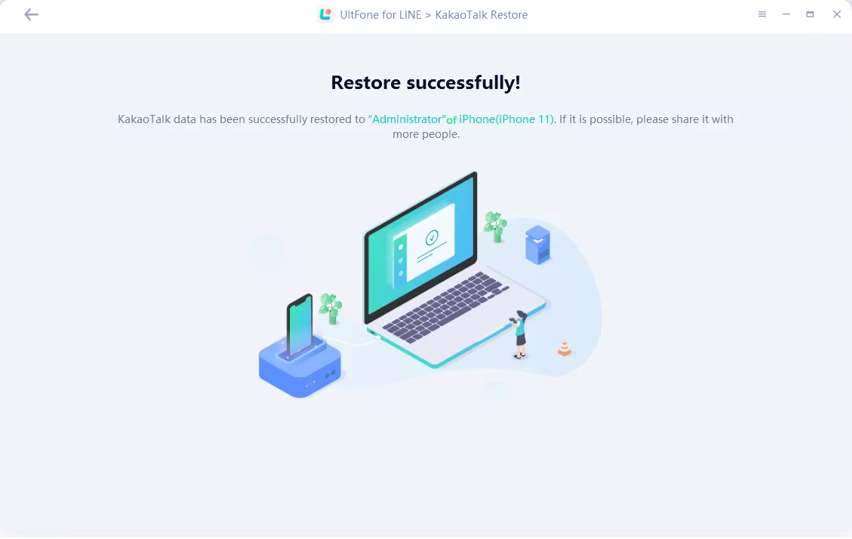If you accidentally delete your LINE chats or want to save them in a larger place to free up iPhone storage, UltFone for LINE will be willing to offer you a helping hand by backing up and restoring LINE chats and data with only a few clicks. Lets’ start with downloading UltFone program after which you can try its features.
Part 1: Backup LINE on iPhone with one click
Backup LINE is always a good choice to prevent losing data. You will find many methods to backup LINE on Google, but some of them are complex or not free to use. You may ask is there an easy way to backup LINE. Yes, UltFone allows you to backup LINE with one click, plus it is free. Read the below steps to know how to use it.
Step 1: Download and launch UltFone for LINE on your Windows/Mac. Choose the “Backup” option on the sidebar and then connect your iPhone with a USB cable.
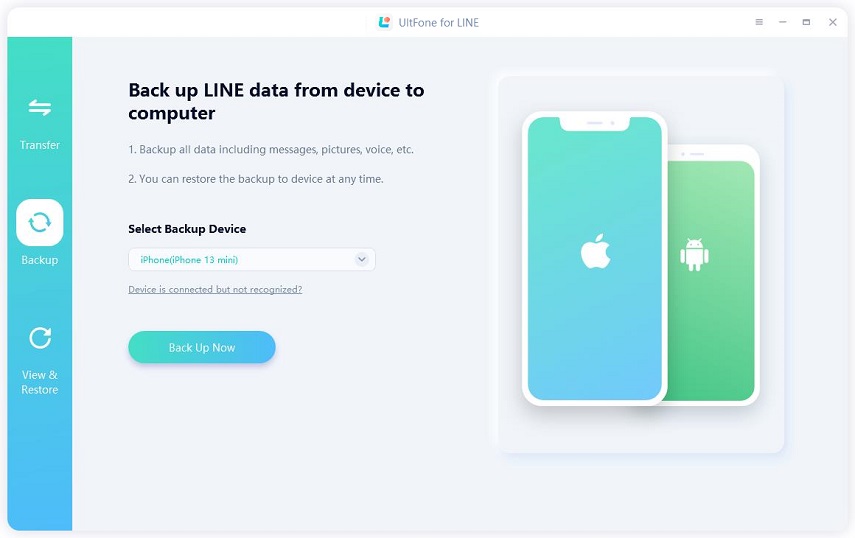
Step 2: Click the “Backup Now” button and UltFone will start to backup your LINE data automatically. All you need to do is wait for this process to finish. The spent time depends on the size of your LINE backup files.
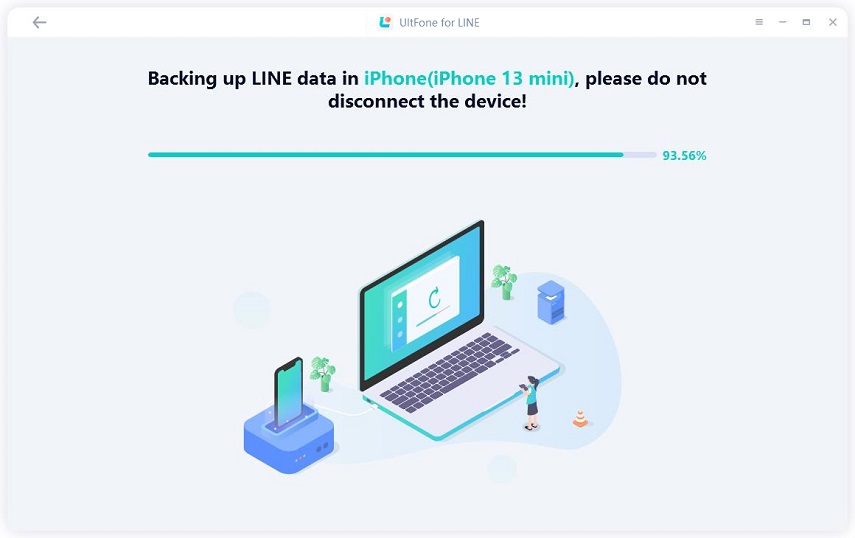
Step 3: Now, your LINE data is backed up completely. After this, you can choose to restore the backup or view the backup on the computer.
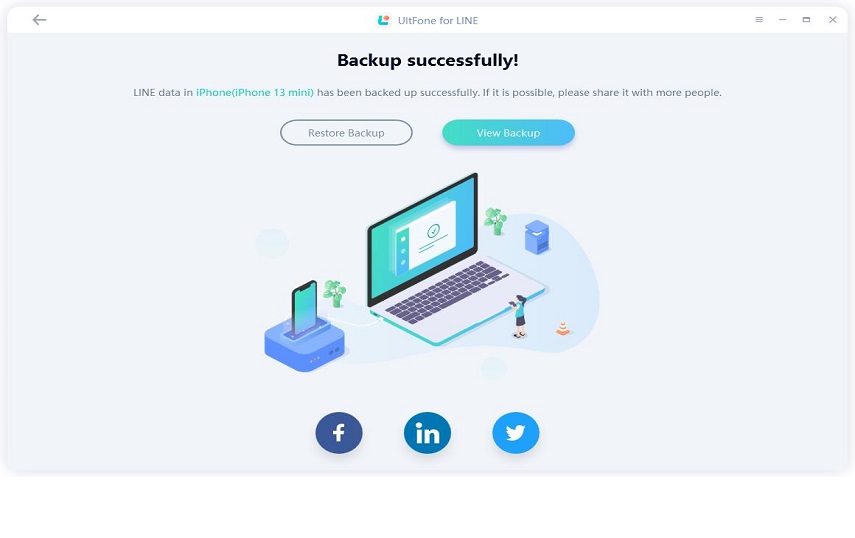
Part 2: View LINE Backup on Computer
Mostly, social apps users want to know the details such as images, audios, files and messages when they chat with their friends or families and so as LINE users. UltFone allows them to view LINE backup on computer. Continue to read how to view it.
Step 1: Launch UltFone for LINE on your computer and tap on the “View & Restore” button on the sidebar. If you have already backed up, it will show you the information of the backup, such as iPhone model, backup date and file size, etc, After checking the information, click the “View” button.
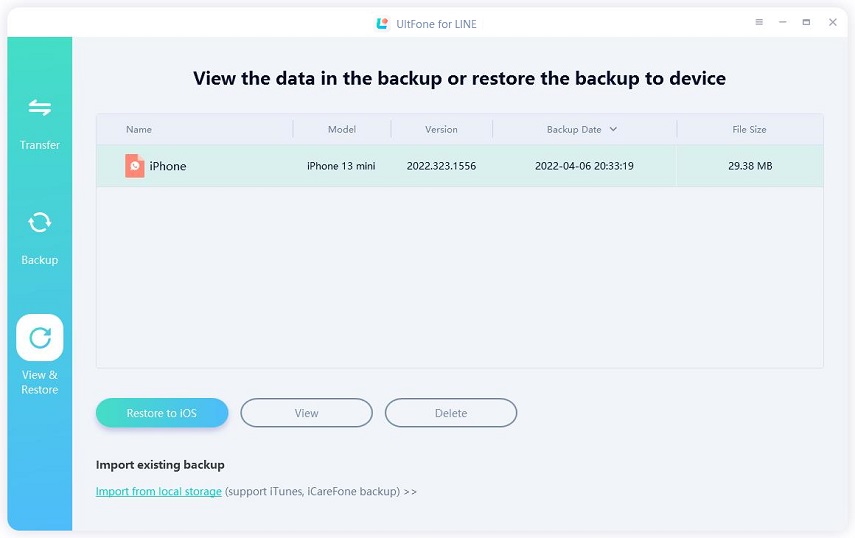
Step 2: LINE backup files will be shown to you on the next screen. The types of files have been classified and just click the one that you want to view.
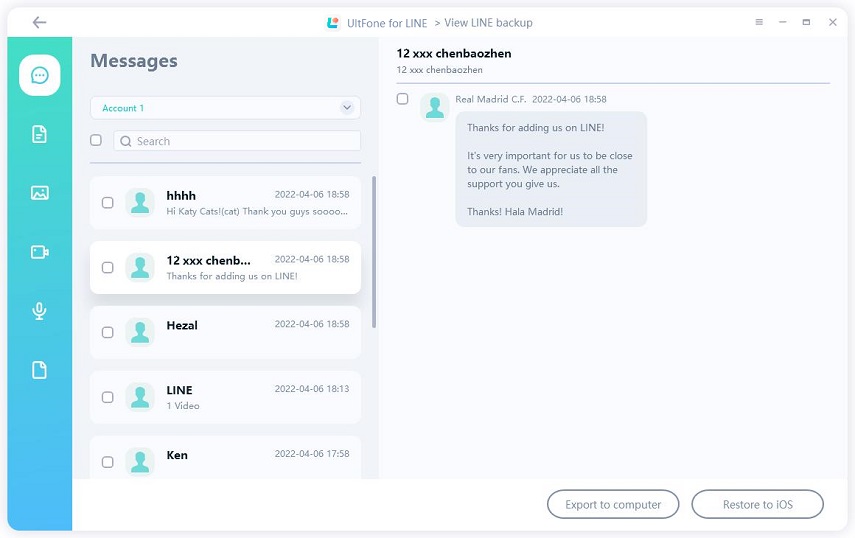
Part 3: Export LINE Data to Computer
Want to export your LINE data to a larger place so as to free up iPhone space? Exporting LINE to a computer with UltFone deserves a try.
Step 1: After viewing LINE backup, choose some or all files that you want to backup and then select the “Export to Computer” option. Select the location on your computer where you want to save the LINE backup.
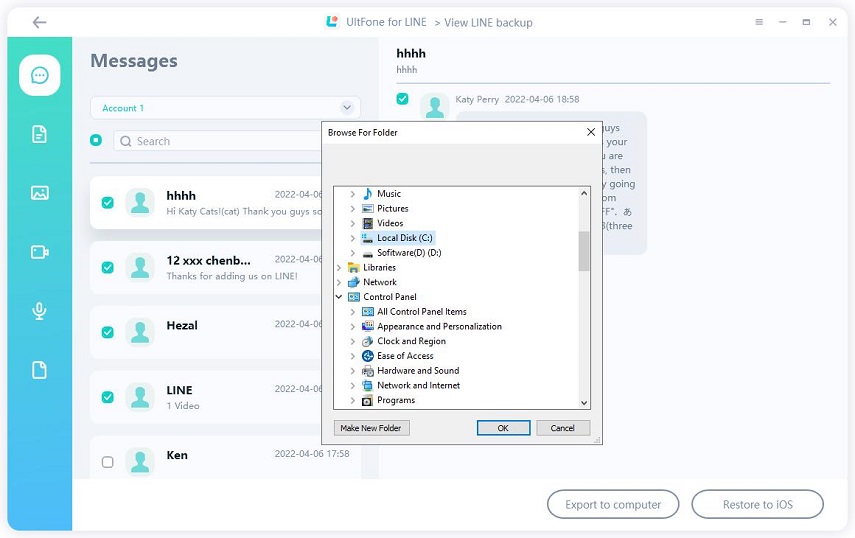
Step 2: Now the LINE backup has been exported and you can find it on your computer.
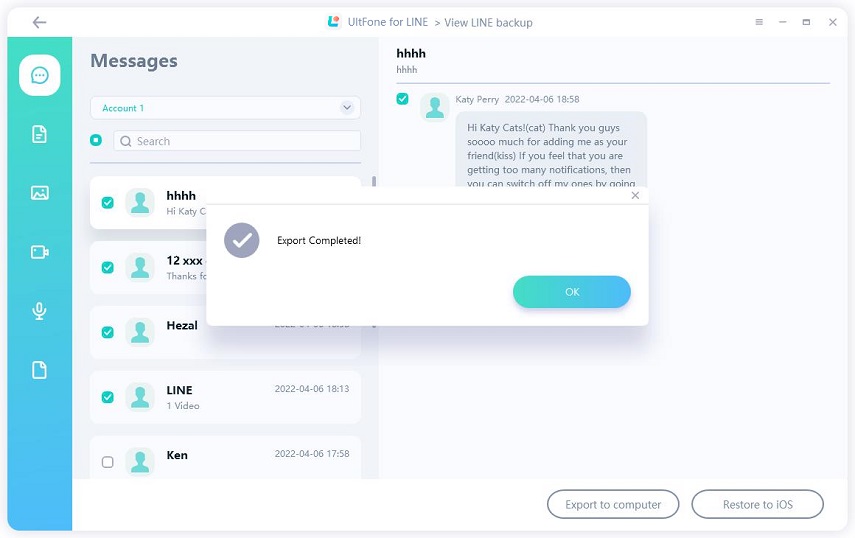
Part 4: Restore LINE Backup to iPhone
Users may get anxious when they lose LINE chat history. The reason may be because they change a new phone or their iPhone has some errors and they have to do a factory reset. But with UltFone, such anxiety can be avoided.
Step 1: Launch UltFone on your computer, connect your iPhone to a computer with a data wire and select the “Restore & Export” feature on the left. Tap on “Restore Now” on the coming screen.
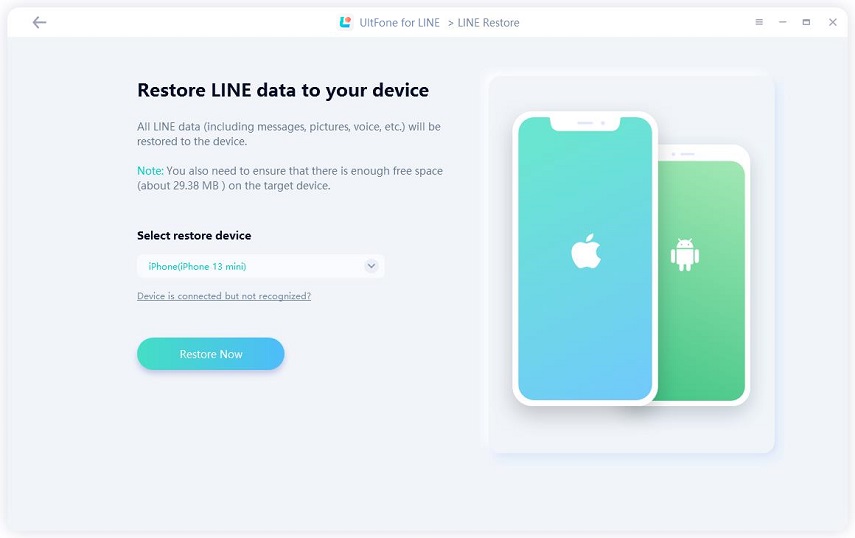
Step 2: UltFone will inform you that the LINE data on iPhone will be overwritten. It is highly recommended that if you haven’t backed up, choose “Cancel” to backup your LINE. If you have backed up, simply click “Continue”.
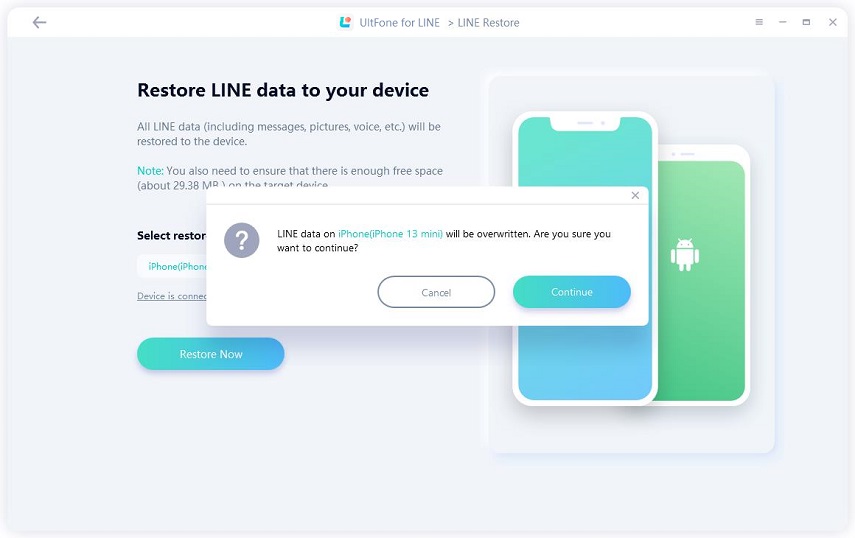
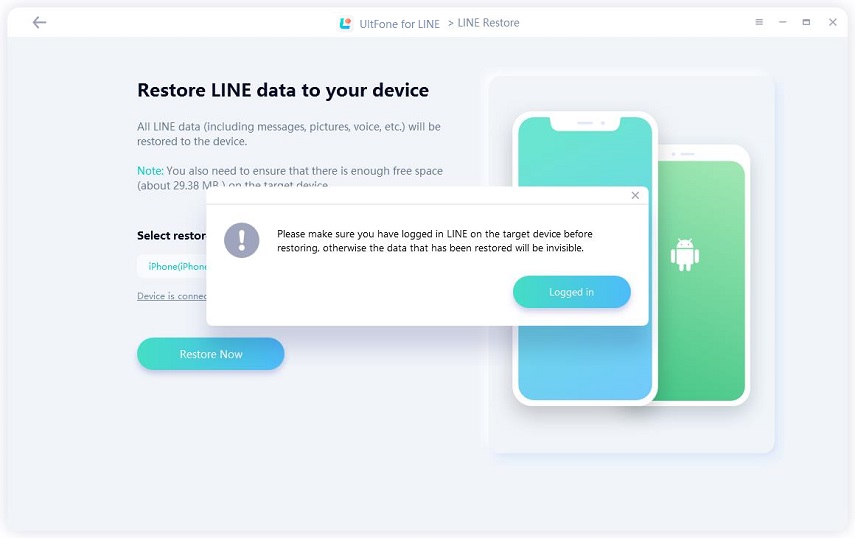
Step 3: Then, UltFone will start to restore LINE to iPhone. Please don’t disconnect your iDevice during the process.
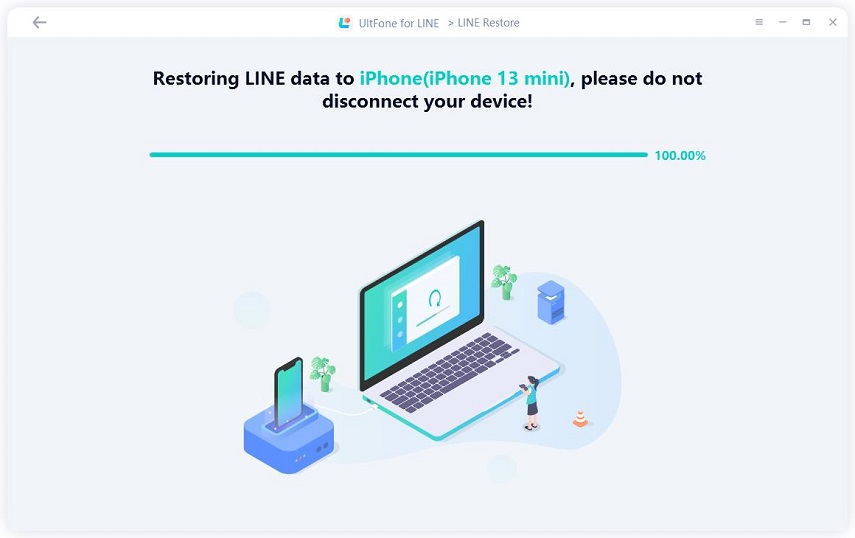
Step 4: Now your LINE backup has been restored to your iPhone. Pick up your phone to check the data.
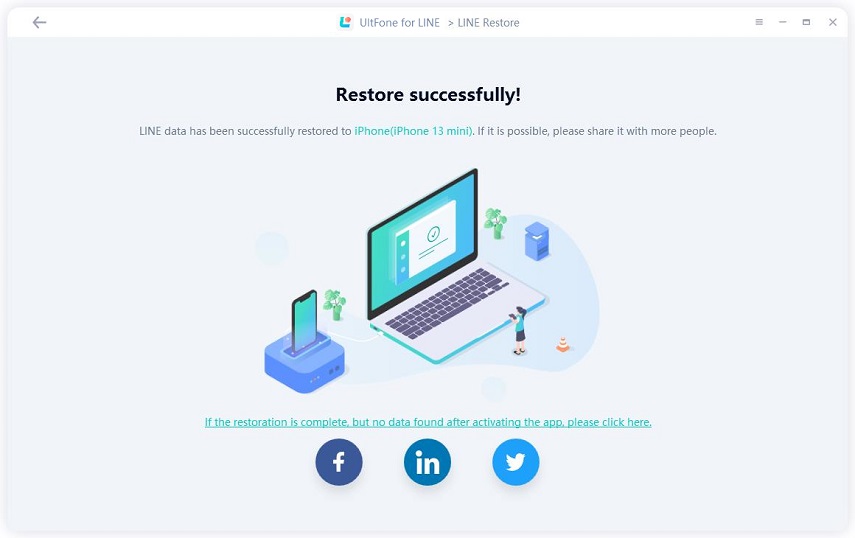
Part 5: Backup Kakao Talk on iPhone/iPad
UltFone for LINE allows you to easily create backups of your KakaoTalk chats, contacts, and media files. You can conveniently safeguard your valuable KakaoTalk data without any complications. Say goodbye to worries about data loss and enjoy a simple solution for backing up your KakaoTalk data on your iOS devices.
Step 1: Download and launch UltFone for LINE on your Windows/Mac. Choose the Kakao Talk entry on the home page and connect your iPhone/iPad with a USB cable.
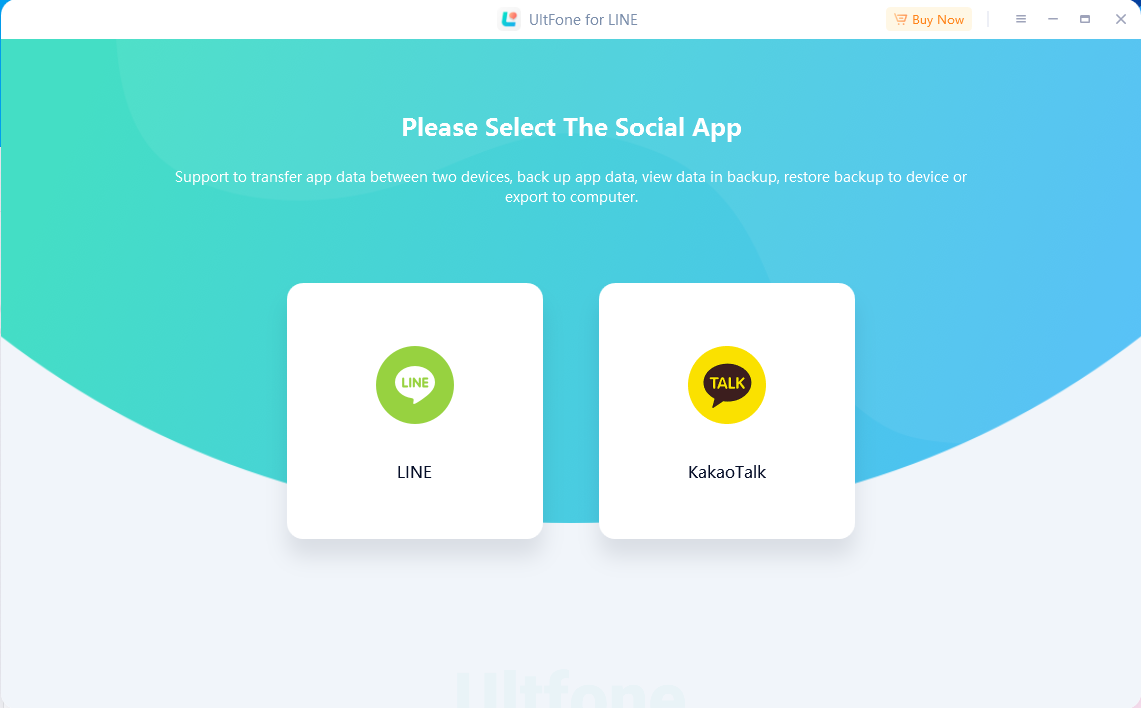
Step 2: Choose the “Backup” option on the sidebar. Click the “Backup Now” button and UltFone for LINE will backup your Kakao Talk data automatically. Please wait for this process to finish.
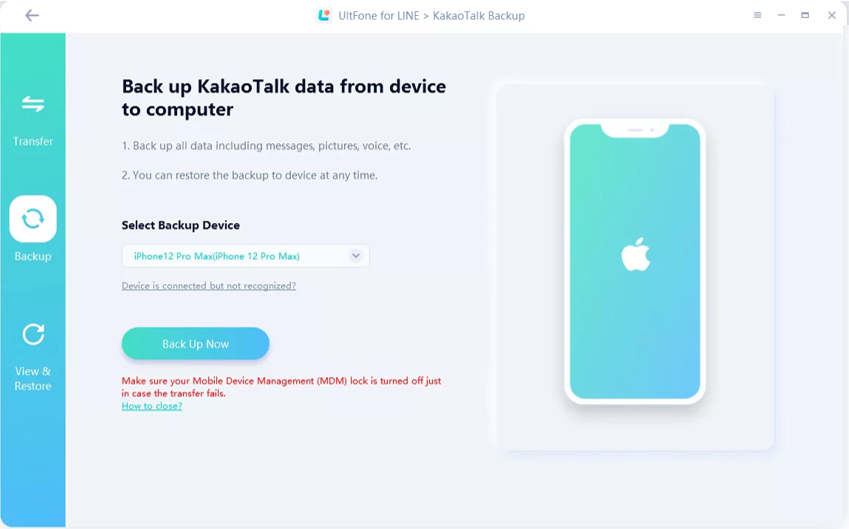
Step 3: Now, your Kakao Talk data is backed up completely.
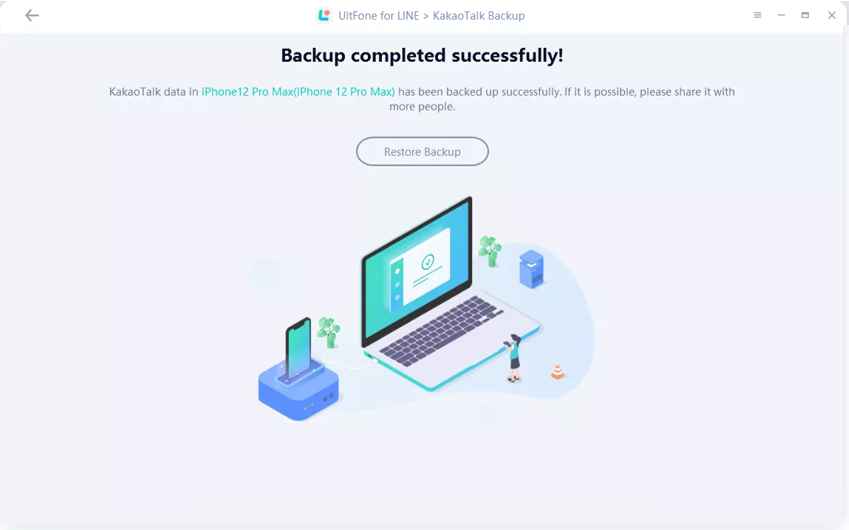
Part 6: Restore KakaoTalk Backup to iPhone/iPad
If you have used UltFone for LINE to backed up your KakaoTalk before, you can quickly restore your valuable KakaoTalk data without any complications. Enjoy a simple solution for restoring your KakaoTalk backup to your iOS devices.
Step 1: Connect your target device, iPhone/iPad to your computer, select the “Restore & Restore” feature on the left, and tap on “Restore to Device”.
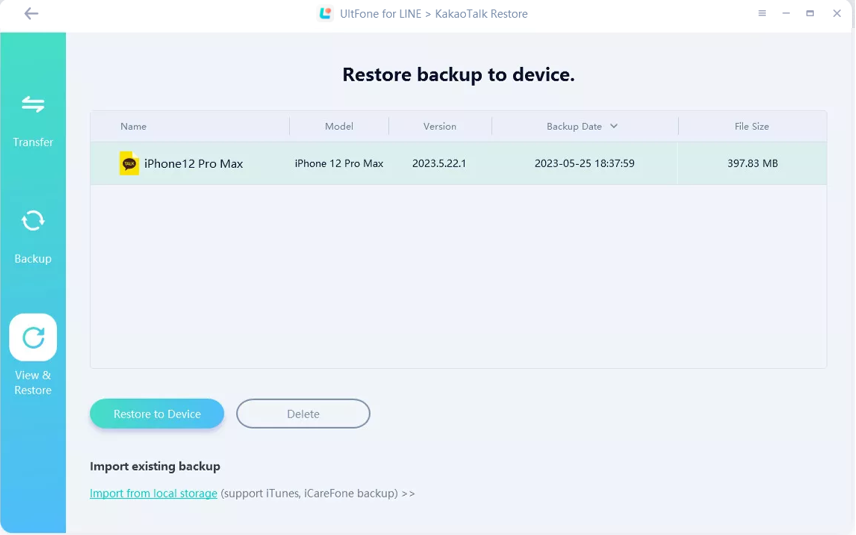
Step 2: Tap on “Restore Now” to restore your backup data to your target iDevice.
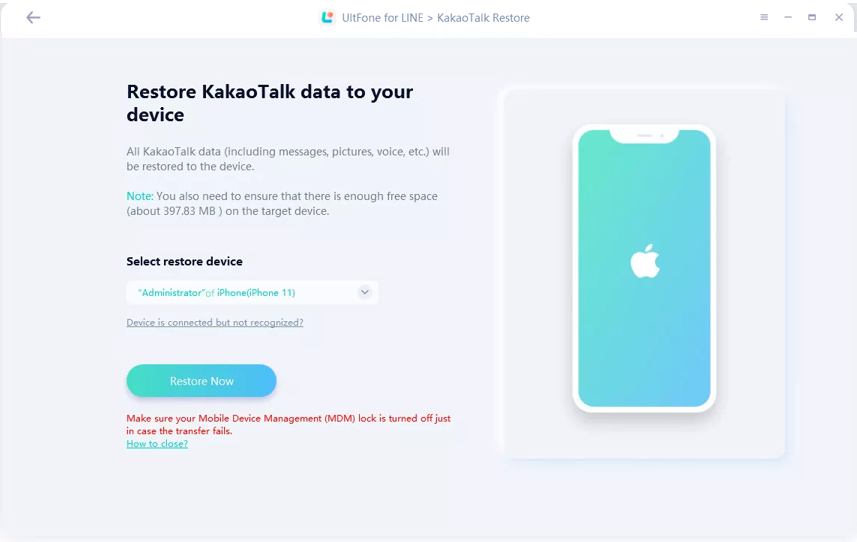
Step 3: UltFone for LINE will inform you that the Kakao Talk data on target device will be overwritten. If you have backed up, simply click “Continue”, then UltFone for LINE will restore your Kakao Talk data. Please wait for this process to finish.
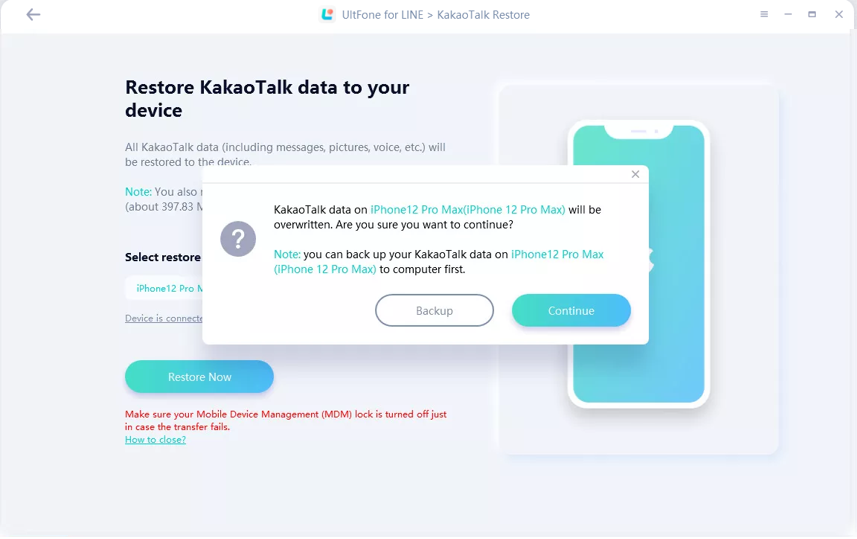
Step 4: Now your Kakao Talk backup has been restored to your target device successfully. Pick up your phone to check the data.