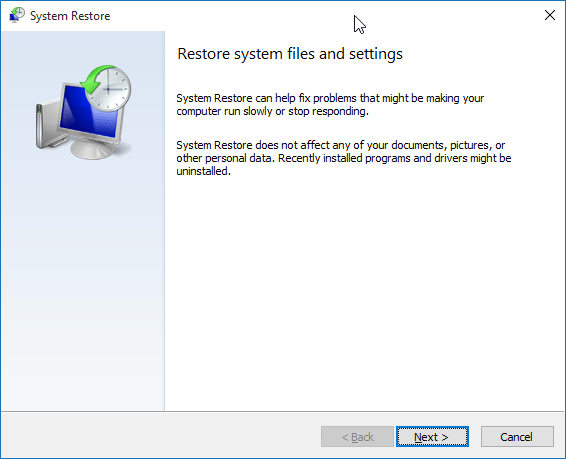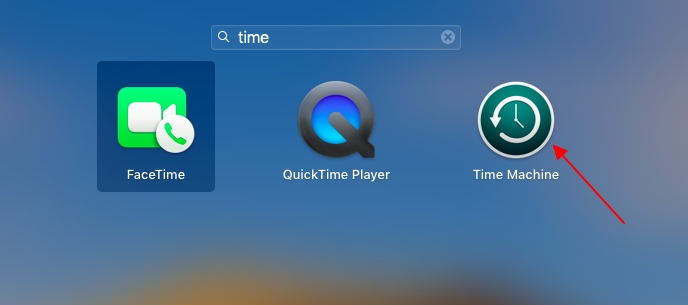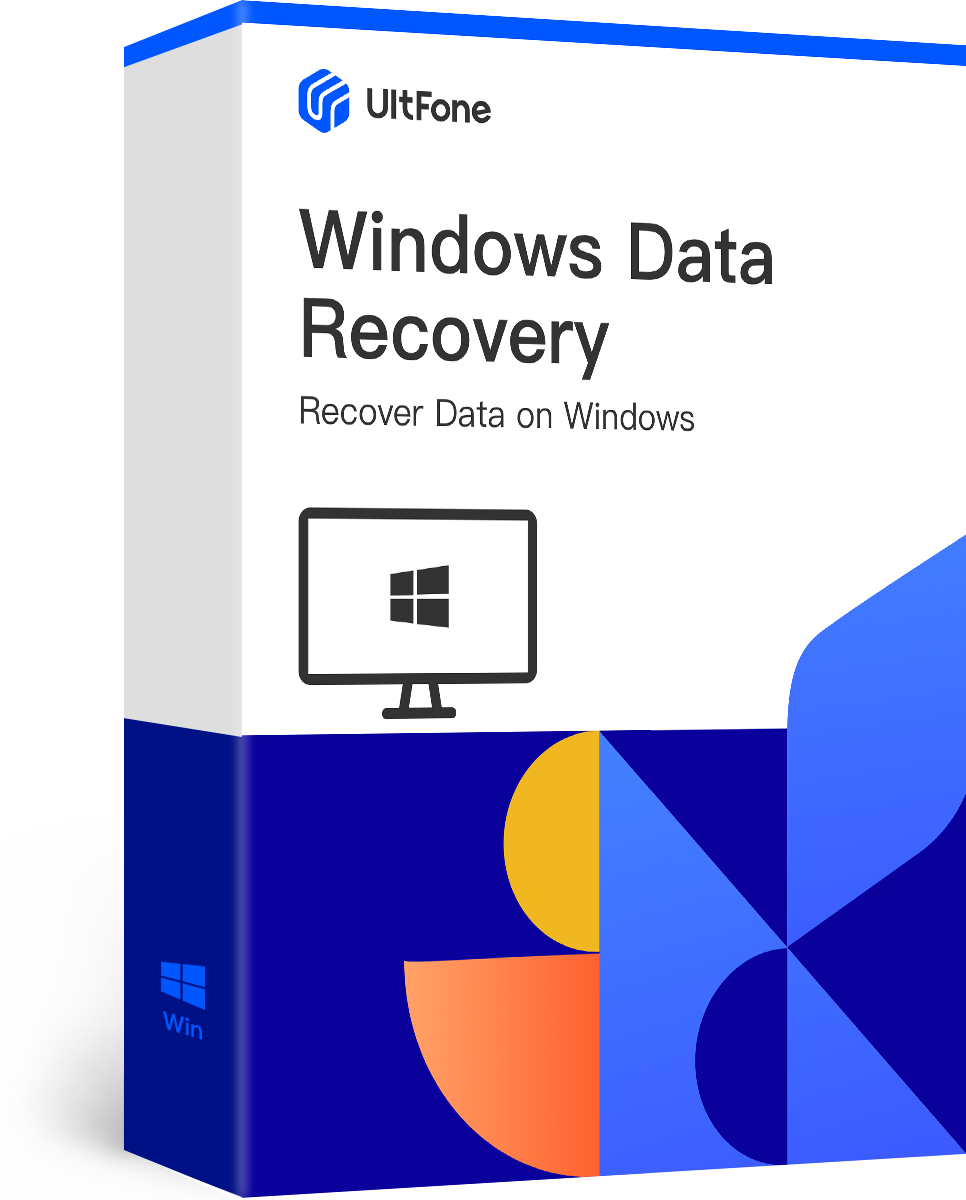Partition management tools available out there let you create, shrink, expand, merge, delete or split partitions on your hard disks or other storage devices. No doubt, it’s possible to partition a hard disk in Windows without an additional tool, but you can’t do things such as resize or combine them without additional help. That’s when free hard drive partition tool role comes in.
Well, we very well understand that finding easy to use and safe partition tools isn’t an easy job. That’s why we come up with this guide to help you explore the top 10 free partition tools of 2020.
10 Best Free Partition Software Reviews
Whether you want to expand your Windows system partition, shrink it to make extra space for an extra room, or combine your two partitions, the following free disk partition tools will certainly come quite in handy. Let’s get to know each in detail so as to make the right choice.
1. Tenorshare free Partition Manager
For users looking for the free USB partition tool, Tenorshare free Partition Manager is a highly recommended one. It is quite easy to use that can format, create, resize or delete partitions in your Windows. It is a free tool best in doing simple tasks. The best thing about this software is the interface, and every feature is easily accessible without creating any confusion.

tenorshare free partition manager
Main Features:
- Supports to create, delete, resize, format, split, or clone partitions.
- Let you modify partition capabilities and properties, such as changing paths or drive letter.
- Supports converting partition for all drives with a wide array of supported file systems such as FAT32, FAT16, Ext3, etc.
Price: Totally free to use.
Pros:
- Easy to use.
- Supports all basic partitioning features.
- Compatible with Windows 10/8/7/Vista/XP/2000.
- Queues up the modifications before applying them.
- Supports several file systems.
Cons:
- Unable to change the system partition.
2. MiniTool Partition Wizard Free
Here comes one of the most popular partition tools on the market and it is MiniTool Partition Wizard Free. It is a free partition management tool for Windows that can do several tasks on partitions and hard drives. With the help of it, you can format, delete, copy, resize, and wipe partitions in your Windows. Besides basic partitioning functions, it can even check your file system for problems.
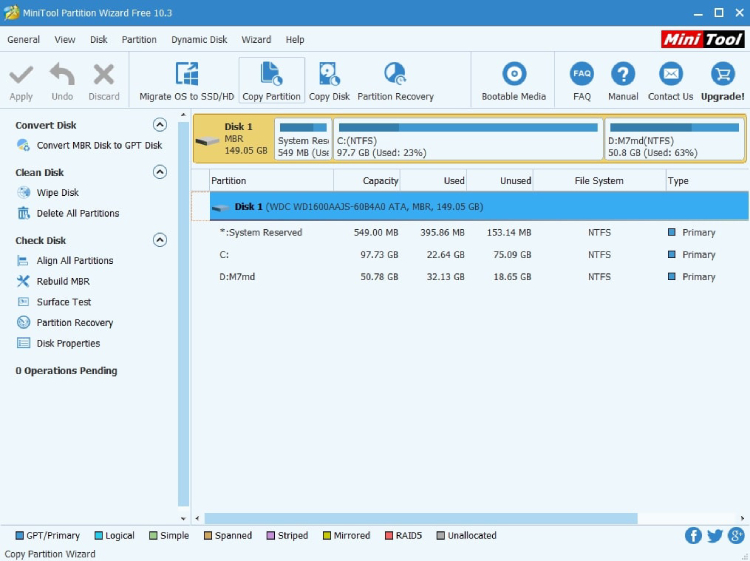
minitool partition tool
Main Features:
- Supports to delete, create, format, wipe, move or resize the partition.
- Supports migrating system disk from HDD to SSD to boost performance.
- Let you change the drive letter of all partitions.
Price: A free version is available and the paid version starts at $59.
Pros:
- Support a lot of common partitioning tasks.
- Simulates modifications before saving them.
- Supports extending the system partition without rebooting.
- Compatible with all latest versions of Windows.
Cons:
- Doesn’t support to manage dynamic disks.
- Some features that claimed to free are available only in the paid version.
3. AOMEI Partition Assistant
Another free Windows partition tool recommended to use is AOMEI Partition Assistant Standard Edition. Like other free disk partition tools, it also comes with all basic partitioning functions along with some advanced features that you may don’t find everywhere. Besides copying, extending, resizing, deleting or formatting partitions, creating a bootable Windows flash drive is possible.
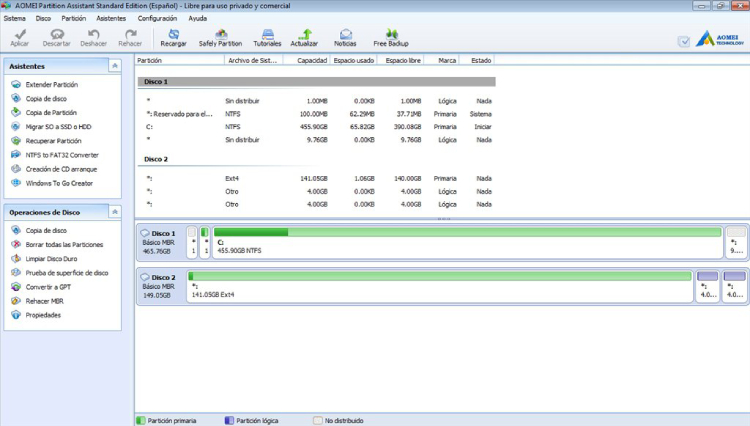
aomei partition assistant
Main Features:
- Supports to create, format, delete, resize, move, merge or clone partitions.
- Supports migrating OS to SSD.
- Let you extend the system partition without rebooting.
- Supports to change the drive letter and volume label.
Price: A free version is available and a paid one starts at $47.95.
Pros:
- Comes with a step-by-step wizard, making it easy to use.
- Is able to operate before Windows starts.
- Can queue lots of changes and apply them at the same time.
Cons:
- Doesn’t support converting dynamic disks to basic ones.
- Doesn’t support converting between logical and primary partitions.
4. EaseUS Partition Master Free
Well, EaseUS Partition Master Free is incredibly easy to use the free disk partition tool available out there. The great thing about this software is that the changes you make aren’t instantly applied to the partitions or disks. It is easier to view what will happen after making all the changes. With the help of the EaseUS Partition tool free, you can perform all the basic partitioning functions.
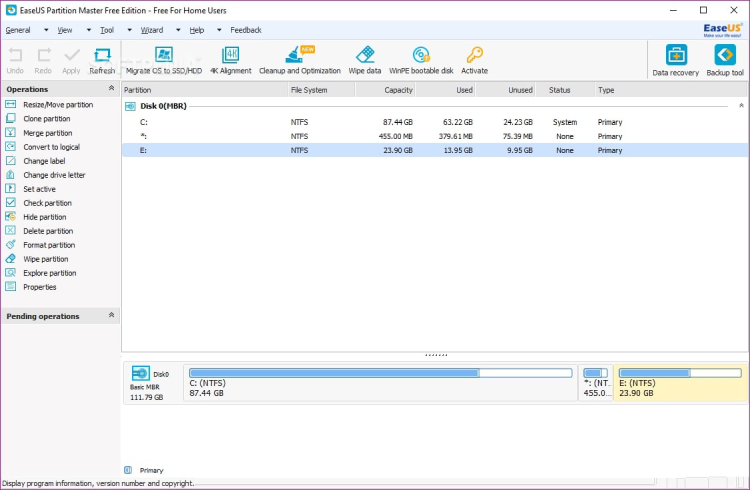
easeus partition tool
Main Features:
- Support to resize, move, merge, clone, create, format, or delete partitions.
- Supports wiping data on the hard drive.
- Let you convert between logical and primary partition.
Price: A free version is available and a paid one starts at $59.
Pros:
- Extremely user-friendly.
- You can preview changes before saving them.
- Lots of helpful operations.
Cons:
- Best for personal use.
- Rebooting is required to extend the system partition.
- May request you download the additional software during setup.
5. Paragon Partition Manager
Paragon Partition Manager is a free hard drive partition tool available out there to help you format, hide, resize or delete partitions with ease. Like many other disk partition tools, you can customize the settings to apply changes only after you submit them. The best thing about the software is that whether you’re deleting, formatting or creating a partition, the software walks you through a step-by-step process.

easeus partition tool
Main Features:
- Supports to undelete, move, resize, create, delete, or expand partitions.
- Let you change the volume label or drive letter.
- Supports checking the drive or partition for errors and fix it.
Price: Both free and paid versions are available.
Pros:
- Supports all basic partitioning features.
- Redo and undo changes before you apply them.
- Easy to use.
Cons:
- With a free version, limited features are accessible.
- Quite large setup file.
- Available free only for personal use.
6. Active@ Partition Manager
With the partition tool free like Active@ Partition Manager, creating new partitions out of unallocated space and managing existing partitions like formatting or resizing them is possible. It has simple wizards, making it easy to perform tasks. Besides the basic partitioning feature, it can even do several more tasks such as imaging an entire disk for backup purposes.
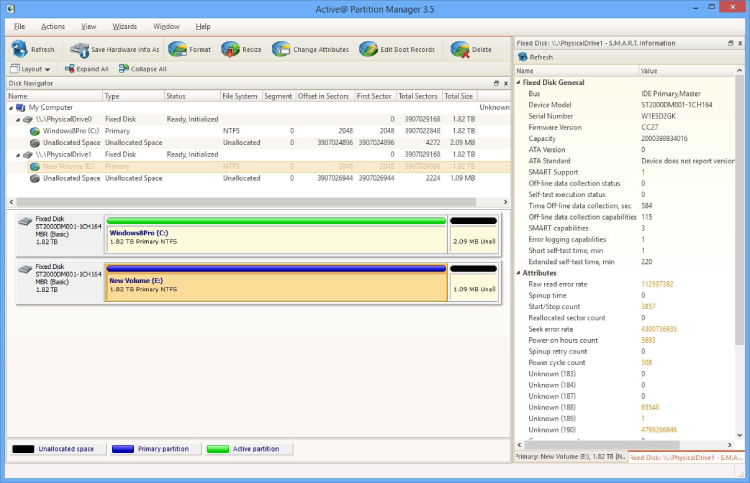
active partition manager
Main Features:
- Let you create, resize, format, or delete partitions.
- Supports to change the drive letter and volume label for any partition.
- Supports formatting the partitions in file systems such as exFAT, FAT32 or NTFS.
Price: Available for free to use
Pros:
- You can restore certain changes through backups.
- Able to overwrite the file(s) and free space.
- Comes with several drive management features.
Cons:
- Will crash when you extend a locked volume.
- Doesn’t support downsizing locked volume and copying partitions.
7. GParted
GParted is a free partition tool that operates outside of the OS, and it means that there is no need for the operating system to install it and no need to reboot for applying any changes. With the help of it, you can format, resize, delete, hide and copy partitions.
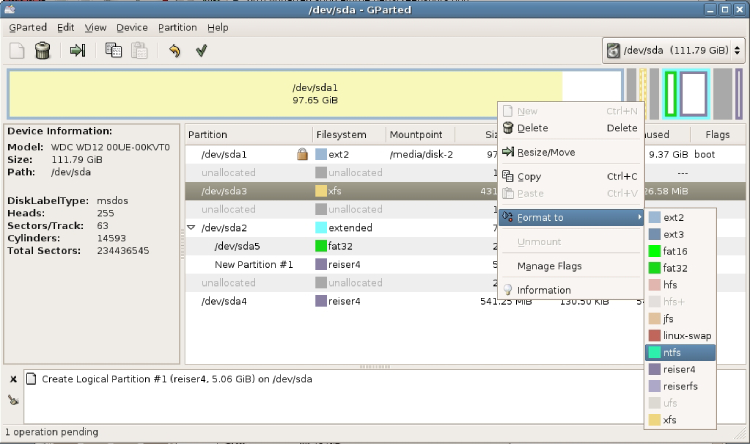
gparted
Main Features:
- Supports to format a lot of different file systems such as NTFS, HFS, etc.
- Supports changing the volume label.
Price: Available for free to use
Pros:
- Comes with a graphical interface, making it easy to use.
- Doesn’t need an operating system.
- Queues changes before applying them.
Cons:
- Download size is up to 300MB.
- You can use it only after burning it to a USB device or disc.
- Doesn’t support for redo changes.
8. Cute Partition Manager
Cute Partition Manager is quite different from other free disk partitioning tools available. Instead of operating inside the OS like others, you instead need to boot from a flash drive or disc with the software installed on it. So, it is similar to GParted.
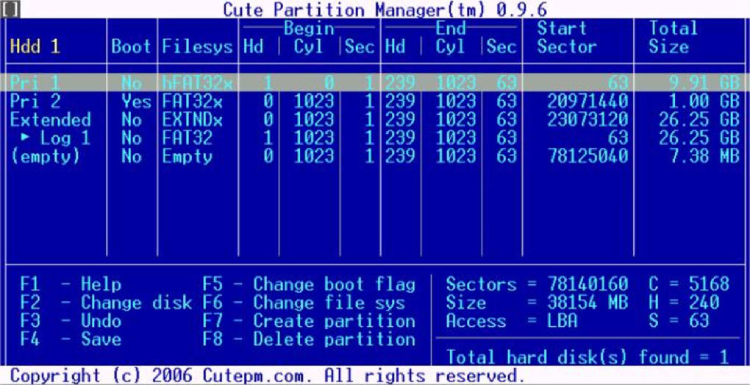
cute partition manager
Main Features:
- Let you change the disk’s file system.
- Supports deleting or creating partitions.
- Supports to preview the changes before applying them.
Price: Available for free to use
Pros:
- No need for an operating system to use it.
- Quite a small download size.
- Supports to format in several different file systems.
Cons:
- Missing graphical interface.
- Need burning the software to a flash drive or disc before use.
- Missing advanced features.
9. Macrorit Partition Expert
For users looking for something easy to use while doing some complicated operations on their Windows system, the Macrorit Partition Expert is the recommended one. Even though this best free partition tool doesn’t come with a lot of features, it is very easy to use for performing basic partitioning functions.
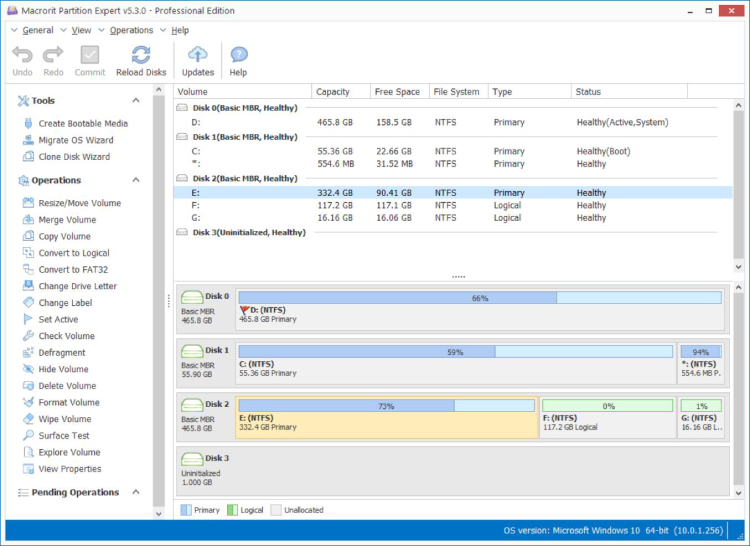
macrorit partition expert
Main Features:
- Supports to migrate the Windows to a different hard drive.
- Let you format the partitions in the two most popular file systems - FAT16/32 and NTFS.
- Supports changing volume label and drive letter.
Price: A free version is available and a paid one starts at $39.99.
Pros:
- Extremely easy to use.
- You can use it without installing it.
- Works with all modern versions of Windows.
Cons:
- Doesn’t provide support for dynamic disks.
10. IM-Magic Partition Resizer
Last but not least free disk partition tool is IM-Magic Partition Resizer, which works well like other tools discussed here. With the help of it, you can resize, move, and copy partitions. The software even lets you preview the properties of any partition or drive.
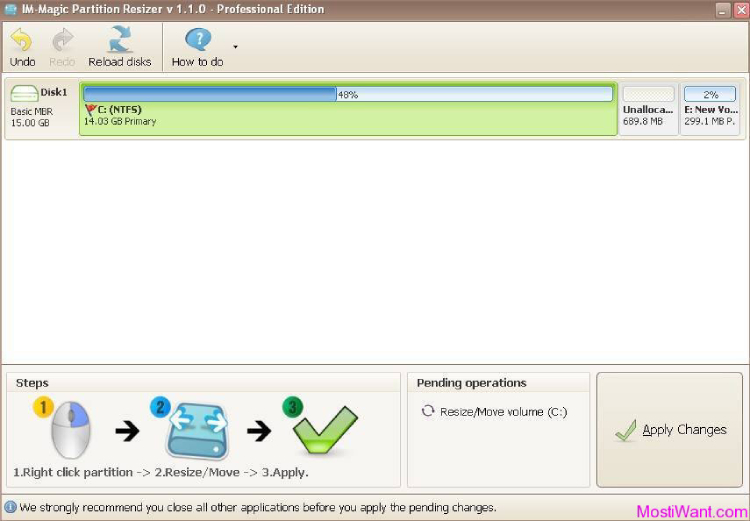
im magic partition resizer
Main Features:
- Supports to resize, move, copy, wipe, extend and merge partitions.
- Supports converting between logical and primary partitions.
- Supports to change volume label and drive letter.
Price:Both free and paid versions are available. And a paid version starts at US$59.
Pros:
- Quick install.
- Lots of features.
- Supports to preview the changes.
Cons:
- Limited features are available with a free version.
- Free for personal or home use only.
Wrap Up
As you can now clearly see that there is no shortage of best free partition tool to use. We’re done with our part by reviewing the top 10 free disk partition tools. Now, pick the one that meets your requirements. If you end up losing important data while performing the basic partitioning functions, then no worries!! Simply take advantage of Windows Data Recovery that can help you recover lost/deleted data from partition without any hassle.