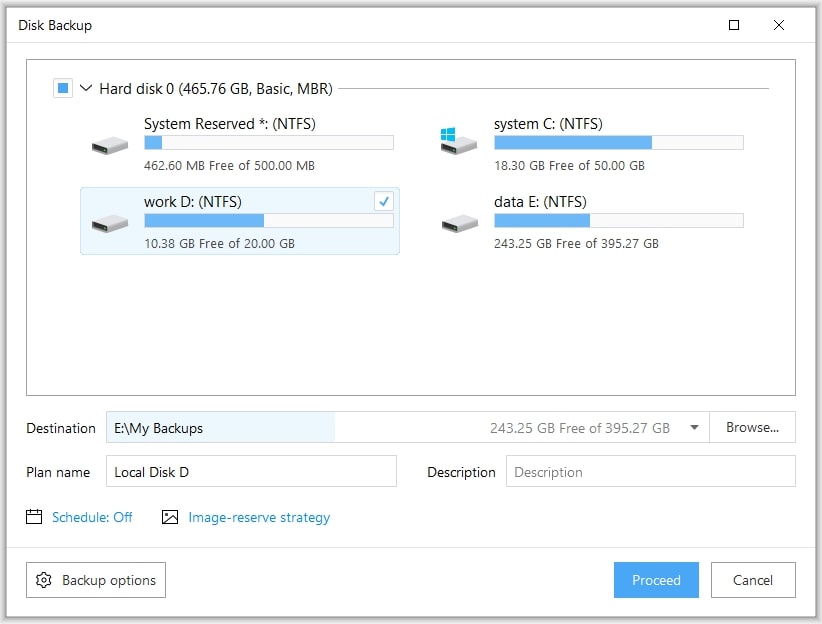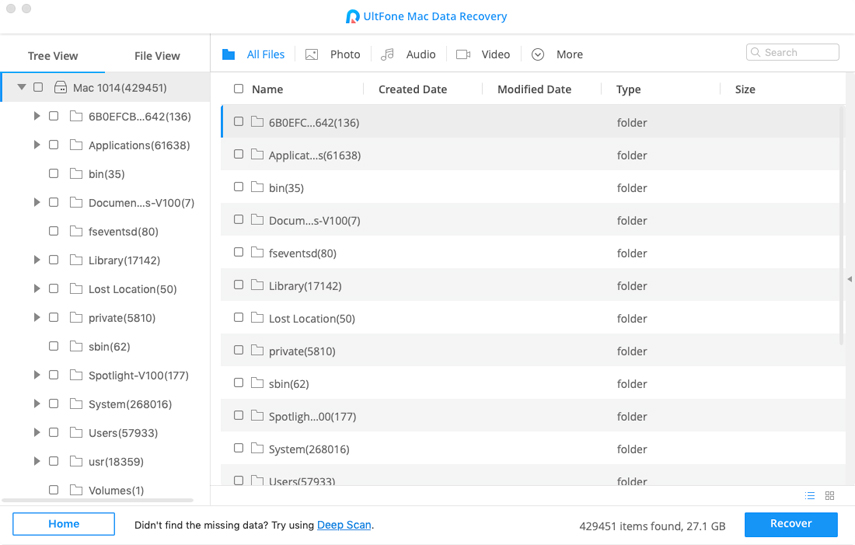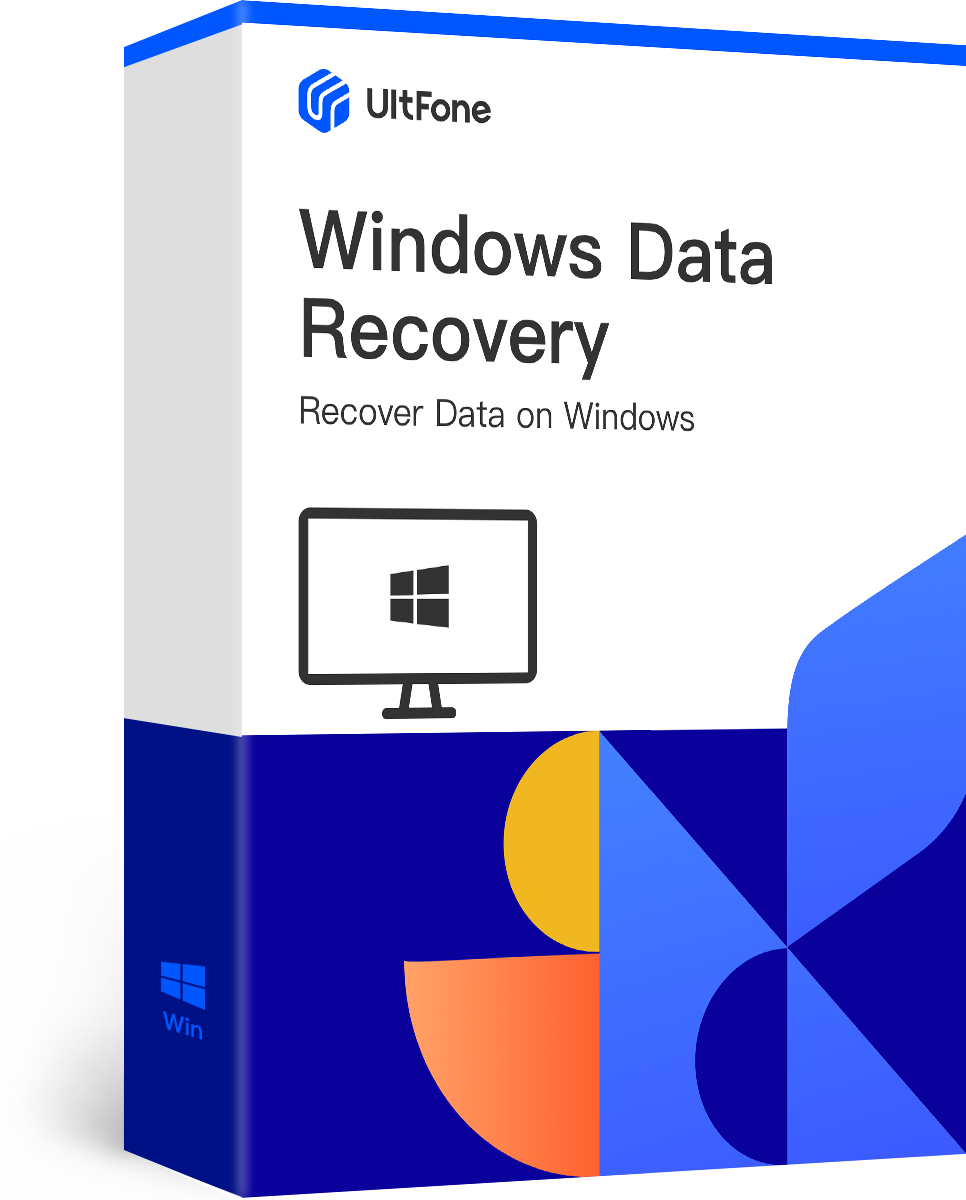Disk cloning software helps you to copy the entire content of one hard drive, which includes unviewable and uneditable system data to another disk. There are several reasons you need a hard drive cloning software to clone your hard drive. For instance, to recover damaged/lost data, to save a failing disk, to upgrade a hard disk and to transfer applications, system, and content onto a new computer, or SSD/hard drive. When you find yourself in any of these scenarios, the best disk cloning software helps a lot to do the job without much hassle.
Wondering what’s the best disk cloning tool to use? In this post, we’ll walk you through the top 10 free hard drive cloning tools of 2020 for SSD or HDD clone.
The Best 10 Free Disk Cloning Software for Windows
Finding the best cloning tool isn’t an easy job, especially if you’re a total beginner. However, don’t worry!! Below is the list of top 10 free disk cloning tools in 2020 to use.
Top 1. Acronis Disk Director
If you want the best hard drive cloning software, look no further from Acronis Disk Director. Replacing your old drive without reinstalling and reconfiguring the OS, programs and peripheral preferences is possible thanks to this software.
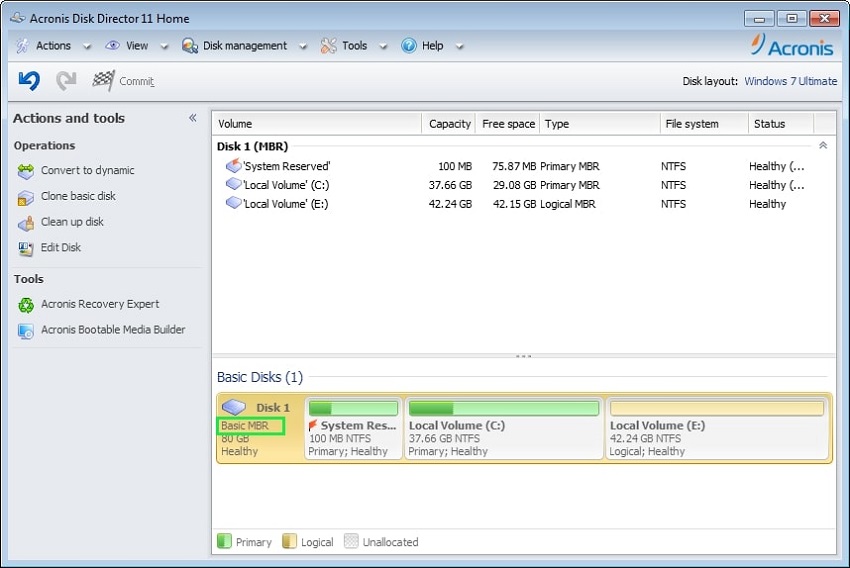
Acronis Disk Director
Main features:
- Supports to create, copy, convert, delete and move volumes.
- Supports to resize, merge and split volumes.
- Supports converting drives, from MBR to GPT and basic to dynamic.
Price:
- A free demo is available, but the paid version starts from $69.56.
Advantages:
- A lot of features included.
- Supports creating Linux or WinPE bootable media.
- Compatible with all modern operating systems, modern environments and advanced drivers.
Disadvantages:
- Quite expensive.
Top 2. EaseUS Hard Clone Free
EaseUS Todo Backup Free is free disk cloning software that can help you clone partition or disk sector by sector. With the help of it, making full copies and replacing the old drive is no more hassle. On top of all, it does without affecting your original data.
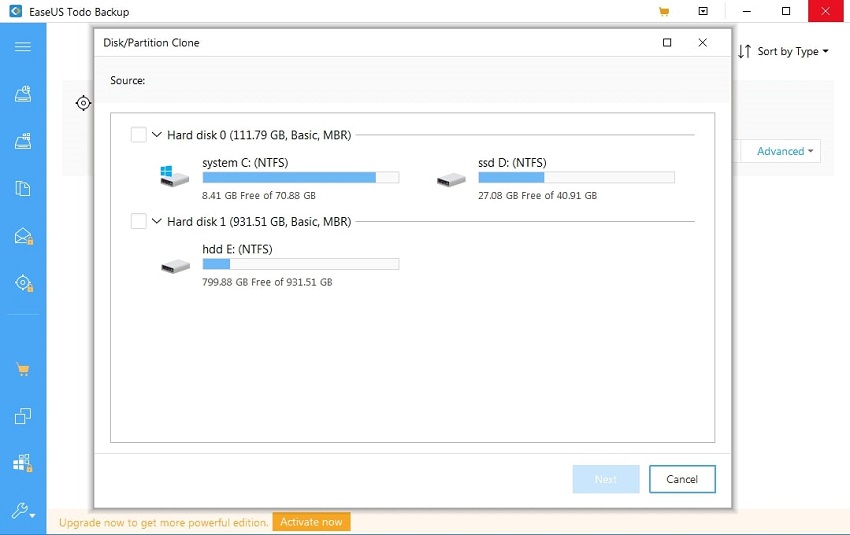
EaseUS Hard Clone Free
Main features:
- Supports copying HHD to SSD or cloning SSD to larger ones.
- Lets you migrate the operating system to SSD.
- Besides cloning, it can backup and restore your system data.
Price:
- Both free and paid editions are available (Pro - $29).
Advantages:
- Outstanding user interface.
- Supports migration as well as clone.
- Affordable.
Disadvantages:
- Missing Linux support.
Top 3. Clonezilla
Clonezilla is free hard drive cloning software, disk imaging software, and data recovery software. It introduces three types, which are Clonezilla live, Clonezilla Lite Server and Clonezilla SE. Clonezilla Live is best for a single device, Clonezilla Lite Service is best for multiple device deployment, recovery and backup.
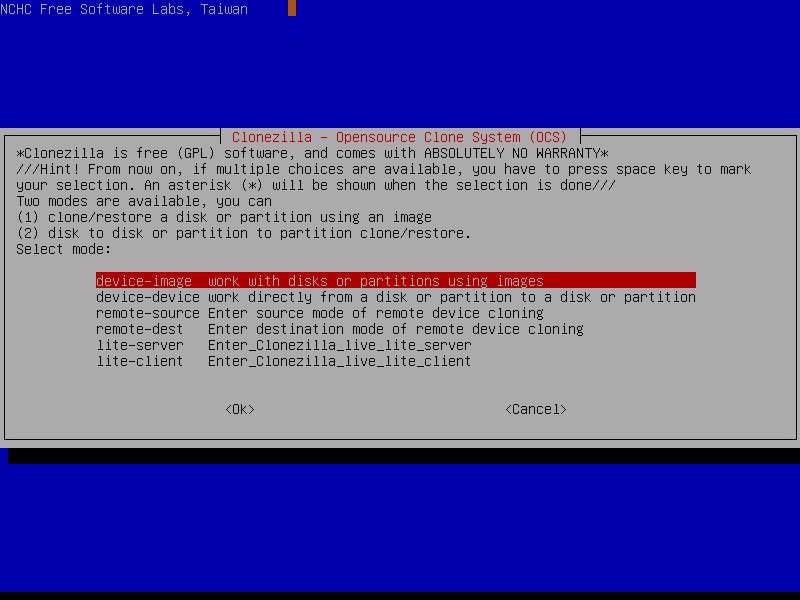
Clonezilla
Main features:
- Supports cloning partitions or disks to a separate hard drive.
- Lets you save cloned data as an image file or a duplicated copy of the content.
- Supports several file systems including NTFS, FAT16/32, etc.
Price:
- Available for free
Advantages:
- Compatible with Windows and Linux OS.
- Runs from a USB drive or optical media like DVD.
- Free to use.
Disadvantages:
- Not too great interface.
Top 4. AOMEI Backupper
For users looking for disk cloning software Windows 10, AOMEI Backupper is a decent choice. Indeed, this software is an all-in-one solution to sync, backup, restore and clone your system, vital data, and programs. So, it’s worth trying and using it.
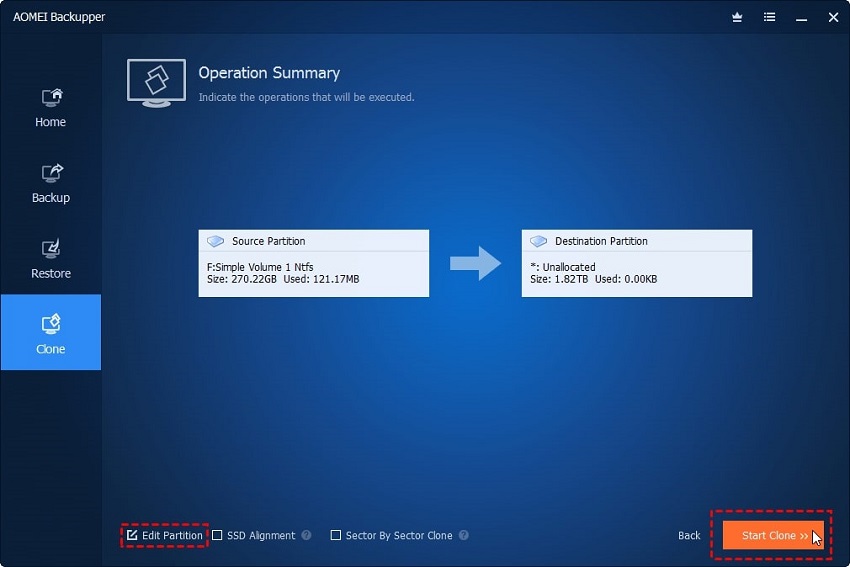
AOMEI Backupper
Main features:
- Supports cloning SSD to SSD, HDD to SSD, HDD to HDD.
- Supports full, differential, increment and automatic backups.
- Supports creating Linux or WinPE bootable media for unbootable computers.
Price:
- AOMEI Backupper Standard edition is free and the paid editions start from $49.95.
Advantages:
- Simple and friendly user interface.
- Lots of cool features.
- Efficient and quick.
Disadvantages:
- Backup speed could be enhanced.
- Only works for the Windows system.
Top 5. Macrium Reflect
Macrium Reflect is another HDD cloning software available for free. With the help of it, creating a backup image of disks, partitions, files, and folders is no more trouble. It is best for enterprises and business clients with a lot of data for protection.
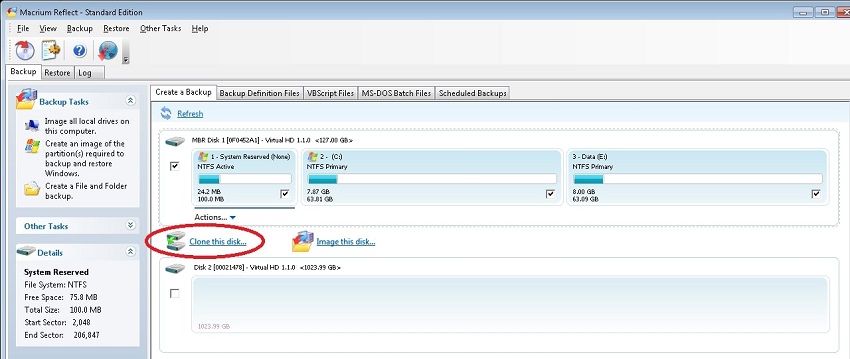
Macrium Reflect
Main features:
- Supports cloning an entire hard disk or particular partitions on a hard disk.
- Supports cloning HDD to SSD or HDD to SSD.
- Rapid Delta Cloning boosts cloning speed.
Price:
- A free version is available and pro starts from $69.95.
Advantages:
- Easy to use.
- Incremental cloning is supported.
- Supports both Windows and Linux OS.
Disadvantages:
- Limited features are available in the free edition.
Top 6. Paragon Drive Copy Professional
Paragon Drive Copy Professional is the best cloning software for Windows 10. With the help of it, you are allowed to migrate drive to a larger drive. In addition to that, you can even migrate hard drive partitions effectively and easily.
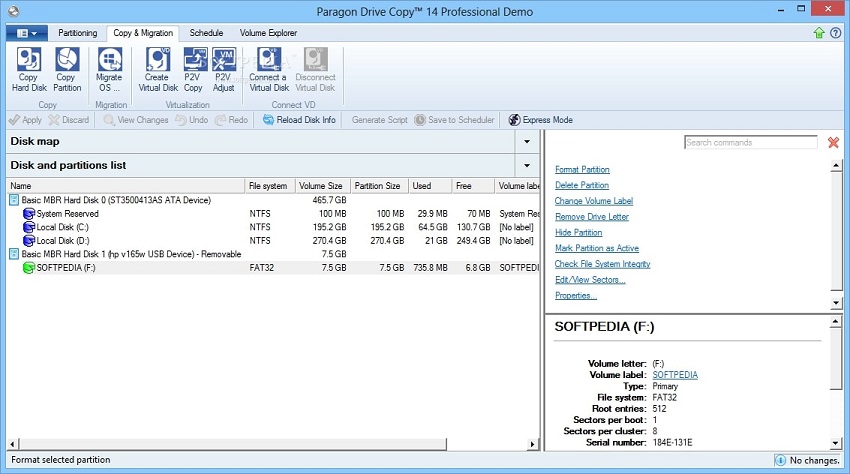
Paragon Drive Copy Professional
Main features:
- Supports cloning operating system to a USB flash drive.
- Supports copying or restoring files to a hard drive with several sector sizes.
- Basic partitioning functions to help you keep disks or drives properly organized.
Price:
- A free version is available and the pro version costs $79.95.
Advantages:
- Friendly user interface.
- Well-designed help wizard to do operations.
- Supports both Linux and Windows OS.
Disadvantages:
- Quite costly for home users.
Top 7. MiniTool Partition Wizard
MiniTool Partition Wizard is free disk cloning software Windows 10 recommended to use for managing disk partitions and checking file system for errors. The software designed to optimize disk space and protect your data.
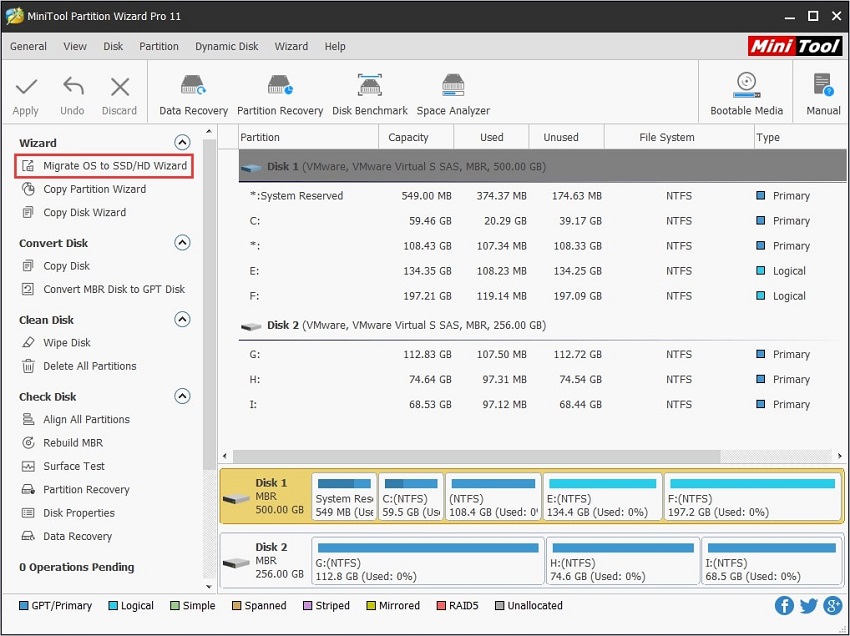
MiniTool Partition Wizard
Main features:
- Supports checking file that’s taking quite a large disk space.
- Lets you move or resize partitions.
- Supports migrating the OS to SSD.
Price:
- Available for free and Pro version costs $99.
Advantages:
- Excellent cloning solution for home users.
- Easy installation.
- Enables restoring lost partitions.
- Features portable media.
Disadvantages:
- Managing dynamic disks is not possible with the free version.
- Works for Windows only.
- Quite expensive.
Top 8. Active@ Disk Image
Active@ Disk Image is specially designed cloning software for Windows. With the help of it, creating an identical copy of USB, HDD, SSD, Blue-ray, etc and saves it into a folder. You can even use it for disk duplications, PC upgrades or backups.
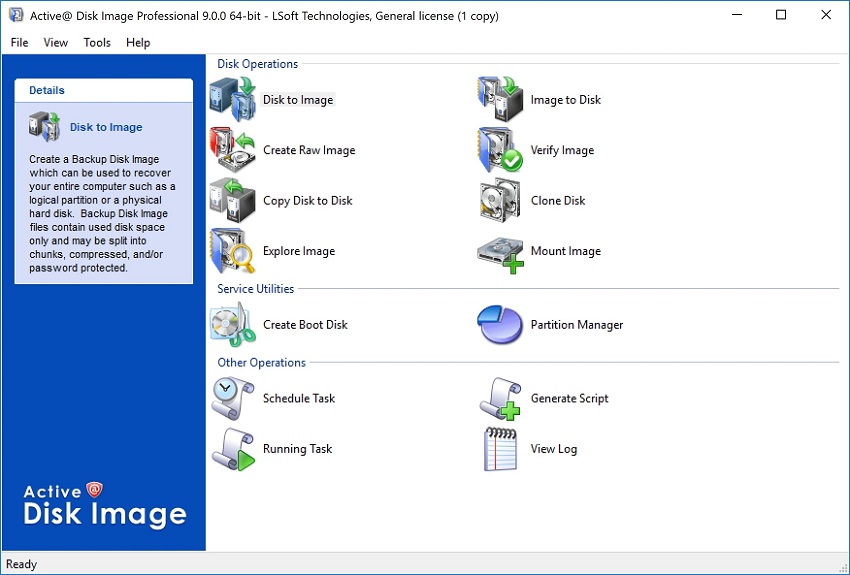
Active@ Disk Image
Main features:
- Supports image compression.
- Supports mounting images to a virtual drive.
- Encrypts image to ensure the security of your data.
Price:
- A free trial is available and Pro starts from $39.
Advantages:
- Compatible with all modern versions of Windows.
- Lots of features.
Disadvantages:
- Some functions aren’t well explained.
Top 9. O&O
O&O DiskImage can be considered the best free cloning software because of the features it includes. With the help of it, creating an exact copy of your hard disk is a hassle-free and quick operation. In addition, restoring the backup whenever you want to on a system with different hardware is possible.
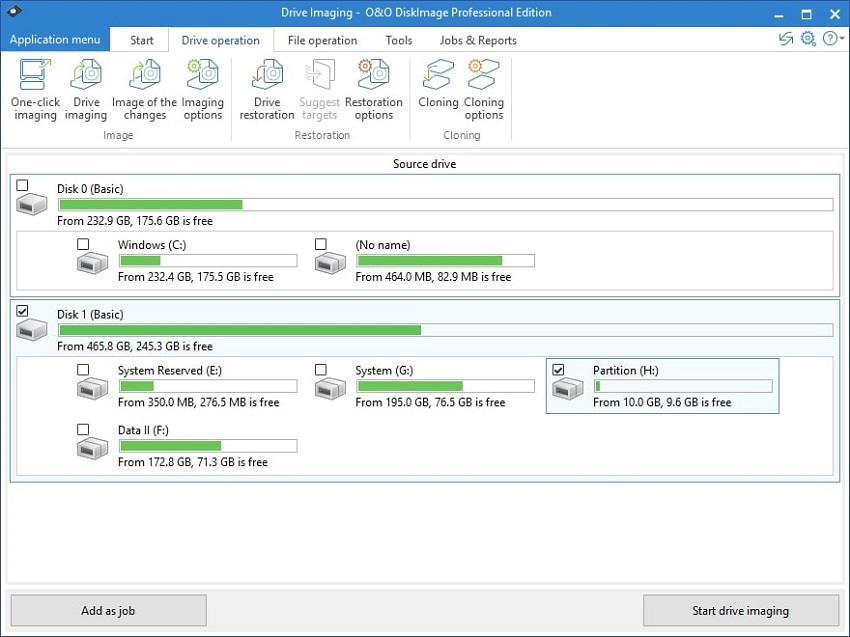
O&O
Main features:
- Supports to restore folders, files, disk, and drives.
- Supports creating virtual disks.
- Compatible with SSD drives and the UEFI system as well.
Price:
- A free trial is available and Pro costs $49.95.
Advantages:
- Enhanced features to control through command lines.
- Monitoring of security risks.
- Full Windows system backup solution.
Disadvantages:
- Slow boot drive or disk.
Top 10. R-Drive Image
R-Drive Image, the best free hard drive cloning software that you can use to create disk image files, duplicate disk or files, and backup data. In addition, the disk image file brings features such as a byte-by-byte replica of a hard drive, creating or partitioning the logical disk on Windows.
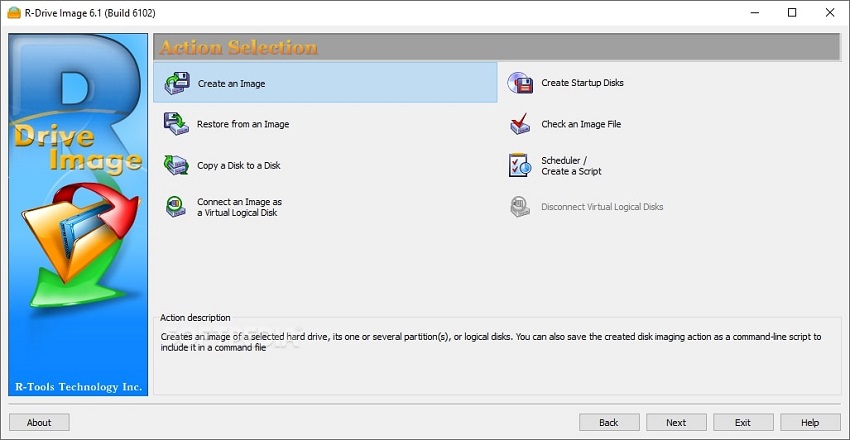
R-Drive Image
Main features:
- Supports creating images without rebooting your system.
- Clone disk or drive by copying content from the source drive to the targeted one.
- Supports storing drive image files in several removable media.
Price:
- A free trial period is available and Pro version starts from $44.95.
Advantages:
- User interfaces comes in a multi-language.
- Easy to use.
- Supports for all file formats.
Disadvantages:
- Kind of slow speed.
- Doesn’t support encrypting files.
Conclusion
So, what’s the best free disk cloning software? All the above are great for a hard disk cloning purpose. You can pick the one that serves your purpose best. In case if you encounter a data loss problem while cloning process, there is no need to worry. Simply use UltFone Windows Data Recovery designed to help you recover lost or deleted data from hard drive under several data loss scenarios.
You may also be interested in: