Pre-installation instructions:
1. Mobile users can not install the UltFone Location Changer iOS application directly on their iPhone. You will need to:
- First, open this page on your computer and install the UltFone iOS Assistant software on your computer.
- Then, download the UltFone Location Changer iOS App from the UltFone iOS Assistant software to your iPhone.
2. When installing UltFone iOS Assistant on your computer, please make sure your system meets the iOS version requirements of your device:
- iOS 17 or later: Win10 64bit/Win11 64bit/macOS 10.15 and above
- iOS 16 or below: Win7-11/macOS 10.13-14
3. UltFone Location Changer iOS App support iOS 14 - iOS 18 or later (excluding iOS 17.0/iOS 17.1)
Part 1: UltFone Location Changer iOS App Installation Guide:
Step 1. Tap the download button below to install the UltFone iOS Assistant on your computer.
Video Guide: How to Install UltFone Location Changer iOS app via using UltFone iOS Assistant
Step 2.Open UltFone iOS Assistant on your computer. Then, sign in to your Apple account. It does not have to be the account on your phone.
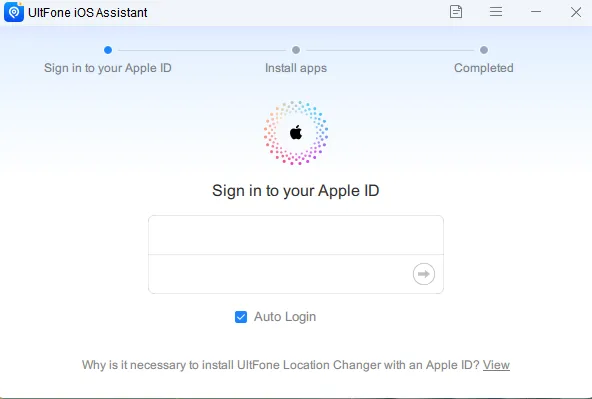
Step 3. Connect your iPhone to your computer with a USB cable and tap the "Install UltFone Location Changer iOS App" button. Click "Trust" on your iPhone to trust the computer.
(For iOS16.7 and earlier, go to Step 4 after clicking "install" button)
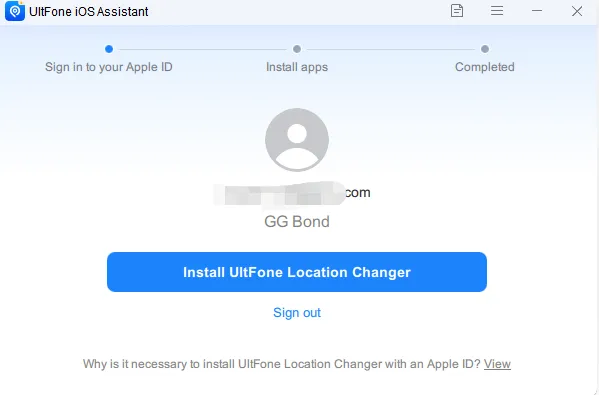
Only for iOS 17 and above Version Click here》
Step 3.1. [Only for iOS 17 and above] Follow the steps shown in the screenshot of the program interface to enable Developer Mode on your iPhone.
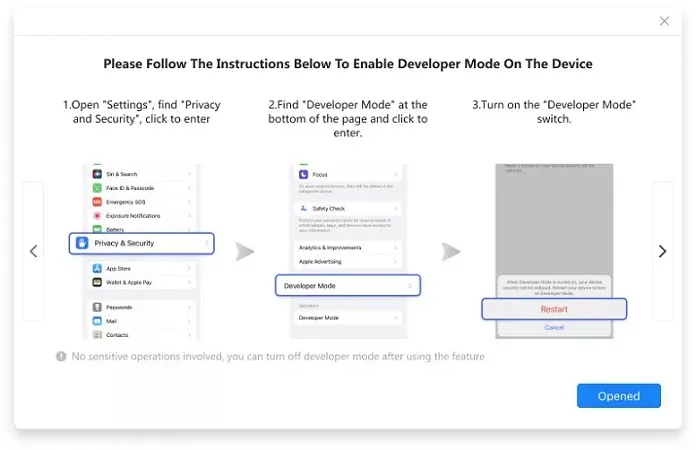
Step 3.2. [Only for iOS 17 on Windows] Please wait for the Apple driver installation until it is finished.
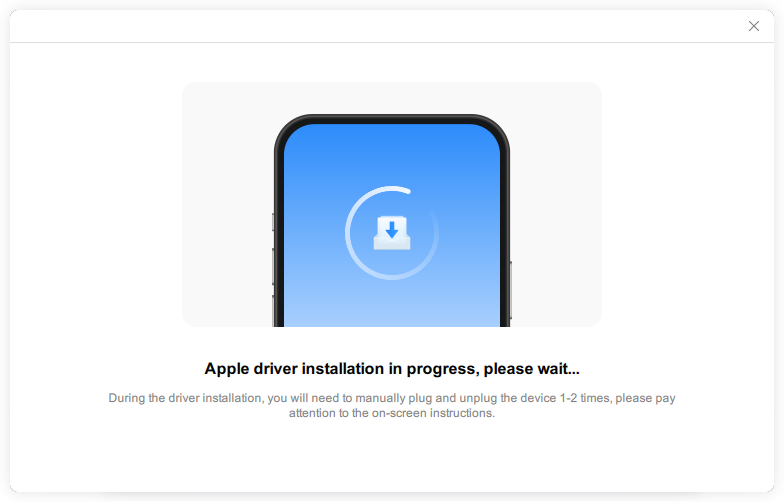
Step 3.3. [Only for iOS 17 on Mac] Follow the steps shown in the screenshot of the program interface to enable Root on your Mac.
Step 3.4. Click "Trust" to trust the computer.
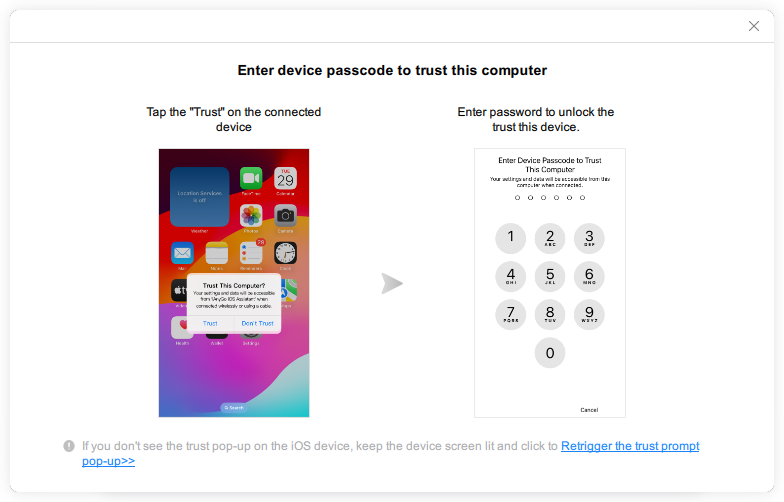
Click here to turn off only for iOS 17 and above version steps》
Step 4. The UltFone Location Changer iOS app is being installed on your device. Please make sure your iPhone and internet connection are stable during the installation process.
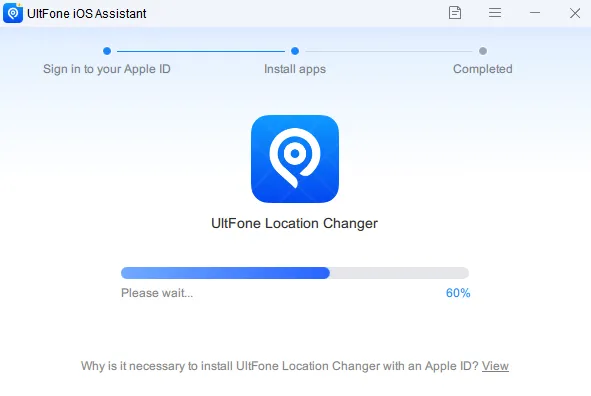
Step 5. UltFone Location Changer iOS App has been installed on your iPhone. Now, you need to trust this app by following the steps in the screenshot of the program interface: GO to Settings>General>VPN&Device Managent>Find untrusted applications and tap Trust
(These steps may vary by device and operating system)
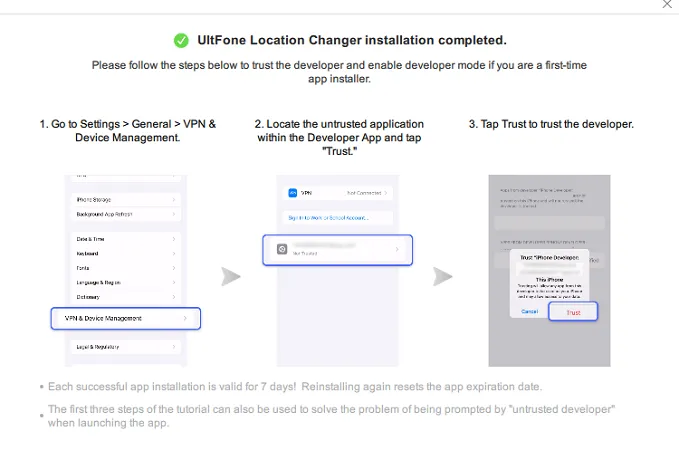
Part 2:Configure VPN using IPLocate App
Step 1. Launch the UltFone Location Changer iOS App on your iPhone. Since the IPLocate App is installed by the UltFone iOS Assistant, you just need to tap the Location Change button on the UltFone Location Changer iOS App. It will switch to IPLocate App automatically.
Step 2. Click "Allow" to configure VPN and input your screen lock password. Hit "Configured" > "Open". Now, begin to use UltFone Location Changer iOS App to change your iPhone location. Sometimes, you don't do anything and the interface will automatically change back to UltFone Location Changer iOS App.
Part 3:Reset UltFone Location Changer iOS App Validity without PC
Step 1. after you have installed the UltFone Location Changer iOS app, you can log in with your Apple ID to extend the app's validity for seven days. The app will notify you before it expires.
Step 2. Click "Reset Now," log in with your Apple ID, and the reset process will be completed within minutes. You won't need the UltFone iOS Assistant or a computer.
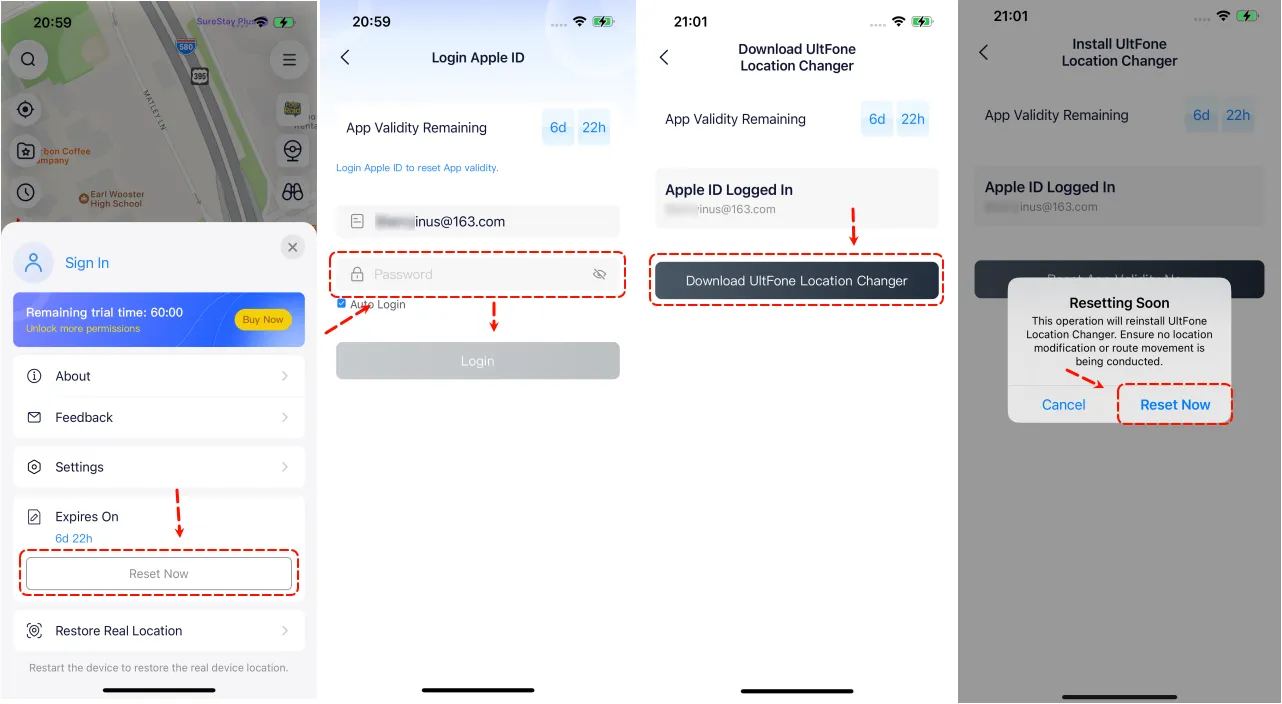
UltFone Location Changer iOS App Guide FAQs :
How to login to UltFone Location Changer iOS App after placing an order? Please review the UltFone Location Changer iOS App login guide.
How to change your iPhone location using the UltFone Location Changer iOS App? check out the UltFone Location Changer iOS App User Guide.
