Turn Off iOS Automatic Updates in An Easy Way
Apple releases new iOS versions every year but not all of its users want to update to the latest iOS version. However, the pop-up “A new iOS update is now available” keeps appearing. Don’t want to be bothered by the prompt? UltFone iOS Data Manager will give you a helping hand to block iOS automatic updates. Below is the step-by-step guide to blocking iOS automatic updates with UltFone iOS Data Manager.
Part 1: Block iOS Automatic Update with UltFone iOS Data Manager
Step 1: Download and install UltFone iOS Data Manager on your computer and connect your iPhone to the computer. Choose “More Tools” from the left sidebar.
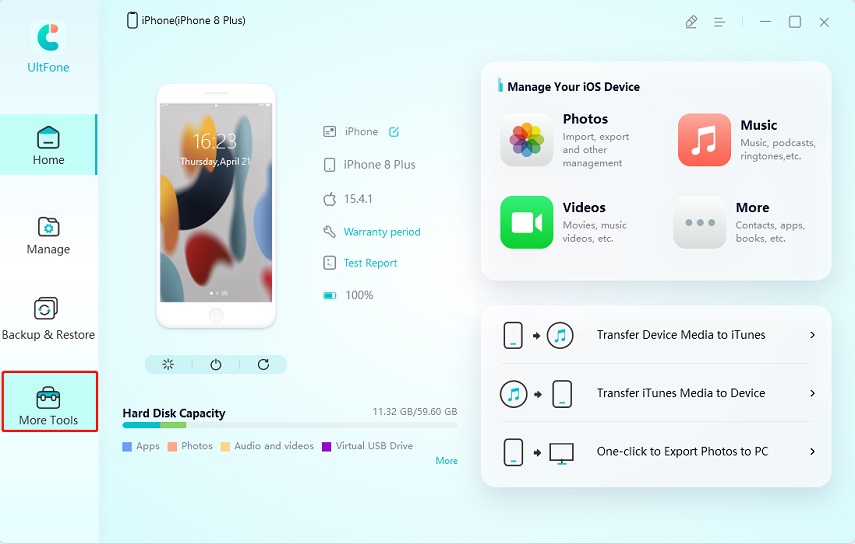
Step 2: Click the “Block iOS Updates” button on the “More Tools” screen.
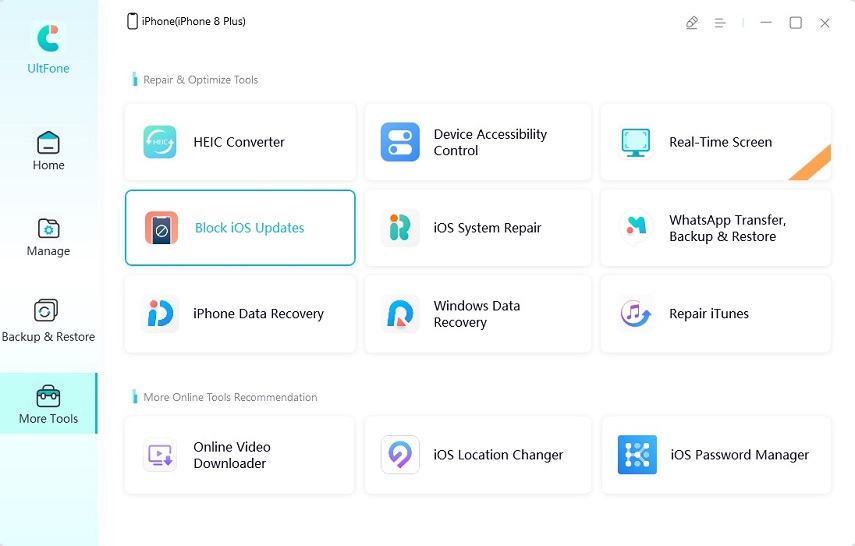
Step 3: Then, select the “Send profile to device” option. Make sure your iPhone is unlocked during the process.
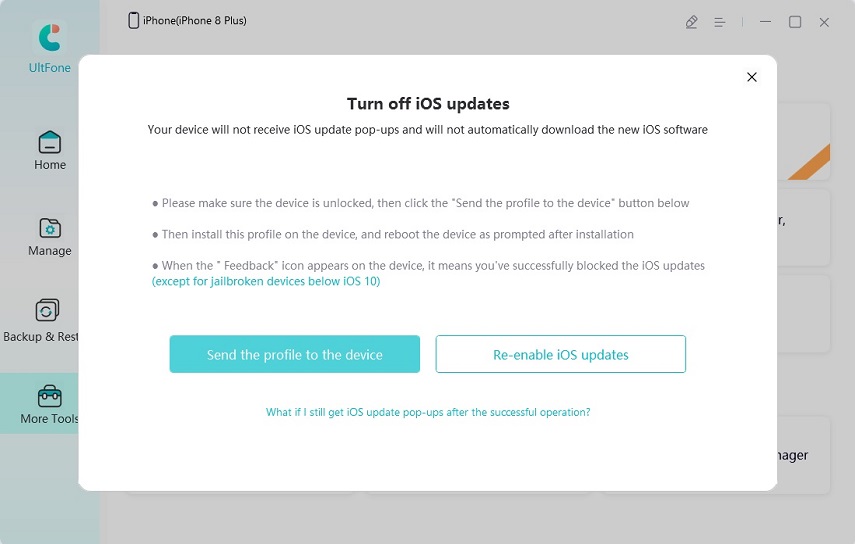
Step 4: After sending the profile, you need to install it on your iDevice. Go to “Settings” > ”VPN & Device Management” > “tvOS 16 Beta software profile” to find and install it.

Step 5: Restart your iPhone and then you will see a “Feedback” icon on your screen, which means that you have blocked the iOS updates successfully and won’t receive the iOS updates note anymore.
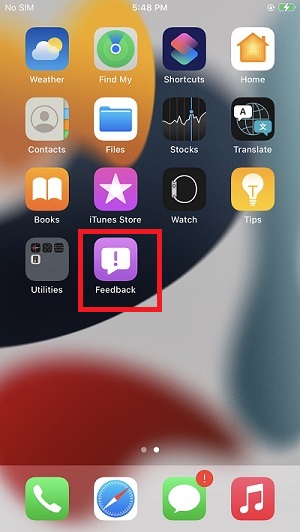
1. it doesn’t support jailbroken devices below iOS 10.
2. The “Feedback” icon cannot be deleted but you can hide it.
Part 2: Still Get the iOS Updates Prompt After Blocking it?
Step 1: If you still receive the iOS update note after installing the profile on your iPhone, navigate to Settings > General > iPhone Storage, find the iOS software.
Step 2: Then click on the "Remove" button to delete the “tvOS 16 Beta software profile”.

Step 3: Go to [Part 1: Block iOS Automatic Update with UltFone iOS Data Manager] again to block the iOS update.
