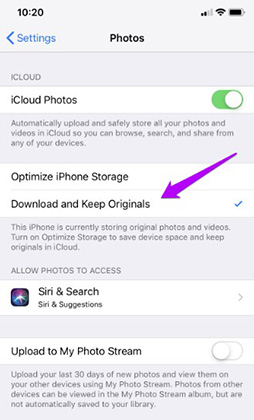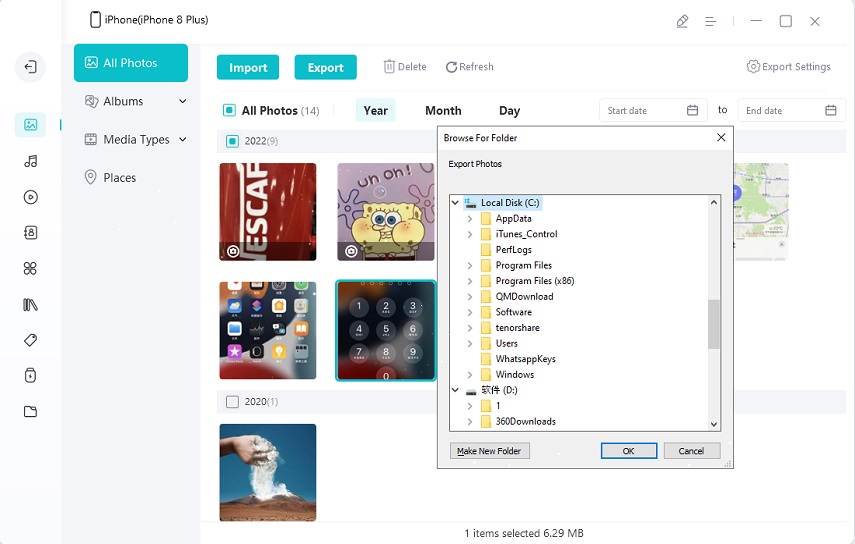How to Export Original iCloud Photos to PC/Mac
Although UltFone iOS Data Manager can help you transfer iCloud photos to PC/Mac easily and flexibly, these photos may lose their original quality after being transferred. However, there’s no need to worry, check out this article and you’ll find the solution!
Why Cannot iCloud Photos be Exported in Their Original Quality
The reasons why you can’t export iCloud photos in their original size using UltFone iOS Data Manager are:
- "My Photo Stream" is enabled in your device.
- iCloud Photo Library is turned on and you have selected the "Optimize iPhone Storage" option.
Selecting "Optimize iPhone Storage" will make all the photos you see on your device compressed to a smaller size to save storage space. And when you view these photos on UltFone iOS Data Manager, there will be a little cloud icon displayed on the lower left corner of each photo, showing that these photos haven’t been downloaded from Apple Photo Stream server yet, thus they cannot be exported in the original format.

How to Export Original Photos from iCloud Photo Library
Here's the step by step guide on how to export original photos from iCloud Photo Library:
- 1. Go to Settings > iCloud > Photos > iCloud Photo Library.
2. Select Download and Keep Originals instead of Optimize iPhone Storage.

- 3. Launch UltFone iOS Data Manager again and go to Manage > Photos.
4. Now you can export the original photos.

Hopefully by now this guide have helped you fix the issue that UltFone iOS Data Manager cannot transfer original iCloud photos. But if you have any further questions, feel free to comment below or contact our Support Team directly.